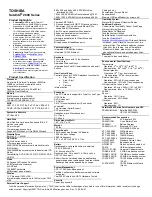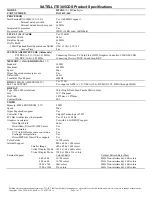Acer Aspire 5940 Series, Быстрое руководство
Новая серия ноутбуков Acer Aspire 5940 - надежное и мощное устройство для работы и развлечений. Скачайте бесплатно быстрый руководство на manualshive.com для получения информации о функциях и настройках этой модели. Удобное и практичное устройство для всех ваших потребностей.