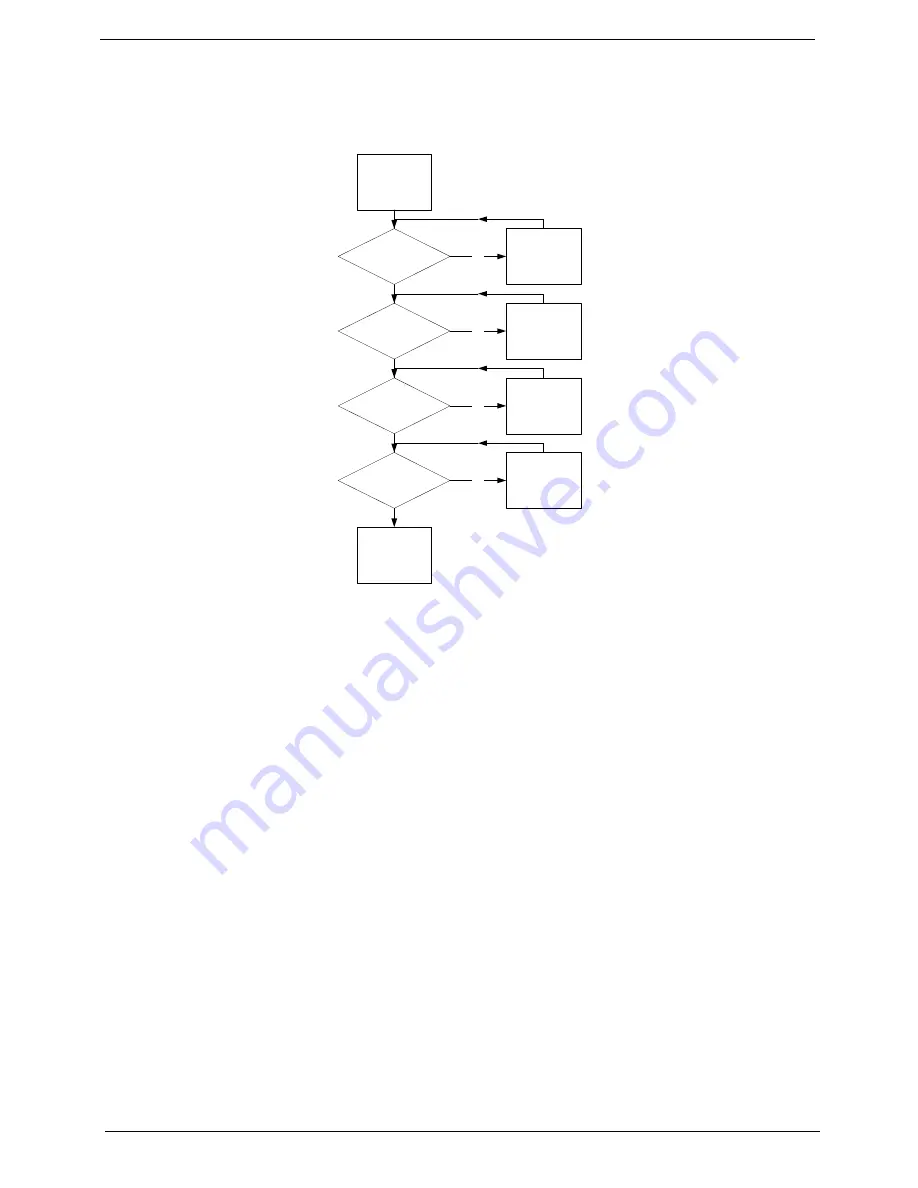
132
Chapter 4
Thermal Unit Failure
If the
Thermal
Unit
fails, perform the following actions one at a time to correct the problem. Do not replace a
non-defective FRUs:
External Mouse Failure
If an external
Mouse
fails, perform the following actions one at a time to correct the problem.
1.
Try an alternative mouse.
2.
If the mouse uses a wireless connection, insert new batteries and confirm there is a good connection. See
the mouse user manual.
3.
If the mouse uses a USB connection, try an alternate USB port.
4.
Try an alternative program to verify mouse operation. Reinstall the program experiencing mouse failure.
5.
Restart the computer.
6.
Remove any recently added hardware and associated software.
7.
Remove any recently added software and reboot.
8.
Restore system and file settings from a known good date using
System
Restore
.
If the issue is not fixed, repeat the preceding steps and select an earlier time and date.
9.
Run the Event Viewer to check the events log for errors. For more information see Windows Help and
Support.
10.
Roll back the mouse driver to the previous version if updated recently.
11.
Remove and reinstall the mouse driver.
12.
Check the Device Manager to determine that:
•
The device is properly installed. There are no red Xs or yellow exclamation marks.
•
There are no device conflicts.
START
Fan cable well
connected?
Fan OK?
CPU heat sink
well seated?
CPU OK?
Replace
Mainboard
Connect it well
Seat it well
Replace CPU
Replace fan
No
No
No
No
Содержание Aspire 5737Z Series
Страница 6: ...VI ...
Страница 10: ...X Table of Contents ...
Страница 59: ...Chapter 3 49 6 Press down on the locking catch to release the ODD cover and remove ...
Страница 75: ...Chapter 3 65 13 Carefully remove the LCD module from the chassis ...
Страница 94: ...84 Chapter 3 5 Remove the Inverter Board from the LCD module ...
Страница 111: ...Chapter 3 101 3 Replace the two securing screws ...
Страница 128: ...118 Chapter 3 ...
Страница 167: ...Chapter 6 157 ...
Страница 186: ...176 Appendix C ...
















































