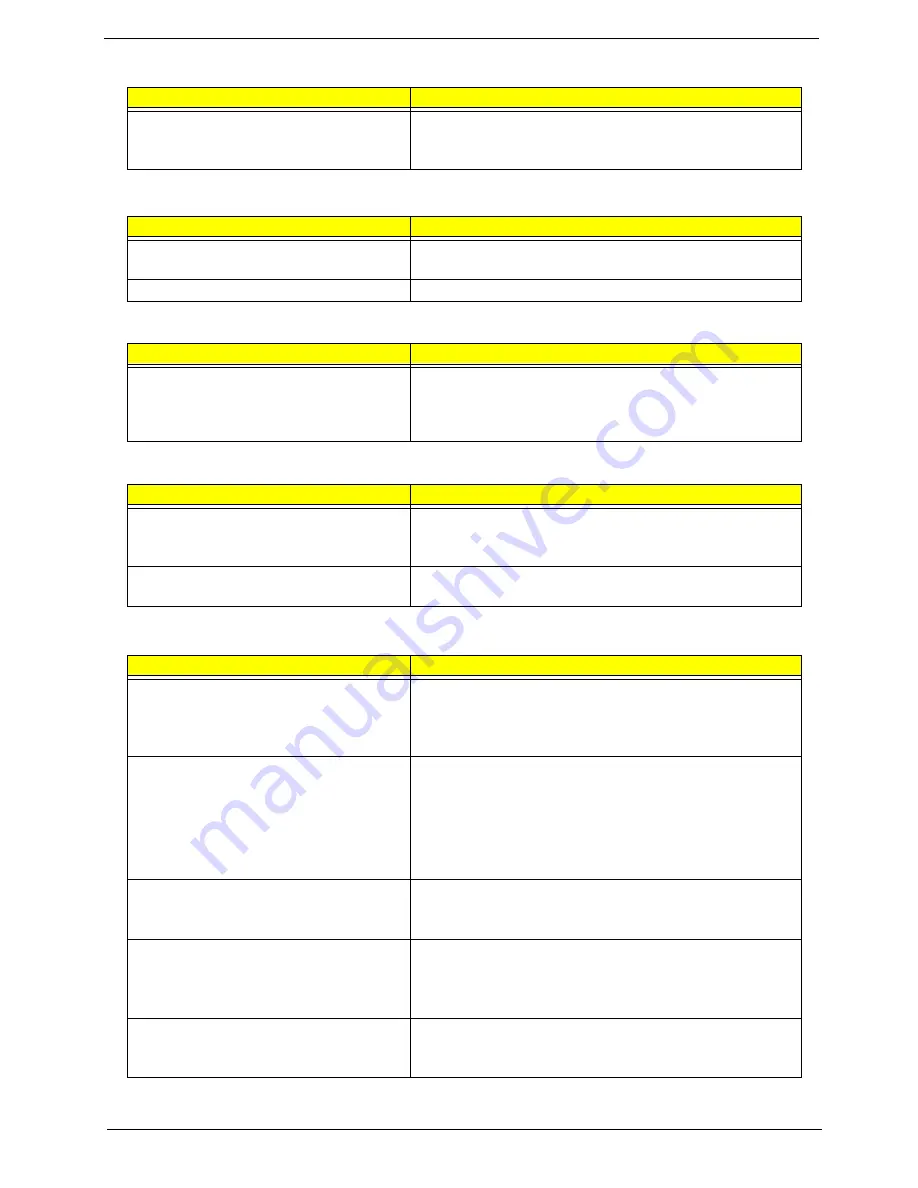
Chapter 4
81
Battery can’t be charged
See “Check the Battery Pack” on page 71.
Battery pack
System board
PCMCIA-Related Symptoms
Symptom / Error
Action in Sequence
System cannot detect the PC Card (PCMCIA)
PCMCIA slot assembly
System board
PCMCIA slot pin is damaged.
PCMCIA slot assembly
Memory-Related Symptoms
Symptom / Error
Action in Sequence
Memory count (size) appears different from
actual size.
Enter BIOS Setup Utility to execute “Load Default Settings, then
reboot system.
DIMM
System board
Speaker-Related Symptoms
Symptom / Error
Action in Sequence
In Windows, multimedia programs, no sound
comes from the computer.
Audio driver
Speaker
System board
Internal speakers make noise or emit no sound.
Speaker
System board
Power Management-Related Symptoms
Symptom / Error
Action in Sequence
The system will not enter hibernation
See “Save to Disk (S4)” on page 39.
Keyboard (if control is from the keyboard)
Hard disk drive
System board
The system doesn't enter hibernation mode and
four short beeps every minute.
Press Fn+
o
and see if the computer enters hibernation mode.
Touchpad
Keyboard
Hard disk connection board
Hard disk drive
System board
The system doesn’t enter standby mode after
closing the LCD
See “Save to Disk (S4)” on page 39.
LCD cover switch
System board
The system doesn't resume from hibernation
mode.
See “Save to Disk (S4)” on page 39.
Hard disk connection board
Hard disk drive
System board
The system doesn't resume from standby mode
after opening the LCD.
See “Save to Disk (S4)” on page 39.
LCD cover switch
System board
Power-Related Symptoms
Symptom / Error
Action in Sequence
Содержание Aspire 5610 Series
Страница 6: ...VI ...
Страница 46: ...40 Chapter 1 ...
Страница 60: ...50 Chapter 2 ...
Страница 65: ...Chapter 3 55 Removing the Battery Pack 1 Slide the battery latch then remove the battery ...
Страница 74: ...64 Chapter 3 12 Remove the four screws holding the LCD left bracket 13 Remove the LCD left bracket ...
Страница 76: ...66 Chapter 3 ...
Страница 100: ...90 Chapter 5 ...
Страница 102: ...92 Chapter 6 Exploded Diagram ...
Страница 110: ...100 Chapter 6 ...






























