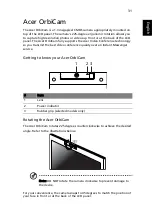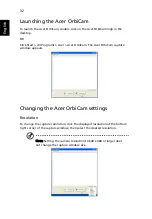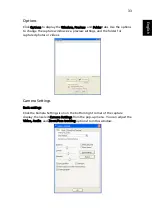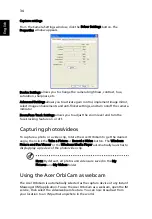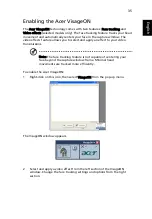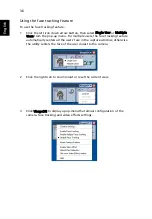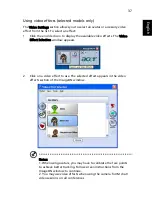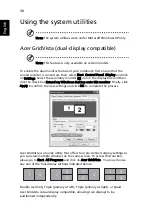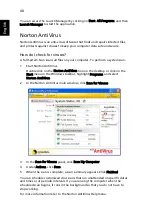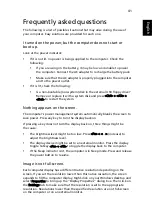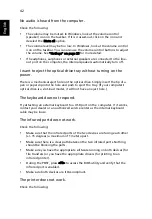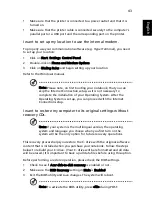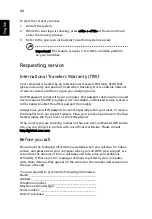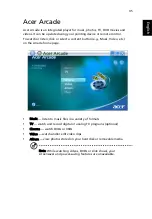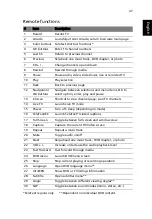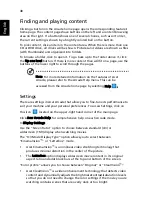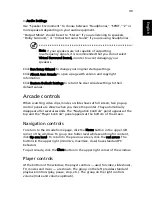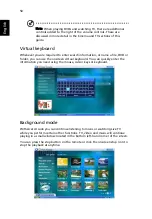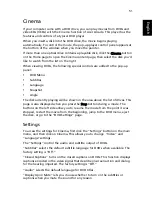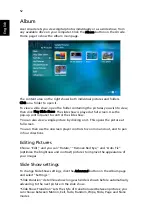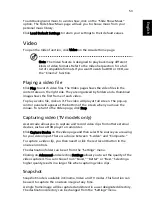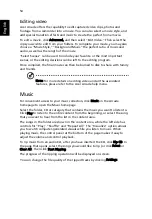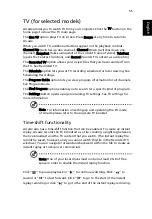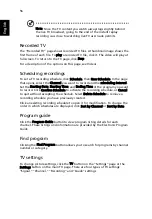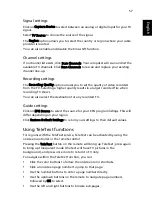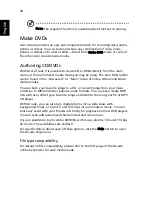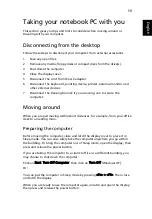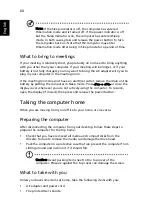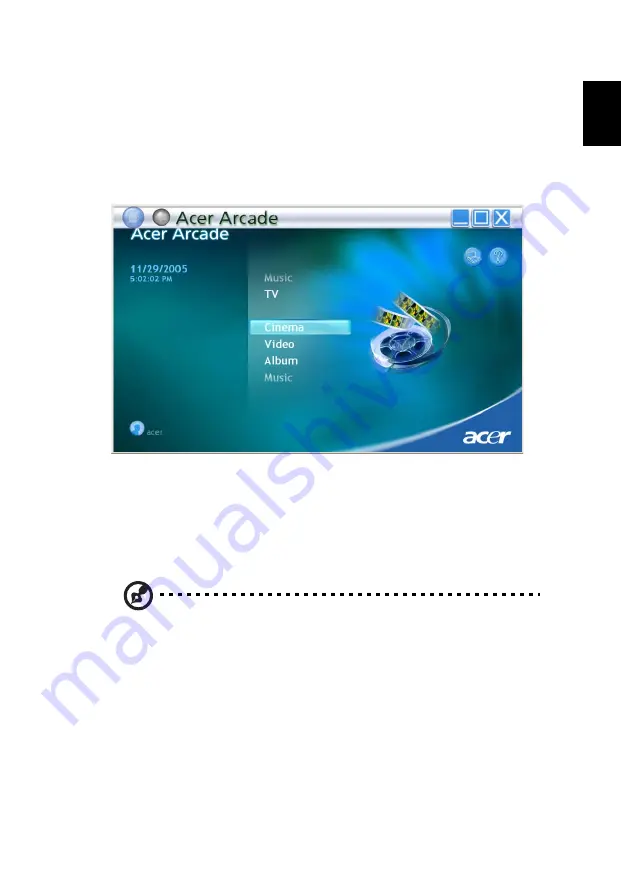
45
Eng
lis
h
Acer Arcade
Acer Arcade is an integrated player for music, photos, TV, DVD movies and
videos. It can be operated using your pointing device or remote control.
To watch or listen, click or select a content button (e.g., Music, Video, etc.)
on the Arcade home page.
•
Music — listen to music files in a variety of formats
•
TV — watch and record digital or analog TV programs (optional)
•
Cinema — watch DVDs or VCDs
•
Video — watch and/or edit video clips
•
Album — view photos stored on your hard disk or removable media
Note: While watching videos, DVDs or slide shows, your
screensaver and power-saving features are unavailable.