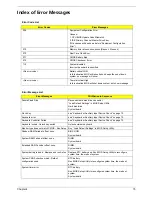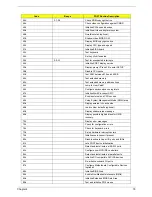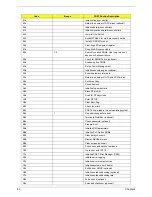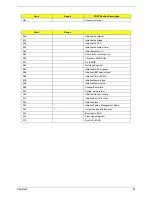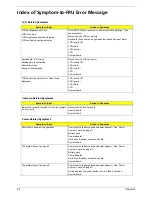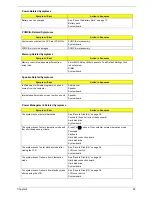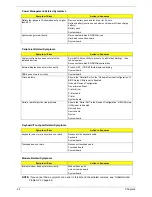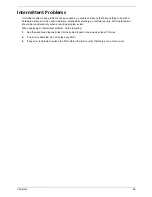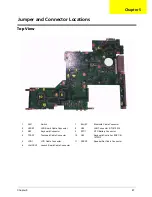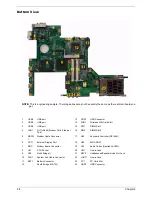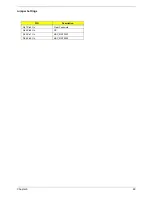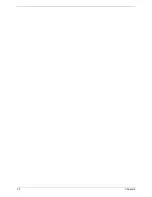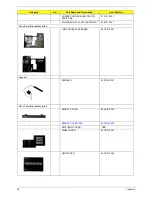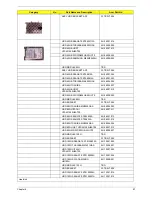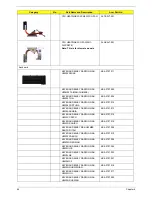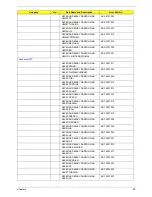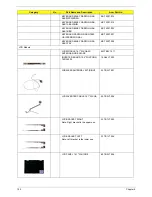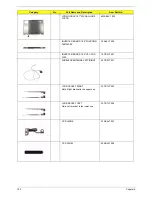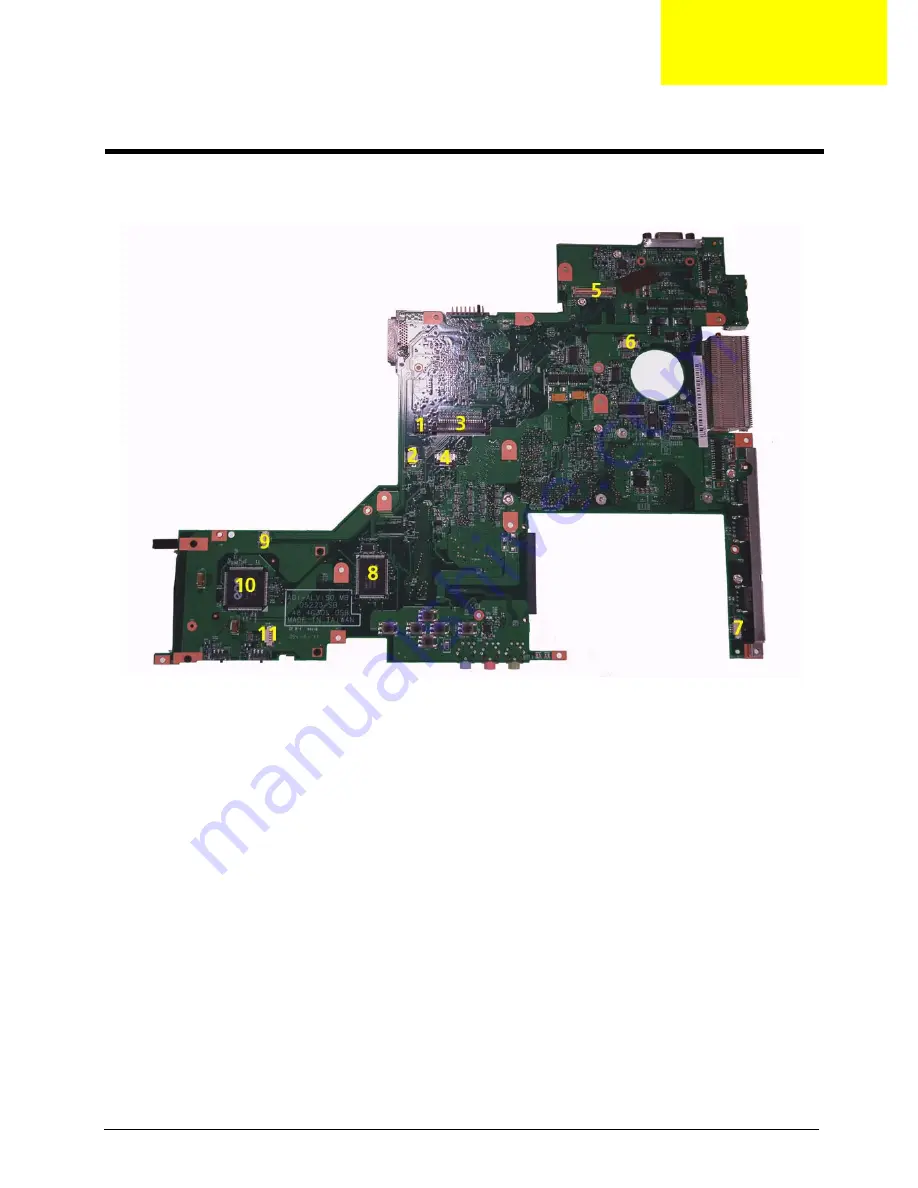
Chapter 5
87
Top View
1
SW1
Switch
7
BLUE1
Bluetooth Cable Connector
2
LEDB1
LED Board Cable Connector
8
U39
LAN Connector: RTL8100CL
3
KB1
Keyboard Connector
9
RTC1
RTC Battery Connector
4
TPAD1
Touchpad Cable Connector
10
U40
Keyboard Controller: ENE CB-
1410QF
5
LCD1
LCD Cable Connector
11
SPKR1
Speaker Set Cable Connector
6
LAUNCH1
Launch Board Cable Connector
Jumper and Connector Locations
Chapter 5
Содержание Aspire 5560 Series
Страница 6: ...VI ...
Страница 72: ...66 Chapter 3 ...
Страница 74: ...68 Chapter 3 ...
Страница 96: ...90 Chapter 5 ...
Страница 112: ...www s manuals com ...