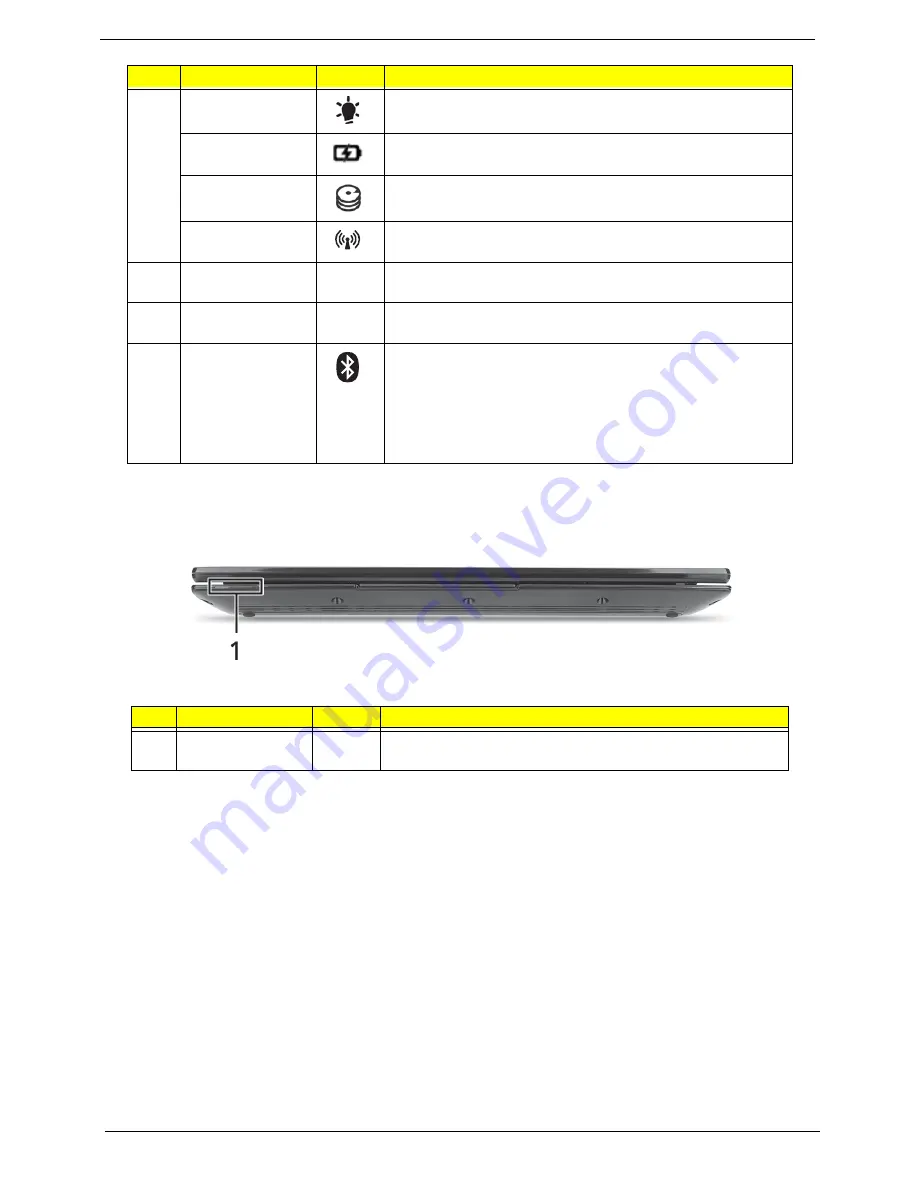
8
Chapter 1
Front View
6
Power indicator
Indicates the computer's power status.
Battery indicator
Indicates the computer's battery status.
HDD indicator
Indicates when the hard disk drive is active.
Wireless/3G
indicator
Indicates when the
7
Click buttons (left,
and right)
The left and right buttons function like the left and right mouse
buttons.
8
Touchpad
Touch-sensitive pointing device which functions like a
computer mouse.
9
Bluetooth
communication
indicator 3G/
Wireless LAN
communication
indicator
Indicates the status of the Bluetooth communication.
(only for certain models)
•
Blue light on — 3G on / WiFi on or off
•
Orange light on — 3G off / WiFi on
•
Not lit — 3G off / WiFi off
#
Component
Icon
Description
1
Status Indicators
Light-Emitting Diodes (LED) that light up to show the status of
the computer's functions and components.
No.
Component
Icon
Description
Содержание ASPIRE 533
Страница 6: ...VI ...
Страница 10: ...X Table of Contents ...
Страница 51: ...Chapter 2 41 3 Execute MAC BAT to write MAC information to eeprom ...
Страница 52: ...42 Chapter 2 ...
Страница 60: ...50 Chapter 3 5 Unlock the FPC 6 Remove the FPC and the keyboard ...
Страница 118: ...108 Chapter 3 5 Reconnect and lock the touchpad FFC 6 Reconnect and lock the LED board FFC ...
Страница 123: ...Chapter 3 113 Step Size Quantity Screw Type HDD Module M2 6 1 M2 4 3 ...
Страница 128: ...118 Chapter 3 ...
Страница 148: ...138 Chapter 4 ...
Страница 155: ...Chapter 6 145 No Description Acer P N No Description Acer P N ...
Страница 156: ...146 Chapter 6 Aspire one FRU List Screw List ...
Страница 157: ...Chapter 6 147 ...
Страница 202: ...Appendix A 192 ...
Страница 216: ...206 Appendix B Microsoft Windows 7 Environment Test ...
Страница 218: ...208 Appendix C ...
Страница 222: ...212 ...






























