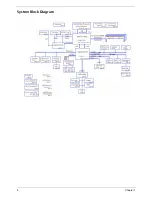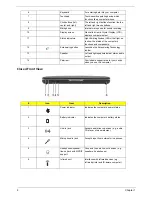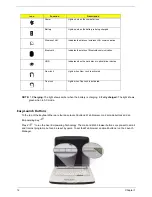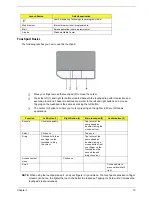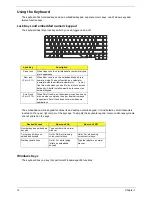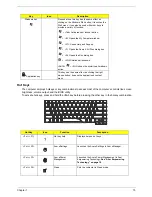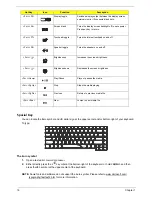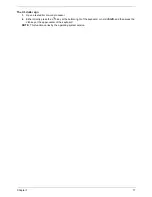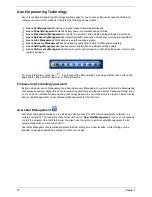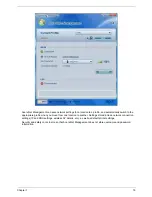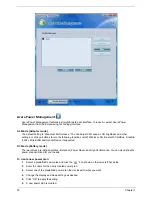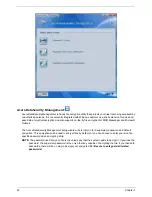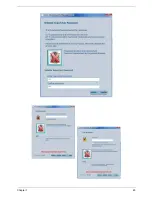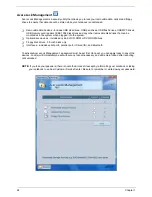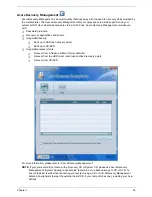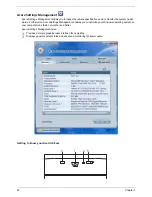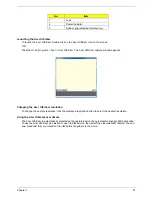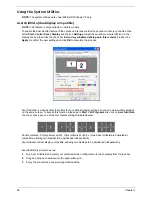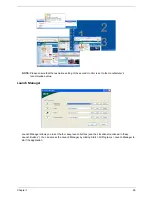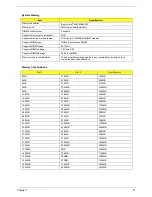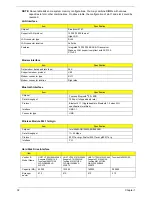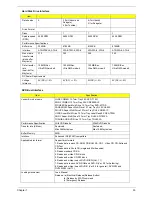18
Chapter 1
Acer Empowering Technology
Acer’s innovative Empowering Technology makes it easy for you to access frequently used functions and
manage your new Acer notebook. It features the following handy utilities:
T
Acer eNet Management hooks up to location-based networks intelligently.
T
Acer ePower Management extends battery power via versatile usage profiles.
T
Acer ePresentation Management connects to a projector and adjusts display settings conveniently.
T
Acer eDataSecurity Management protects data with passwords and advanced encryption algorithms.
T
Acer eLock Management limits access to external storage media.
T
Acer eRecovery Management backs up and recovers data flexibly, reliably and completely.
T
Acer eSettings Management accesses system information and adjusts settings easily.
T
Acer ePerformance Management improves system performance by optimizing disk space, memory and
registry settings.
For more information, press the <
> key to launch the Empowering Technology toolbar, then click on the
appropriate utility and select the Help or Tutorial function.
Em powering Technology password
Before using Acer eLock Management and Acer eRecovery Management, you must initialize the Empowering
Technology password. Right-click on the Empowering Technology toolbar and select “Password Setup” to do
so. If you do not initialize the Empowering Technology password, you will be prompted to do so when running
Acer eLock Management or Acer eRecovery Management for the first time.
Acer eNet Management
Acer eNet Management helps you to quickly and easily connect to both wired and wireless networks in a
variety of locations. To access this utility, either click on the “Acer eNet Management” icon on your notebook,
or start the program from the Start menu. You also have the option to set Acer eNet Management to start
automatically when you boot up your PC.
Acer eNet Management automatically detects the best settings for a new location, while offering you the
freedom to manually adjust the settings to match your needs.
Содержание Aspire 5320
Страница 6: ...VI ...
Страница 10: ...4 Chapter 1 System Block Diagram ...
Страница 29: ...Chapter 1 23 ...
Страница 44: ...38 Chapter 1 ...
Страница 58: ...52 Chapter 2 ...
Страница 68: ...62 Chapter 3 10 Detach the LCD module from the main unit ...
Страница 74: ...68 Chapter 3 ...
Страница 76: ...70 Chapter 3 ...
Страница 108: ...102 Chapter 6 ...