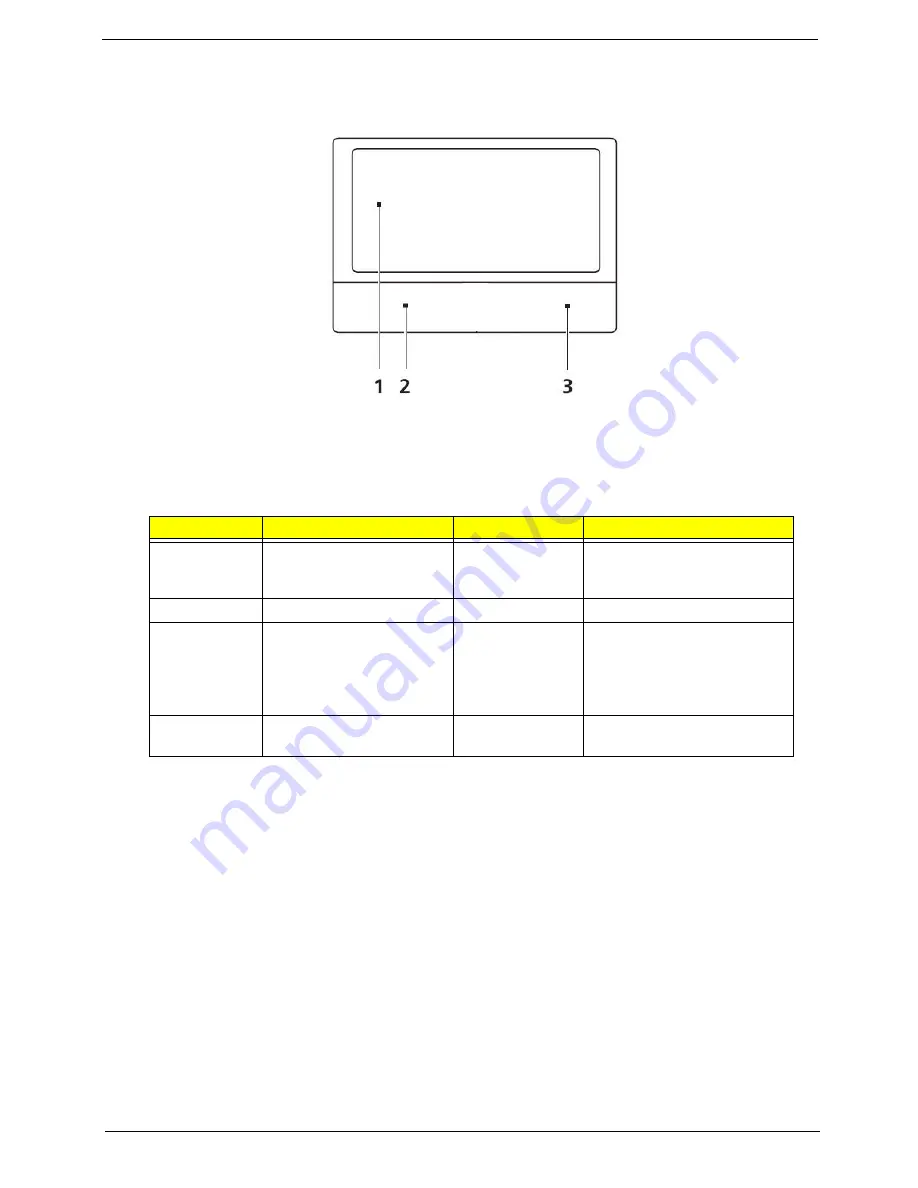
Chapter 1
13
TouchPad Basics
The following items show you how to use the TouchPad:
•
Move your finger across the TouchPad (1) to move the cursor.
•
Press the left (2) and right (3) buttons located beneath the TouchPad to perform selection and
execution functions. These two buttons are similar to the left and right buttons on a mouse.
Tapping on the TouchPad is the same as clicking the left button.
NOTE:
When using the TouchPad, keep it - and your fingers - dry and clean. The TouchPad is sensitive to
finger movement; hence, the lighter the touch, the better the response. Tapping too hard will not
increase the TouchPad’s responsiveness.
Function
Left Button (2)
Right Button (3)
Main TouchPad (1)
Execute
Quickly click twice.
Tap twice (at the same speed
as double-clicking a mouse
button).
Select
Click once.
Tap once.
Drag
Click and hold, then use
finger on the TouchPad to
drag the cursor.
Tap twice (at the same speed
as double-clicking a mouse
button); rest your finger on
the TouchPad on the second
tap and drag the cursor.
Access
context menu
Click once.
Содержание Aspire 4745
Страница 6: ...VI ...
Страница 10: ...X Table of Contents ...
Страница 50: ...40 Chapter 2 ...
Страница 72: ...62 Chapter 3 5 Lift the USB Board upward away from the chassis ...
Страница 90: ...80 Chapter 3 5 Remove the adhesive tape and lift the right side antenna from the LCD module as shown ...
Страница 96: ...86 Chapter 3 3 Replace the two screws and screw caps as shown ...
Страница 103: ...Chapter 3 93 9 Connect the right speaker cable ...
Страница 136: ...126 Chapter 4 ...
Страница 155: ...Chapter 6 145 ...
Страница 175: ...163 Appendix A ...
Страница 176: ...Appendix A 164 ...
Страница 190: ...178 Appendix B INT6300H INTEL Lan Intel WLAN 633AN HMWG KI PPH01 001 Item Vendor Description P N ...
Страница 192: ...168 Appendix C ...






























