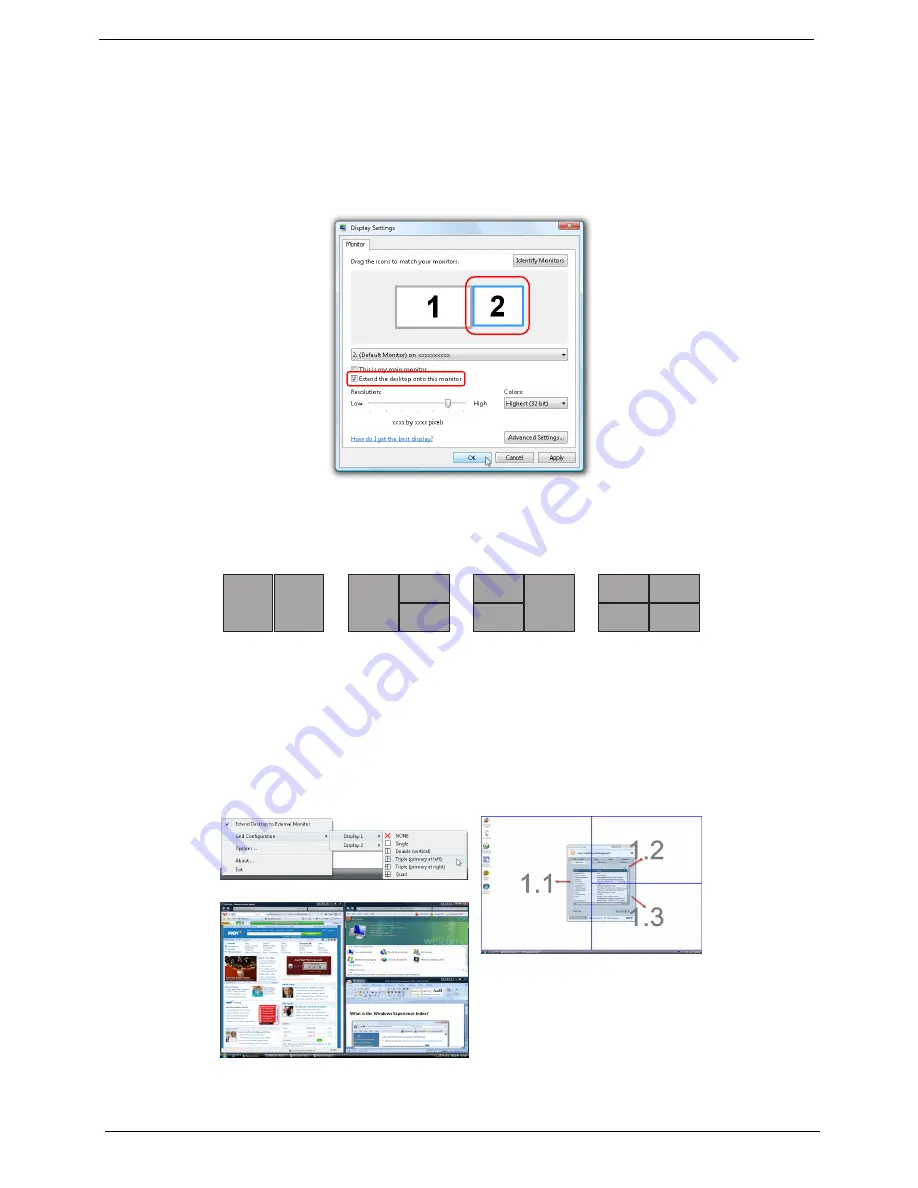
26
Chapter 1
Acer GridVista (dual-display compatible)
To enable the dual display feature of your notebook, first ensure that a second display is connected, then,
open the
Display Settings
properties box using the Control Panel or by right-clicking the Windows desktop
and selecting
Personalize
. Select the secondary monitor
(2)
icon in the display box and then click the check
box
Extend the desktop onto this monitor
. Finally, click
Apply
to confirm the new settings and click
OK
to
complete the process.
Acer GridVista is a handy utility that offers four pre-defined display settings so you can view multiple windows
on the same screen. To access this function, please go to
Start
,
All Programs
and click on
Acer GridVista
.
You may choose any one of the four display settings indicated below:
Double (vertical), Triple (primary at left), Triple (primary at right), or Quad
Acer Gridvista is dual-display compatible, allowing two displays to be partitioned independently.
Acer GridVista is simple to set up:
1.
Run Acer GridVista and select your preferred screen configuration for each display from the taskbar.
2.
Drag and drop each window into the appropriate grid.
3.
Enjoy the convenience of a well-organized desktop.
NOTE:
Please ensure that the resolution setting of your second monitor is set to the manufacturer's
recommended value.
1
2
1
2
3
1
2
3
3
4
1
2
Содержание Aspire 4315
Страница 10: ...x ...
Страница 54: ...44 Chapter 2 ...
Страница 66: ...56 Chapter 3 Main Unit Disassembly Process Main Unit Disassembly Flowchart ...
Страница 85: ...Chapter 3 75 18 Carefully detach the RTC battery from the SD card slot ...
Страница 114: ...104 Chapter 4 ...
Страница 115: ...Chapter 5 105 System Block Diagram System Block Diagram and Connector Locations Chapter 5 ...
Страница 120: ...110 Chapter 6 Aspire 4715Z 4315 Exploded Diagram ...
Страница 145: ...Chapter 6 135 ...
Страница 152: ...142 Appendix B ...
Страница 154: ...144 Appendix C ...






























