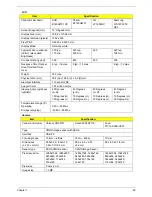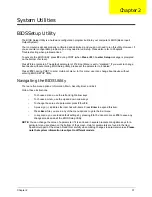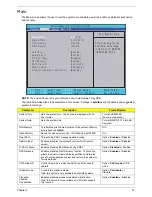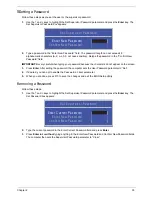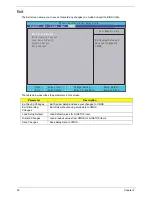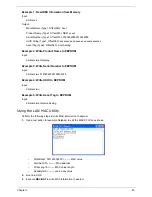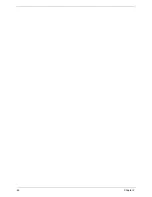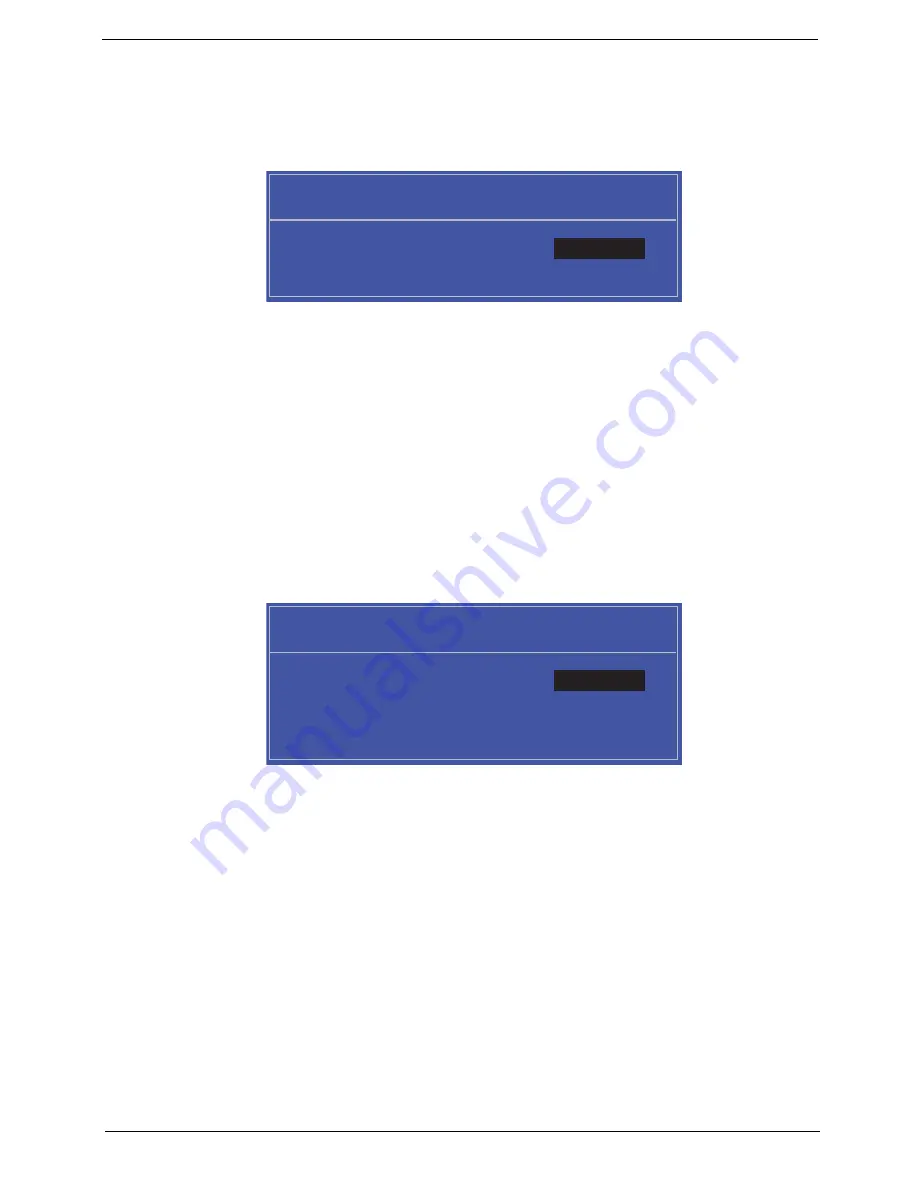
Chapter 2
35
S
Setting a Password
Follow these steps as you set the user or the supervisor password:
1.
Use the
↑
and
↓
keys to highlight the Set Supervisor Password parameter and press the
Enter
key. The
Set Supervisor Password box appears:
2.
Type a password in the “Enter New Password” field. The password length can not exceeds 8
alphanumeric characters (A-Z, a-z, 0-9, not case sensitive). Retype the password in the “Confirm New
Password” field.
IMPORTANT:
Be very careful when typing your password because the characters do not appear on the screen.
3.
Press
Enter
.
After setting the password, the computer sets the User Password parameter to “Set”.
4.
If desired, you can opt to enable the Password on boot parameter.
5.
When you are done, press F10 to save the changes and exit the BIOS Setup Utility.
Removing a Password
Follow these steps:
1.
Use the
↑
and
↓
keys to highlight the Set Supervisor Password parameter and press the
Enter
key. The
Set Password box appears:
2.
Type the current password in the Enter Current Password field and press
Enter
.
3.
Press
Enter
twice
without
typing anything in the Enter New Password and Confirm New Password fields.
The computer then sets the Supervisor Password parameter to “Clear”.
Set Supervisor Password
Enter New Password [ ]
[ ]
Confirm New Password [ ]
Set Supervisor Password
Enter Current Password [ ]
[ ]
Enter New Password [ ]
Confirm New Password [ ]
[ ]
Содержание ASPIRE 4252
Страница 6: ...VI ...
Страница 10: ...X Table of Contents ...
Страница 56: ...46 Chapter 2 ...
Страница 101: ...Chapter 3 91 7 Replace the two 2 bezel screws Step Size Quantity Screw Type LCD Bezel Disassembly M2 5 2 0 2 ...
Страница 103: ...Chapter 3 93 3 Connect the speaker cable to the mainboard ...
Страница 106: ...96 Chapter 3 5 Connect the fan cable as shown ...
Страница 112: ...102 Chapter 3 Step Size Quantity Screw Type HDD Module M2 5 3 0 Ni 2 ...
Страница 174: ...164 Appendix B ...
Страница 176: ...166 Appendix C ...