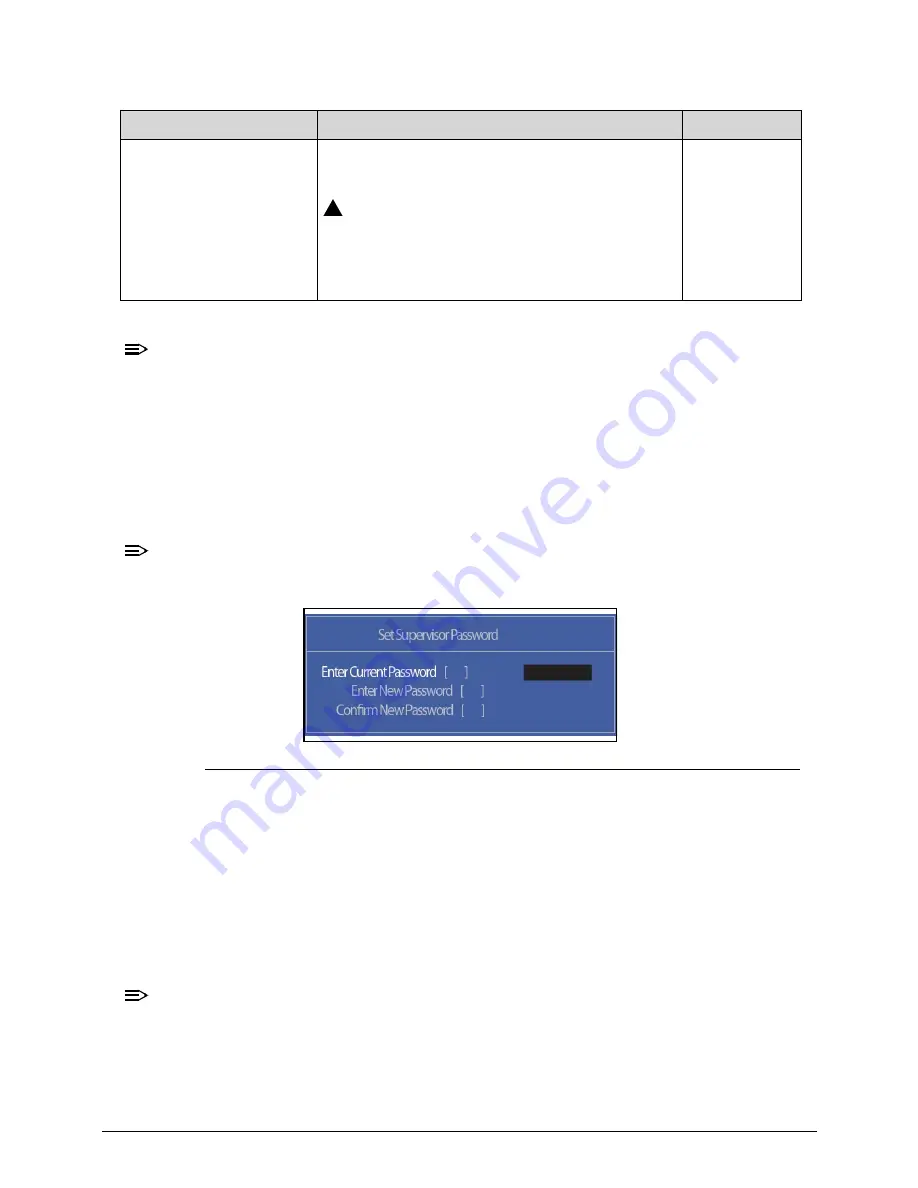
System Utilities
2-9
NOTE:
NOTE
:
When prompted to enter password, three attempts are allowed before
system halts. Resetting BIOS password may require computer be returned
to dealer.
Setting a Password
0
Perform the following to set user or supervisor passwords:
1.
Use the
↑
and
↓
keys to highlight the
Set Supervisor Password
parameter and
press
Enter
. The
Set Supervisor Password
dialog box appears.
NOTE:
NOTE
:
To change an existing password, refer to
Changing a Password
.
Figure 2-4.
Set Supervisor Password
2.
Type a new password in the
Enter New Password
field. Passwords are not case
sensitive and the length must not exceed 12 alphanumeric characters (A-Z, a-z, 0-9).
Retype the password in the
Confirm New Password
field.
IMPORTANT
:
+
Use care when typing a password. Characters do not appear on the
screen.
3.
Press
Enter
.
After setting the password, the computer sets the
User Password
parameter to
Set
.
NOTE:
NOTE
:
Password on Boot
must be set to
Enabled
to activate password feature.
4.
Press
F10
to save changes and exit
BIOS Setup Utility
.
Password on Boot
Shows if password is required during system
boot
CAUTION:
!
If Power-on-Password authentication is
enabled, the BIOS password can only be
cleared by initiating the Crisis Disk Recovery
procedure. Refer to
Crisis Disk Recovery
.
Disabled or
Enabled
Table 2-3.
BIOS Security (Continued)
Parameter
Description
Option
Содержание Aspire 4250
Страница 1: ...Aspire 4250 SERVICEGUIDE ...
Страница 10: ...x ...
Страница 11: ...CHAPTER 1 Hardware Specifications ...
Страница 14: ...1 4 ...
Страница 33: ...Hardware Specifications and Configurations 1 23 System Block Diagram Figure 1 11 System Block Diagram ...
Страница 56: ...1 46 Hardware Specifications and Configurations ...
Страница 57: ...CHAPTER 2 System Utilities ...
Страница 85: ...CHAPTER 3 Machine Maintenance Procedures ...
Страница 87: ...3 3 LVDS Cable Removal 3 43 LVDS Cable Installation 3 44 ...
Страница 88: ...3 4 ...
Страница 129: ...CHAPTER 4 Troubleshooting ...
Страница 135: ...Troubleshooting 4 7 9 If the issue is still not resolved refer to Online Support Information ...
Страница 136: ...4 8 Troubleshooting LCD Picture Failure 0 If the LCD fails perform the following Figure 4 3 LCD Failure ...
Страница 153: ...CHAPTER 5 Jumper and Connector Locations ...
Страница 160: ...5 8 Jumper and Connector Locations ...
Страница 161: ...CHAPTER 6 FRU Field Replaceable Unit List ...
Страница 162: ...6 2 Exploded Diagrams 6 4 FRU List 6 7 Screw List 6 20 ...
Страница 181: ...CHAPTER 7 Model Definition and Configuration ...
Страница 182: ...1 2 Acer Aspire 4250 7 1 ...
Страница 186: ...7 4 Model Definition and Configuration ...
Страница 187: ...CHAPTER 8 Test Compatible Components ...
Страница 188: ...8 2 Microsoft Windows 7 Environment Test 8 4 ...
Страница 197: ...CHAPTER 9 Online Support Information ...
Страница 198: ...9 2 Introduction 9 3 ...
Страница 200: ...9 4 Online Support Information ...






























