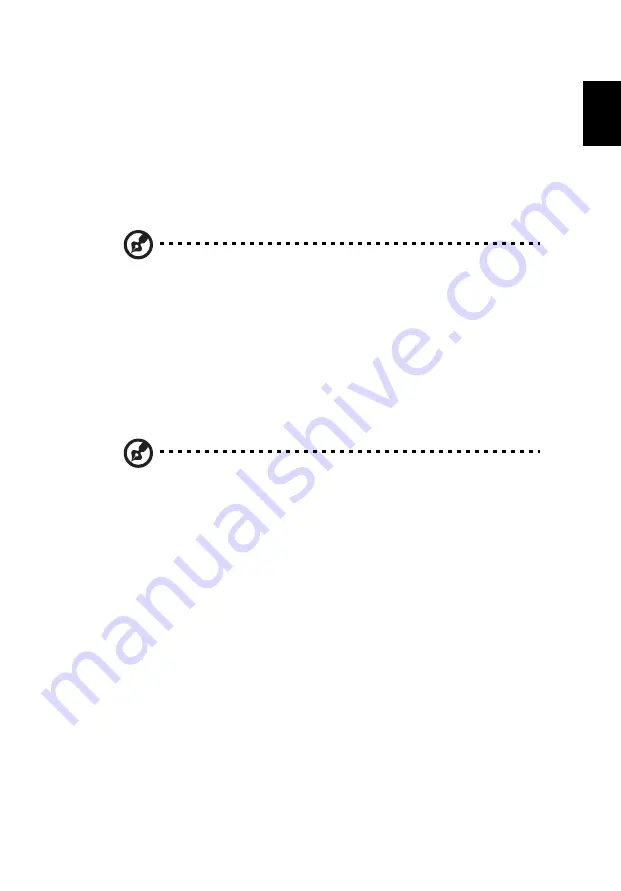
18
Eng
lis
h
•
Subtitles
•
Language
•
Snapshot
•
Angle
If you move your mouse/cursor while you’re watching a movie, a menu bar will
appear at the bottom of the screen. This contains buttons to control the movie
playback, select subtitles, adjust volume, select soundtrack language and set
advanced features.
Note: Function availability will depend on what the optical disc
being played supports.
Clicking the stop button will stop the movie playback, and return you to the
Cinema main screen. At the bottom of the screen are buttons that allow you to
resume the movie from the point it was stopped, restart the movie from the
beginning or eject the disk.
Videos:
Click Videos to watch a video clip stored on your hard drive.
Note: The Video feature is designed to play back many different
kinds of video formats. Refer to the Video help section for a full
list of compatible formats. If you want to watch a DVD or VCD, use
Cinema.
Playing a video file:
Click Videos to open a file browser to navigate to the video clip you want to
view.
To play a video file, double-click on it. The video will play at full screen. The
pop-up control panel will appear at the bottom of the screen when you move
the mouse. To return to the Video page, click Stop.
You can capture a still of a scene by clicking the Snapshot button in the pop-up
control panel.
Recent Videos:
Shows video clips saved recently. Double-click on a clip to watch it.
Содержание Aspire 3750Z
Страница 1: ...Aspire Series Generic User Guide ...
Страница 16: ...xvi ...












































![Lenovo 90B6 [H50-50 ES] User Manual preview](http://thumbs.mh-extra.com/thumbs/lenovo/90b6-h50-50-es/90b6-h50-50-es_user-manual_201023-01.webp)



