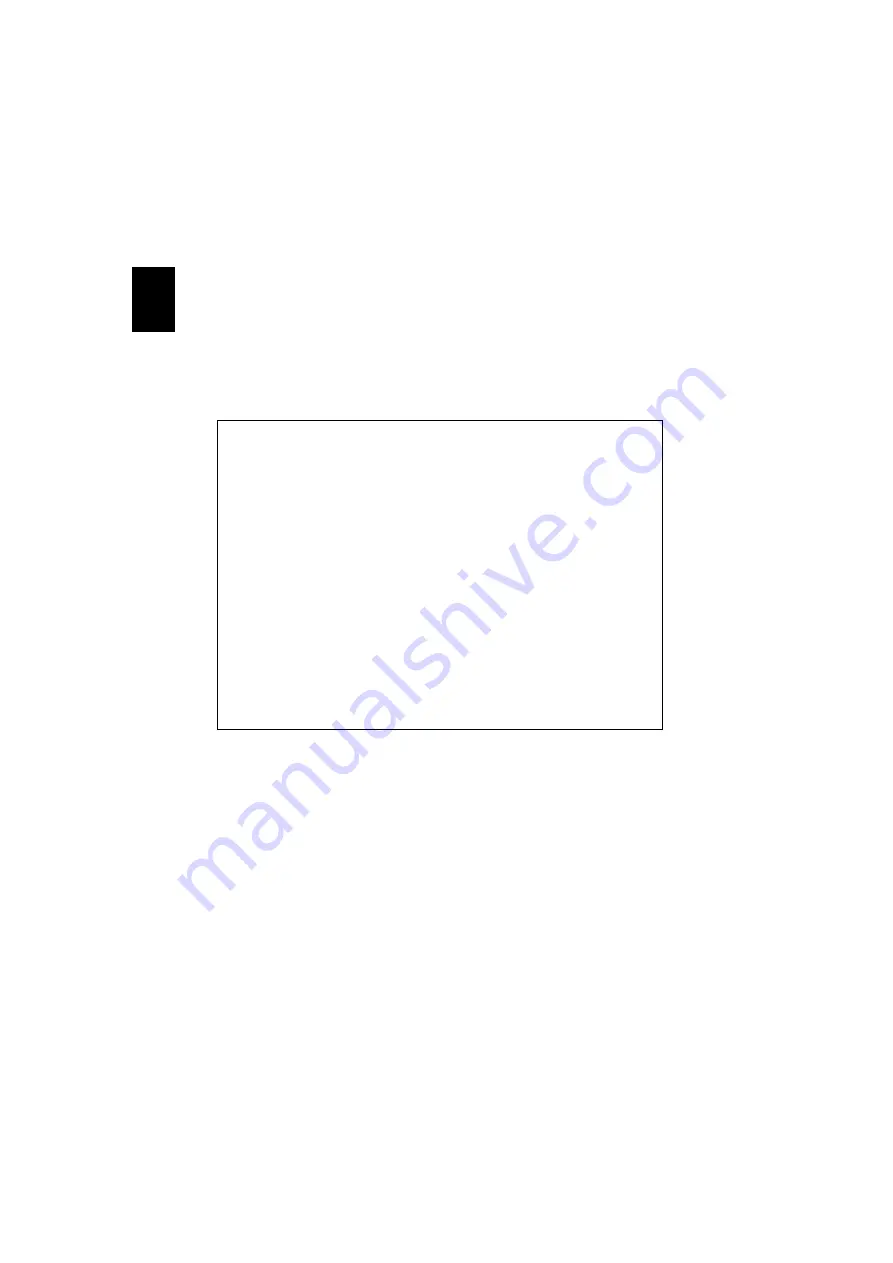
84
En
gl
ish
Federal Communications Comission
Declaration of Conformity
This device complies with Part 15 of the FCC Rules. Operation is subject to the
following two conditions: (1) This device may not cause harmful interference,
and (2) This device must accept any interference received, including
interference that may cause undesired operation.
The following local manufacturer/importer is responsible for this declaration:
Product name:
Notebook PC
Model number:
ZB3
Machine type:
Aspire 3660
SKU number:
Aspire 366xxx
("x" = 0 - 9, a - z, or A - Z)
Name of responsible party:
Acer America Corporation
Address of responsible party:
2641 Orchard Parkway
San Jose, CA 95134
USA
Contact person:
Mr. Young Kim
Tel:
408-922-2909
Fax:
408-922-2606
Содержание Aspire 3660
Страница 1: ...Aspire 3660 Series User s Guide ...
Страница 17: ...3 Empowering Technology ...
Страница 24: ...10 Empowering Technology ...
Страница 26: ...12 Empowering Technology ...
Страница 46: ...32 English ...




































