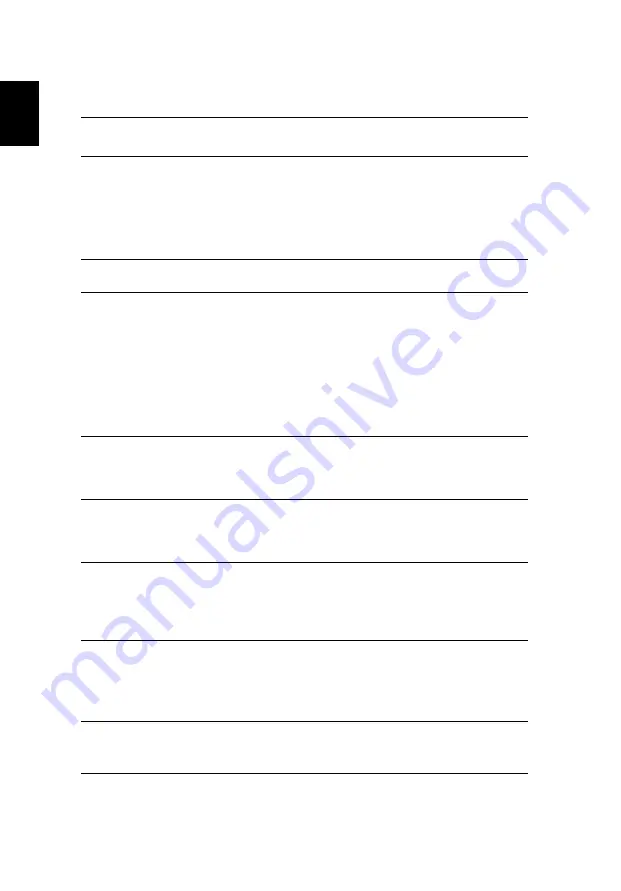
6
English
Specifications
Operating
system
Microsoft
®
Windows
®
XP Home Edition (Service Pack 2)
Microsoft
®
Windows
®
XP Professional (Service Pack 2)
Platform
Processor:
•
Intel
®
Celeron
®
M processor 360/370/380 (1 MB
L2 cache, 1.40/1.50/1.60 GHz, 400 MHz FSB)
•
Intel
®
Pentium
®
M processor 725A (2 MB L2
cache, 1.60 GHz, 400 MHz FSB)
Chipset: Intel
®
910GML
System memory
256/512 MB of DDR2 400 memory, upgradeable to 2 GB
using two soDIMM modules
Display and
graphics
15" XGA color TFT LCD, 1024 x 768 resolution
15.4" WXGA color TFT LCD, 1280 x 800 resolution
15.4" WXGA Acer CrystalBrite color TFT LCD, 1280 x 800
resolution
16.7 million colors
Intel
®
GMA 900 graphics with up to 128 MB of shared
memory, supporting Microsoft
®
DirectX
®
9.0
Dual independent display support
MPEG-2/DVD hardware-assisted capability
Storage
subsystem
40/60/80 GB ATA/100 hard disk drive
Optical drive options:
•
DVD-Dual double-layer drive
•
DVD/CD-RW combo drive
Dimensions
and weight
363 (W) x 275 (D) x 24/32.9 (H) mm
(14.29 x 10.83 x 0.94/1.3 inches)
2.74 kg (6.04 lbs.) for 15" LCD model
2.75 kg (6.06 lbs.) for 15.4" LCD model
Power
subsystem
ACPI 2.0 power management standard: supports Standby
and Hibernation power-saving modes
29.6 or 65 W Li-ion battery pack
2.5-hour rapid charge, 3.5-hour charge-in-use
65 W AC adapter
Input devices
88-/89-key keyboard
Built-in touchpad with 4-way scroll button
Four easy-launch buttons
Two front-access buttons: WLAN LED-button and
Bluetooth
®
LED-button
Audio
Audio system with two built-in speakers
Sound Blaster Pro
™
and MS-Sound compatible
Built-in microphone
Содержание Aspire 3610 Series
Страница 1: ...Aspire 3610 Series User s Guide ...
Страница 10: ......
















































