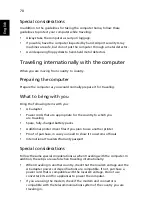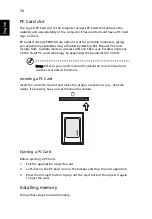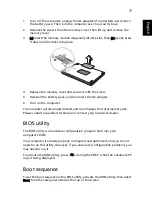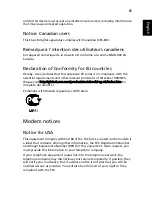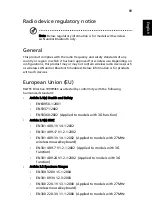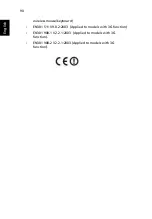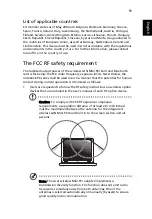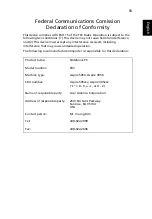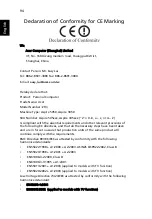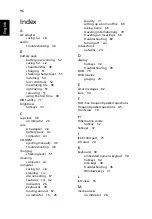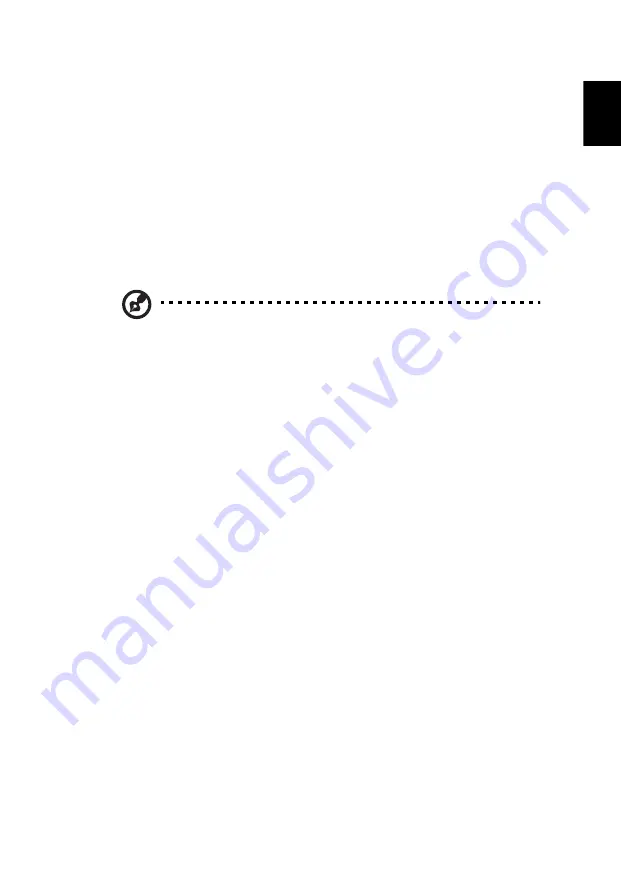
81
Eng
lis
h
Burn backup disc
Using the Burn Disc page of Acer eRecovery Management, you can burn the
factory default image, a user backup image, the current system configuration,
or an application backup image to CD or DVD.
1
Press <Alt> + <F10> or select Acer eRecovery Management from the
Empowering Technology toolbar to start Acer eRecovery Management.
2
Switch to the Burn Disc page by selecting the Burn Disc button.
3
Select the type of backup (factory default, user, current system,
application) you would like to burn to disc. Choosing to burn a user backup
will burn your most recently created backup image to disc.
4
Follow the instructions on screen to complete the process.
Note: Create a factory default image when you want to burn a
bootable disc that contains your computer's entire operating
system as it was delivered to you from the factory. If you wish to
have a disc that will allow you to browse the contents and install
selected drivers and applications, create an application backup
image instead — this disc will not be bootable.
Restore and recovery
The restore and recovery features allow you to restore or recover the system
from a factory default image, from a user created image, or from previously
created CD and DVD backups. You can also reinstall applications and drivers for
your Acer system.
1
Press <Alt> + <F10> or select Acer eRecovery Management from the
Empowering Technology toolbar to start Acer eRecovery Management.
2
Switch to the restore and recovery page by selecting the Restore button.
3
Select the backup point you would like to restore from. You can also
choose to recover the system from a factory default image, recover from a
previously created CD/DVD or reinstall applications and drivers.
4
Follow the instructions on screen to complete the process.
Содержание Aspire 3050
Страница 1: ...Aspire 5050 3050 Series User s Guide ...
Страница 27: ...9 Empowering Technology ...
Страница 71: ...53 English English ...