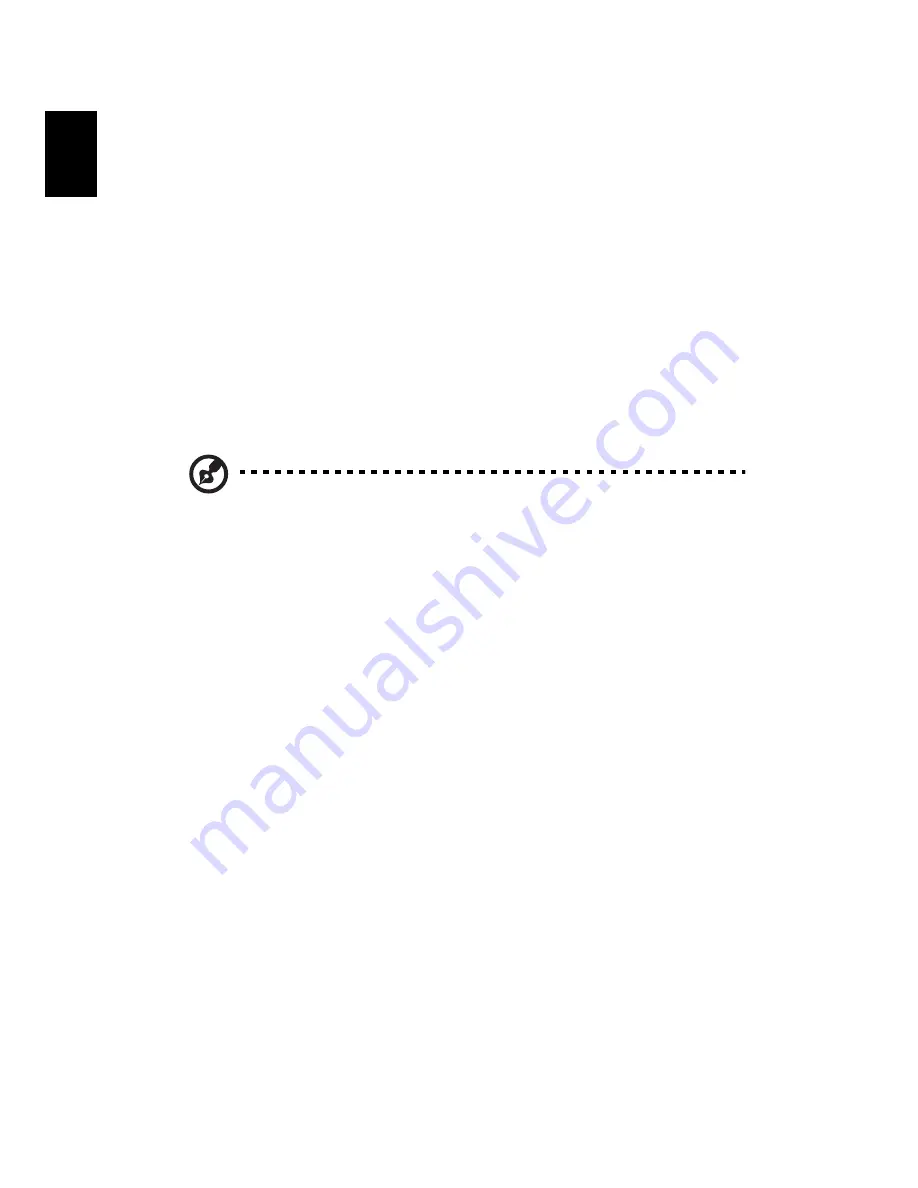
60
English
Acer eRecovery Management
Acer eRecovery Management is a tool to quickly backup and restore the system.
You can create and save a backup of the current system configuration to hard
disk, CD or DVD.
Acer eRecovery Management consists of the following functions:
1
Create backup
2
Restore from backup
3
Create factory default image CD, or burn bundled software to an
application CD
4
Re-install bundled software without CD
5
Change Acer eRecovery Management password
This chapter will guide you through each process.
Note: This feature is only available on certain models. For systems
that do not have a built-in optical disk burner, plug in an external
USB or IEEE 1394-compatible optical disk burner before entering
Acer eRecovery Management for optical disk-related tasks.
Create backup
You can create and save backup images to hard disk, CD or DVD.
1
Boot to Windows XP
2
Press <Alt> + <F10> to open the Acer eRecovery Management utility.
3
Enter the password to proceed. The default password is six zeros.
4
In the Acer eRecovery Management window, select Recovery settings and
click Next.
5
In the Recovery settings window, select Backup snapshot image and
click Next.
6
Select the backup method.
a
Use Backup to HDD to store the backup disk image on drive D:.
b
Backup to optical device to store the backup image on CD or DVD.
7
After choosing the backup method, click Next.
Follow the instructions on screen to complete the process.
Содержание Aspire 3010
Страница 1: ...TravelMate 3010 Series User s Guide ...
Страница 10: ......
Страница 20: ...10 Empowering Technology ...
















































