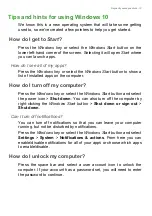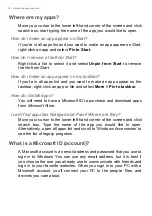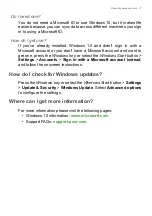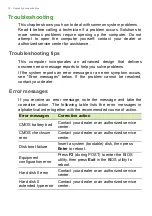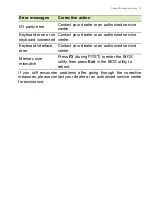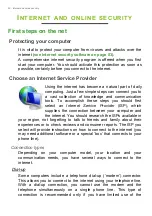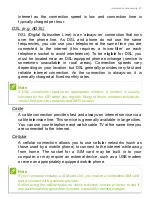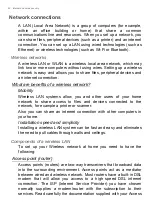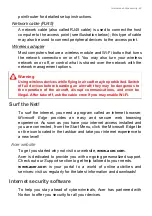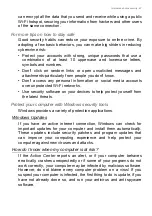Internet and online security - 87
can encrypt all the data that you send and receive while using a public
Wi-Fi hotspot, securing your information from hackers and other users
of the same connection.
For more tips on how to stay safe
Good security habits can reduce your exposure to online crime. By
adopting a few basic behaviors, you can make big strides in reducing
cybercrime risk:
• Protect your accounts with strong, unique passwords that use a
combination of at least 10 uppercase and lowercase letters,
symbols and numbers.
• Don't click on random links or open unsolicited messages and
attachments-particularly from people you don't know.
• Don't access any personal information or social media accounts
over unprotected Wi-Fi networks.
• Use security software on your devices to help protect yourself from
the latest threats.
Protect your computer with Windows security tools
Windows provides a variety of protection applications.
Windows Updates
If you have an active internet connection, Windows can check for
important updates for your computer and install them automatically.
These updates include security patches and program updates that
can improve your computing experience and help protect your
computer against new viruses and attacks.
How do I know when my computer is at risk?
If the
Action Center
reports an alert, or if your computer behaves
erratically, crashes unexpectedly or if some of your programs do not
work correctly, your computer may be infected by malicious software.
However, do not blame every computer problem on a virus! If you
suspect your computer is infected, the first thing to do is update, if you
have not already done so, and run your antivirus and anti-spyware
software.