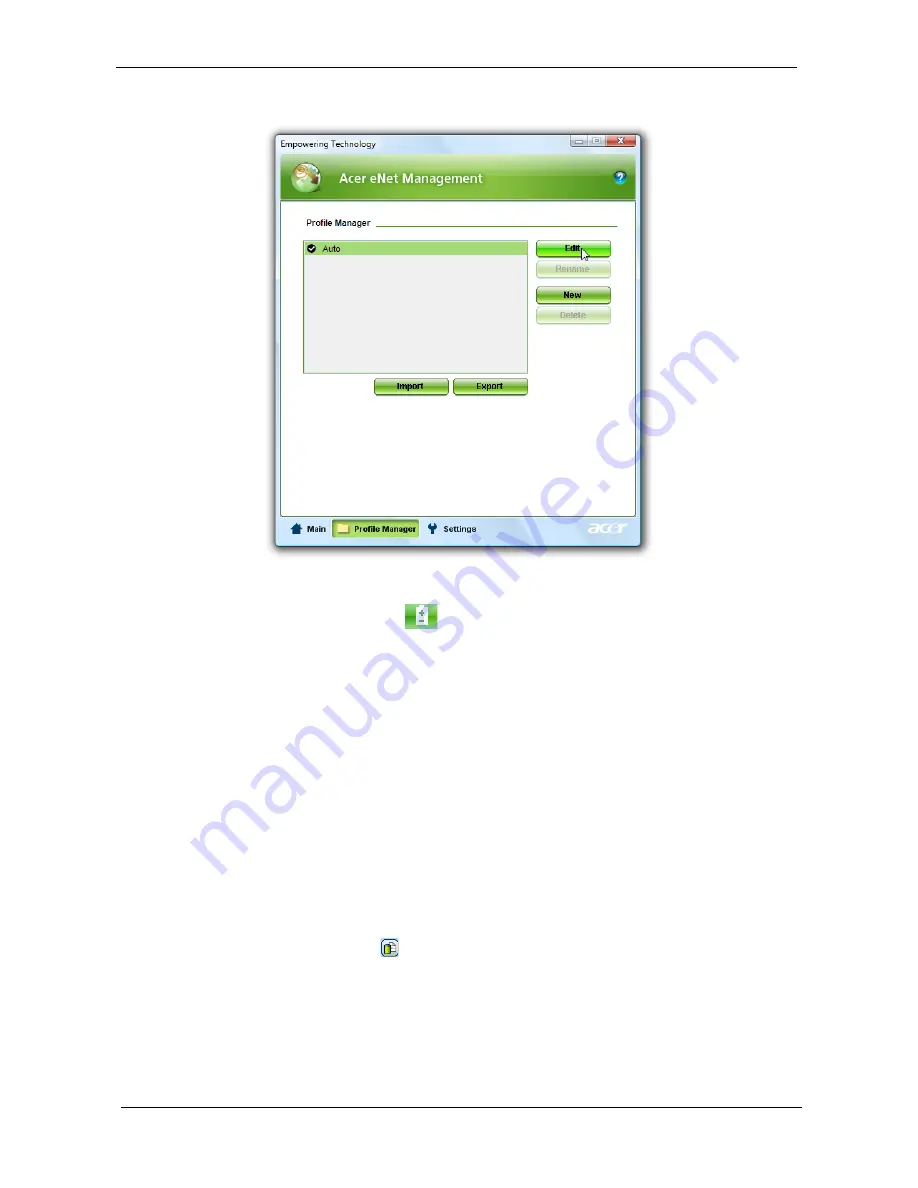
18
Chapter 1
Acer ePower Management
Acer ePower Management features a straightforward user interface for configuring your power management
options. To access this utility, select "Acer ePower Management" from the Empowering Technology toolbar,
run the program from the Acer Empowering Technology program group in Start menu, or right-click the
Windows power icon in the system tray and select "Acer ePower Management".
Using power plans
Acer ePower Management comes with three predefined power plans: Balanced, High performance and Power
saver. You can also create customized power plans. You can create, switch between, edit, delete and restore
power plans, as described below.
View and adjust settings for On Battery and Plugged In modes by clicking the appropriate tabs. You can open
Windows power options by clicking "More Power Options".
NOTE: You cannot delete the predefined power plans.
To create a new power plan:
Creating customized power plans allows you to save and quickly switch to a personalized set of power
options.
1.
Click the Create Power Plan icon.
2.
Enter a name for your new power plan.
3.
Choose a predefined power plan to base your customized plan on.
4.
If necessary, change the display and sleep settings you want your computer to use.
5.
Click "OK" to save your new power plan.
Содержание Aspire 2420
Страница 6: ...VI ...
Страница 10: ...X Table of Contents ...
Страница 48: ...38 Chapter 1 ...
Страница 62: ...52 Chapter 2 K Reboot system and key in N9H7W7I 9HNXDDI BCIKFVX TPFIK1K or Q918H7I to HDD user password ...
Страница 106: ...96 Chapter 3 ...
Страница 120: ...110 Chapter 4 F5h Boot to Mini DOS F6h Clear Huge Segment F7h Boot to Full DOS Code Beeps ...
Страница 127: ...Chapter 5 117 Top View Jumper and Connector Locations Chapter 5 ...
Страница 128: ...118 Chapter 5 Bottom View ...
Страница 162: ...Appendix A 152 ...
Страница 166: ...156 Appendix B ...
Страница 168: ...158 Appendix C ...






























