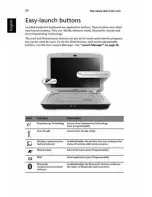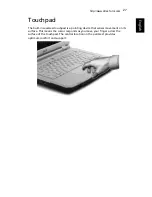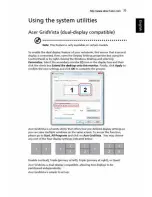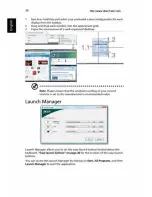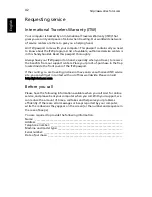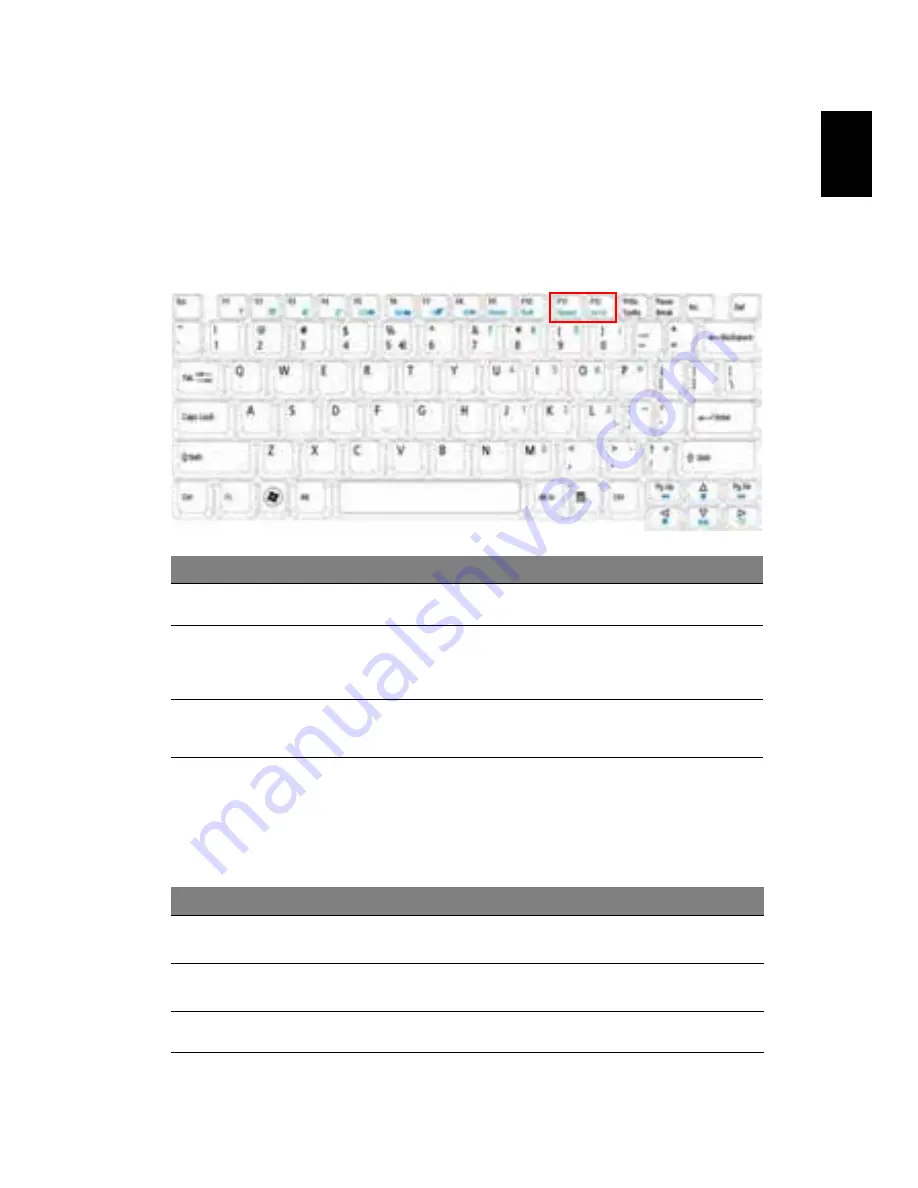
29
Eng
lis
h
Using the keyboard
The keyboard has full-sized keys and an embedded numeric keypad, separate
cursor, lock, Windows, function and special keys.
Lock keys and embedded numeric keypad
The keyboard has three lock keys which you can toggle on and off.
The embedded numeric keypad functions like a desktop numeric keypad. It is
indicated by small characters located on the upper right corner of the keycaps.
To simplify the keyboard legend, cursor-control key symbols are not printed on
the keys.
Lock key
Description
Caps Lock
When Caps Lock is on, all alphabetic characters typed are
in uppercase.
Num Lock
<Fn> + <F11>
When Num Lock is on, the embedded keypad is in numeric mode. The
keys function as a calculator (complete with the arithmetic operators
+, -, *, and /). Use this mode when you need to do a lot of numeric
data entry. A better solution would be to connect an external keypad.
Scroll Lock
<Fn> + <F12>
When Scroll Lock is on, the screen moves one line up or down when
you press the up or down arrow keys respectively. Scroll Lock does not
work with some applications.
Desired access
Num Lock on
Num Lock off
Number keys on
embedded keypad
Type numbers in a normal
manner.
Cursor-control keys
on embedded keypad
Hold <Shift> while using cursor-
control keys.
Hold <Fn> while using
cursor-control keys.
Main keyboard keys
Hold <Fn> while typing letters on
embedded keypad.
Type the letters in a
normal manner.
http:\\www.direcTutor.com
Содержание Aspire 2420 Series
Страница 1: ...Aspire 2920 2920Z 2420 Series User s Guide http www direcTutor com ...
Страница 5: ......
Страница 9: ......
Страница 10: ......
Страница 12: ......
Страница 13: ......
Страница 14: ...xiv http www direcTutor com ...
Страница 15: ......
Страница 16: ......
Страница 18: ...xviii http www direcTutor com ...
Страница 23: ......
Страница 26: ......
Страница 28: ......
Страница 29: ......
Страница 30: ......
Страница 31: ......
Страница 32: ...10 Empowering Technology http www direcTutor com ...
Страница 34: ......
Страница 36: ......
Страница 39: ......
Страница 40: ......
Страница 41: ......
Страница 42: ......
Страница 46: ......
Страница 47: ......
Страница 48: ......
Страница 50: ......
Страница 52: ......
Страница 53: ......
Страница 54: ......
Страница 57: ......
Страница 58: ......
Страница 59: ......
Страница 60: ...38 English http www direcTutor com ...
Страница 62: ......
Страница 63: ......
Страница 66: ......
Страница 67: ......
Страница 69: ......
Страница 70: ......
Страница 71: ......
Страница 75: ......
Страница 76: ......
Страница 78: ......
Страница 81: ......
Страница 82: ...60 English http www direcTutor com ...
Страница 84: ......
Страница 87: ......
Страница 88: ......
Страница 89: ......
Страница 90: ......
Страница 91: ......
Страница 92: ......
Страница 94: ......
Страница 96: ......
Страница 97: ......
Страница 98: ...76 English http www direcTutor com ...
Страница 103: ......
Страница 106: ......
Страница 108: ......