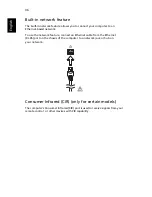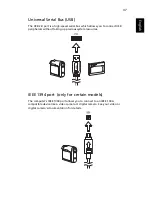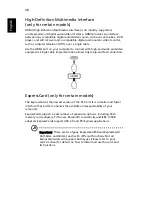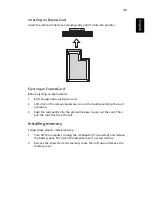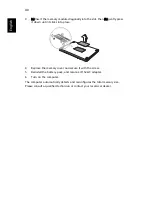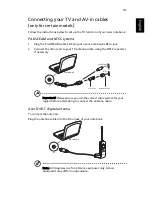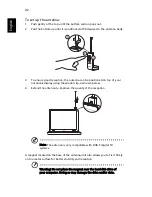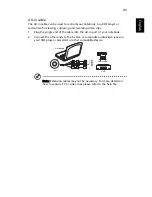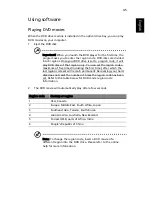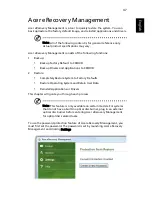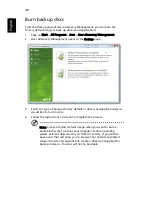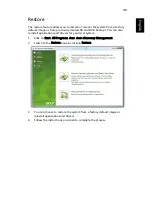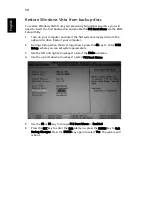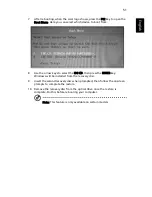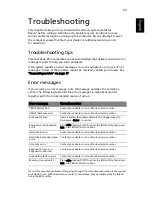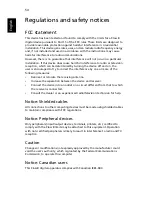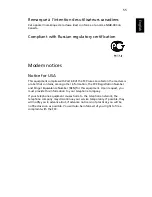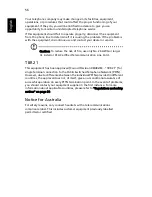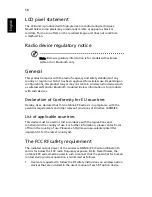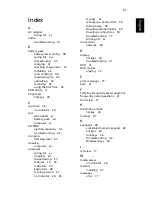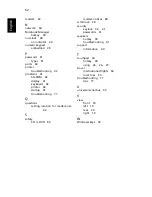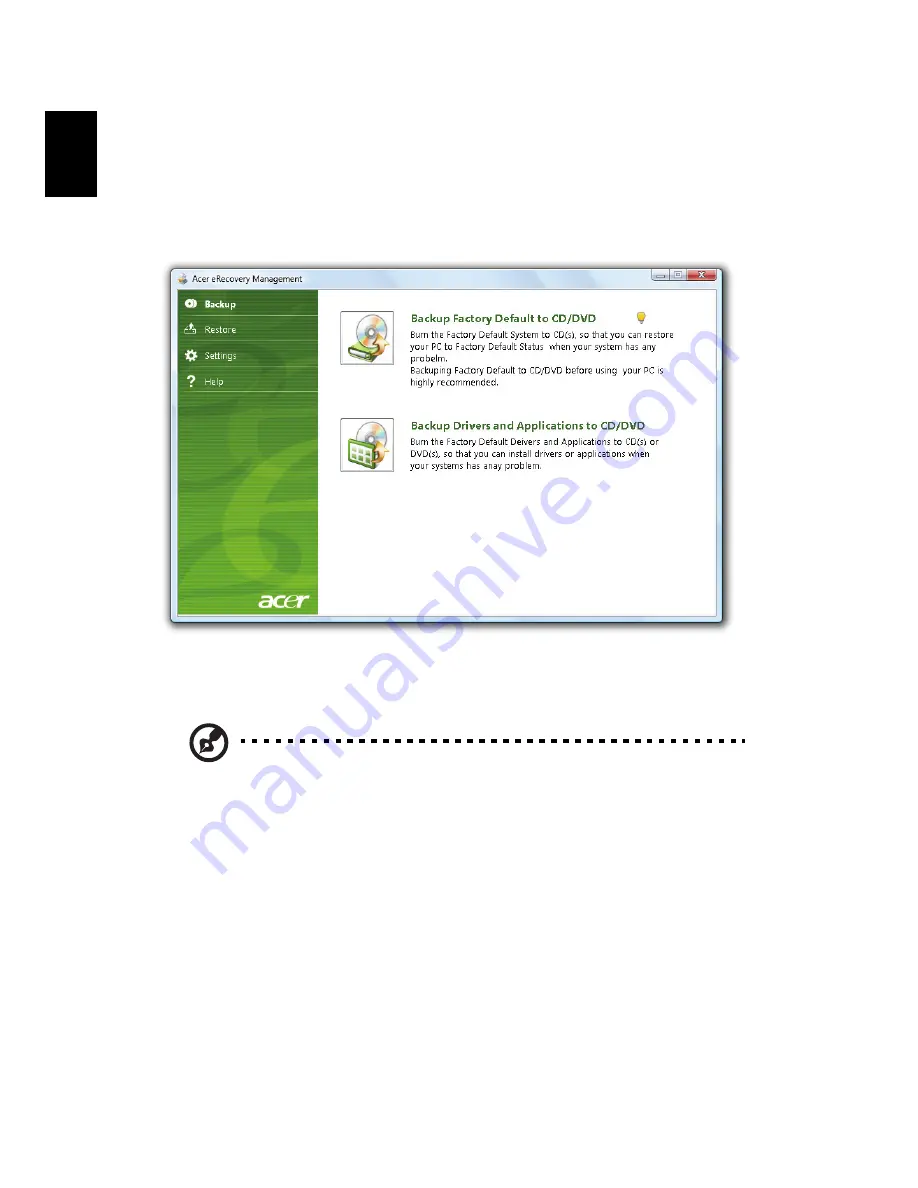
48
English
Burn backup discs
From the Backup page of Acer eRecovery Management, you can burn the
factory default image or back up drivers and applications.
1
Click on Start > All Programs > Acer > Acer eRecovery Management.
2
Acer eRecovery Management opens to the Backup page.
3
Select the type of backup (factory default or drivers and applications) you
would like to burn to disc.
4
Follow the instructions on screen to complete the process.
Note: Create a factory default image when you want to burn a
bootable disc that contains your computer's entire operating
system as it was delivered to you from the factory. If you wish to
have a disc that will allow you to browse the contents and install
selected drivers and applications, create a drivers and application
backup instead — this disc will not be bootable.