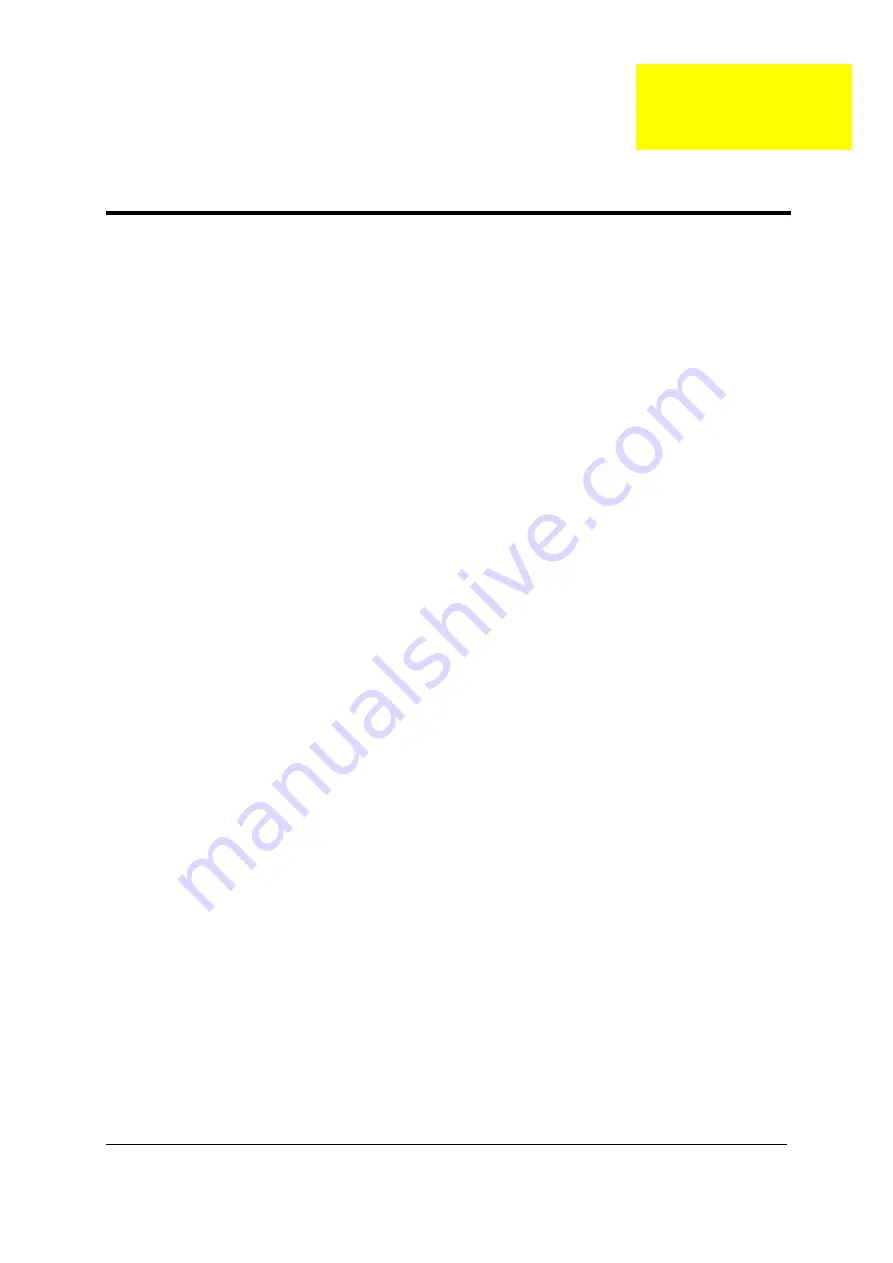
Chapter 3
46
This chapter contains step-by-step procedures on how to disassemble the notebook computer for
maintenance and troubleshooting.
To disassemble the computer, you need the following tools:
T
Wrist grounding strap and conductive mat for preventing electrostatic discharge
T
Flat-bladed screw driver
T
Phillips screw driver
T
Tweezers
T
Plastic Flat-bladed screw driver
T
Hexed Screw Driver
NOTE:
The screws for the different components vary in size. During the disassembly process, group the
screws with the corresponding components to avoid mismatch when putting back the components.
NOTE:
This chapter has been revised from previous model (TravelMate 240/250). Please refer to the
disassembling
procedures
instead of the
images
. Some of the images below contain the parts used in
TravelMate 240/250, but not in Aspire 1660.
Chapter 3
Machine Disassembly and Replacement
Содержание Aspire 1660
Страница 1: ...Aspire 1660 Series Service Guide PRINTED IN TAIWAN ...
Страница 6: ...VI ...
Страница 9: ...IX ...
Страница 40: ...Chapter 1 31 ...
Страница 65: ...Chapter 3 56 ...
Страница 105: ...Chapter 4 96 8 You will see the screen displaying PASS when the system has buit NAPP Master hard disc drive ...
Страница 106: ...97 Chapter 4 ...
Страница 110: ...101 Chapter 6 Aspire 1660 Exploded Diagram ...
Страница 120: ...111 Chapter 6 ...
Страница 122: ...113 Appendix A ...
Страница 128: ...119 Appendix B ...
Страница 130: ...121 Appendix C ...






























