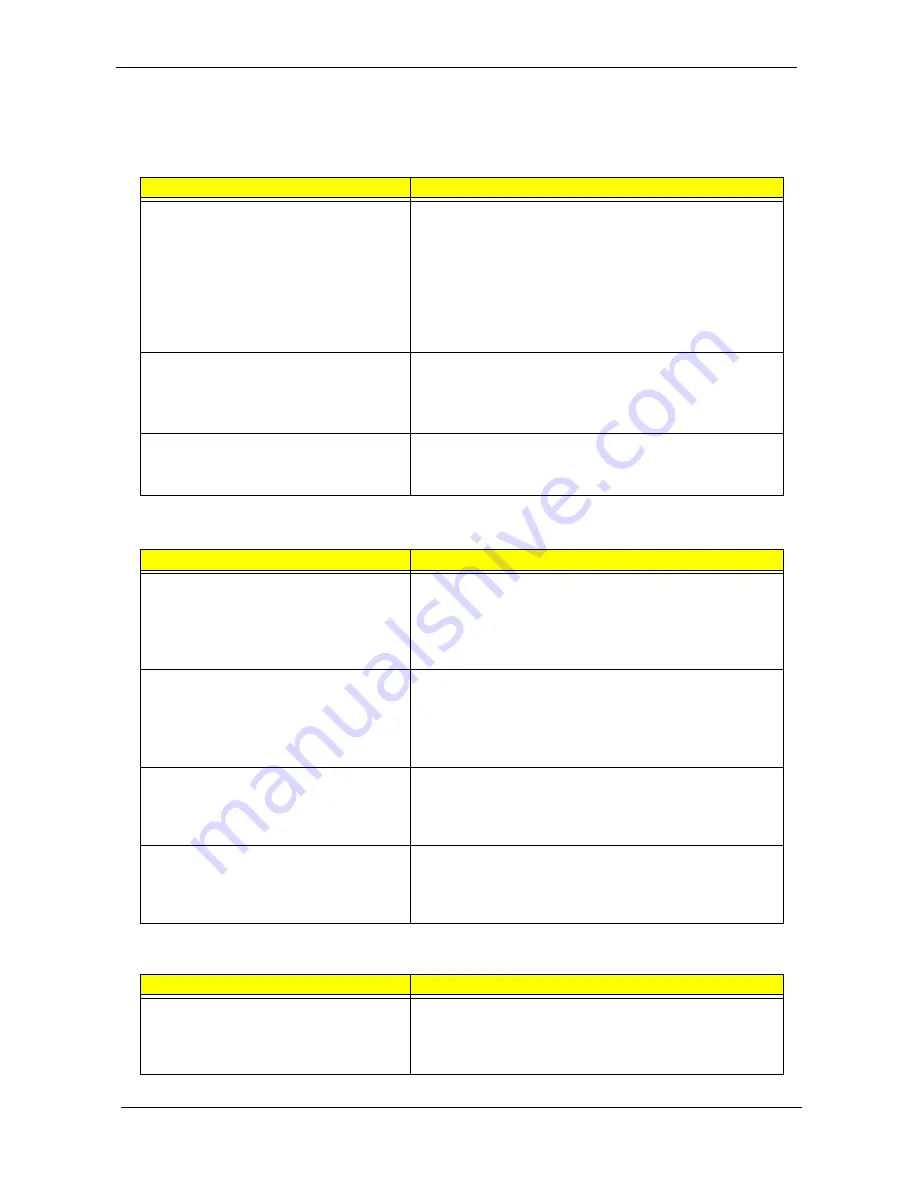
Chapter 4
Symptom-to-FRU Error Messages
LCD-Related Symptoms
Symptom / Error
Action in Sequence
•
LCD backlight doesn't work
•
LCD is too dark
•
LCD brightness cannot be adjusted
•
LCD contrast cannot be adjusted
•
Run “Load Setup Defaults” using the BIOS Setup Utility,
then reboot the system.
•
Reconnect the LCD connector.
•
Test or replace the keyboard (if contrast and brightness
function key doesn’t work).
•
Test or replace the LCD cable.
•
Test or replace the LCD.
•
Test or replace the mainboard.
•
Unreadable LCD screen
•
Missing pels in characters
•
Abnormal screen
•
Wrong color displayed
•
Reconnect the LCD connector.
•
Test or replace the LCD cable.
•
Test or replace the LCD.
•
Test or replace the mainboard.
LCD has extra horizontal or vertical lines
displayed.
•
Test or replace the LCD cable.
•
Test or replace the LCD.
•
Test or replace the mainboard.
Power-Related Symptoms
Symptom / Error
Action in Sequence
System shuts down during operation
•
Test the power source (battery pack and power adapter).
See “Power System Check” on page 57.
•
Test or replace the battery pack.
•
Test or replace the power adapter.
•
Test or replace the mainboard.
System doesn’t power-on.
•
Test the power source (battery pack and power adapter).
See “Power System Check” on page 57.
•
Test or replace the battery pack.
•
Test or replace the power adapter.
•
Test or replace the mainboard.
System doesn’t turn off.
•
Test the power source (battery pack and power adapter).
See “Power System Check” on page 57.
•
Press and hold the power button for more than 4 secs.
•
Test or replace the mainboard.
The battery can’t be charged
•
Test the battery pack. See “Check the Battery Pack” on
page 58.
•
Test or replace the battery pack.
•
Test or replace the mainboard.
Memory-Related Symptoms
Symptom / Error
Action in Sequence
Memory count (size) appears different from
actual size.
•
Run “Load Setup Defaults” using the BIOS Setup Utility,
then reboot the system.
•
Test or replace the SO-DIMM.
•
Test or replace the mainboard.
,
инструкции
по
разборке
ноутбука
Содержание Aspire 1430 Series
Страница 93: ...Appendix A 85 Aspire 1430 1551 1830T One 721 753 otherboard Schematics for Laptop notebook http faqp ru...
Страница 94: ...Appendix A 86 otherboard Schematics for Laptop notebook http faqp ru...
Страница 95: ...Appendix A 87 otherboard Schematics for Laptop notebook http faqp ru...
Страница 96: ...Appendix A 88 otherboard Schematics for Laptop notebook http faqp ru...
Страница 97: ...Appendix A 89 otherboard Schematics for Laptop notebook http faqp ru...
Страница 98: ...Appendix A 90 otherboard Schematics for Laptop notebook http faqp ru...
Страница 99: ...Appendix A 91 otherboard Schematics for Laptop notebook http faqp ru...
Страница 100: ...Appendix A 92 otherboard Schematics for Laptop notebook http faqp ru...
Страница 101: ...Appendix A 93 otherboard Schematics for Laptop notebook http faqp ru...
Страница 102: ...Appendix A 94 otherboard Schematics for Laptop notebook http faqp ru...
Страница 103: ...Appendix A 95 otherboard Schematics for Laptop notebook http faqp ru...
Страница 104: ...Appendix A 96 otherboard Schematics for Laptop notebook http faqp ru...
Страница 105: ...Appendix A 97 otherboard Schematics for Laptop notebook http faqp ru...
Страница 106: ...Appendix A 98 otherboard Schematics for Laptop notebook http faqp ru...
Страница 107: ...Appendix A 99 otherboard Schematics for Laptop notebook http faqp ru...
Страница 108: ...Appendix A 100 otherboard Schematics for Laptop notebook http faqp ru...
Страница 109: ...Appendix A 101 otherboard Schematics for Laptop notebook http faqp ru...
Страница 110: ...Appendix A 102 otherboard Schematics for Laptop notebook http faqp ru...
Страница 111: ...Appendix A 103 otherboard Schematics for Laptop notebook http faqp ru...
Страница 112: ...Appendix A 104 otherboard Schematics for Laptop notebook http faqp ru...
Страница 113: ...Appendix A 105 otherboard Schematics for Laptop notebook http faqp ru...
Страница 114: ...Appendix A 106 otherboard Schematics for Laptop notebook http faqp ru...
Страница 115: ...Appendix A 107 otherboard Schematics for Laptop notebook http faqp ru...
Страница 116: ...Appendix A 108 otherboard Schematics for Laptop notebook http faqp ru...
Страница 117: ...Appendix A 109 otherboard Schematics for Laptop notebook http faqp ru...
Страница 118: ...Appendix A 110 otherboard Schematics for Laptop notebook http faqp ru...
Страница 119: ...Appendix A 111 otherboard Schematics for Laptop notebook http faqp ru...
Страница 120: ...Appendix A 112 otherboard Schematics for Laptop notebook http faqp ru...
















































