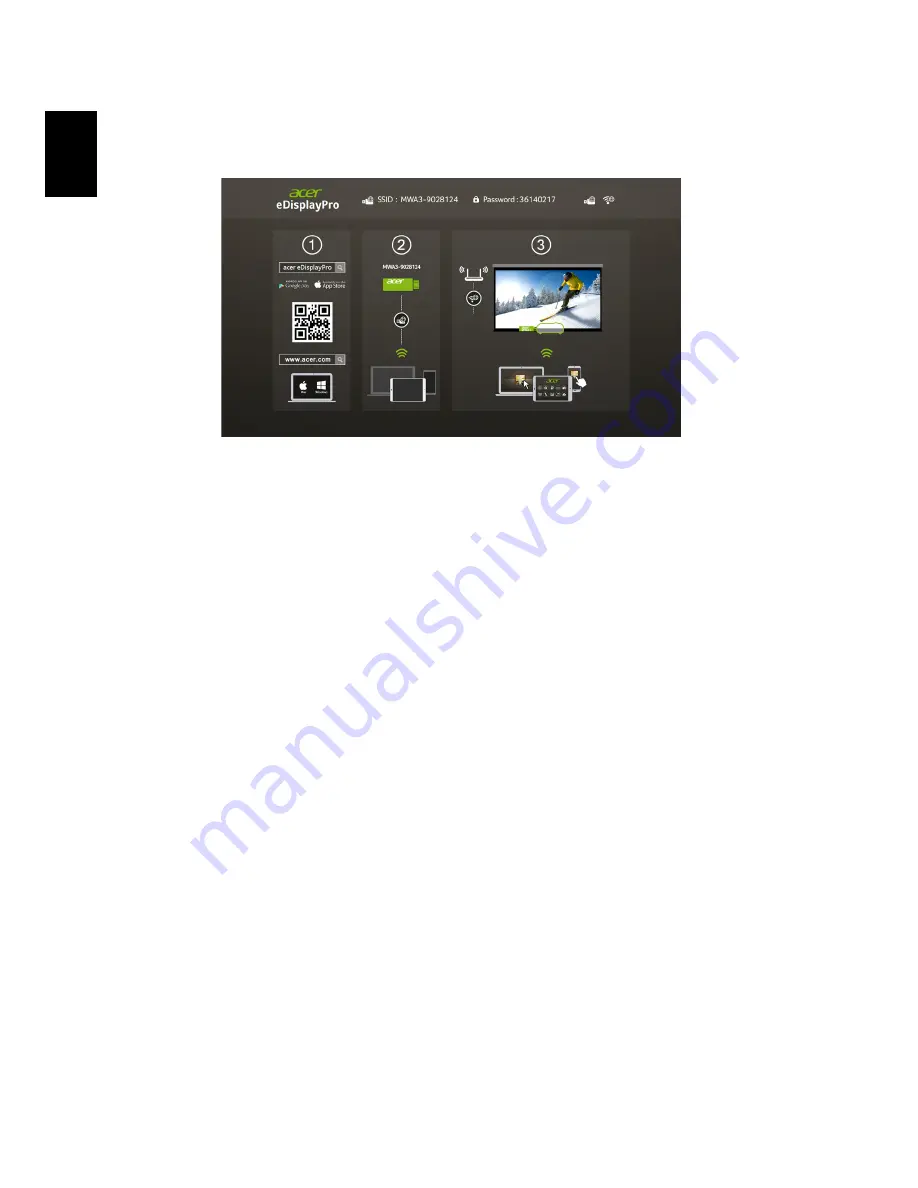
22
English
Select the source "LAN/WiFi", you will see the eDisplayPro welcome screen. You
can set the projector to play 2 kinds of roles: AP Mode (Default) or Con-current
Mode by going to the eDisplayPro APP and tap the Setup icon.
1
Download and install the Acer eDisplayPro or eDisplayPro from Google
Play or Apple App Store or Acer global website
2
Open the WiFi settings on your NB/PC/Smartphone/Tablet, and find the
SSID (Acer_Projector) and connect to it.
3
Launch the Acer eDisplayPro app on your device.
4
Tap the desired function.
Check the information on the splash screen
Take note of the important information on the splash screen. The splash screen
consists of the following items: Projector ID, Acer logo, network information
and instructions.
Projector ID (displayed only when available)
The 4-digit number will not be displayed on the top left of the splash screen
until this option is enabled by the supervisor in the Configure tab under Acer
eDisplayPro Management. The four digits are given randomly for projector
identification. For more information, please see "Projector ID".
Projector Name (SSID)
The Projector Name and initial Service Set ID (SSID) can be added by the
supervisor on the Configure tab of Acer eDisplayPro Management. For more
information, please see "Network settings".






























