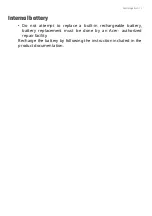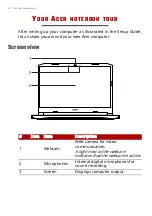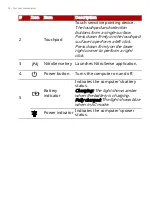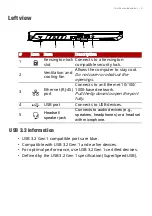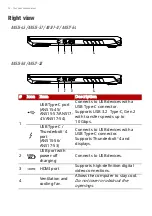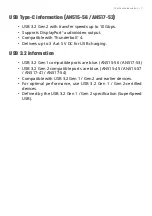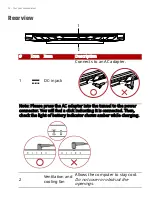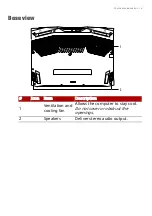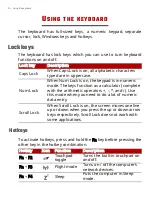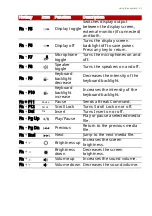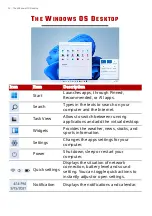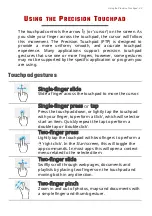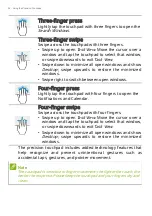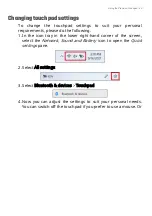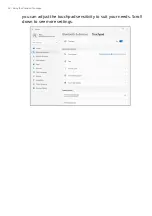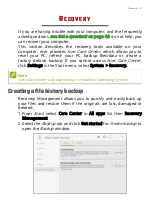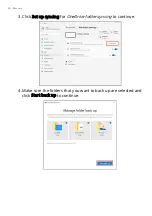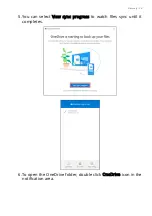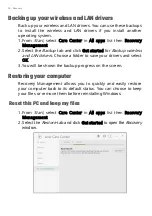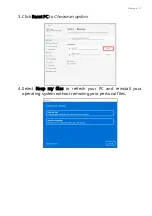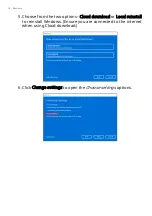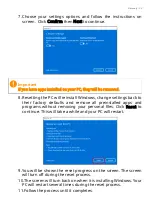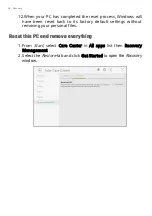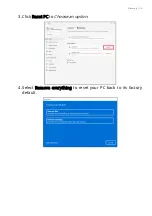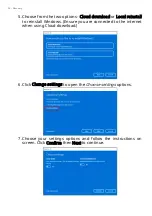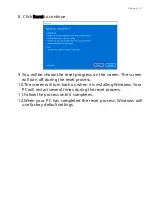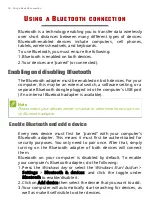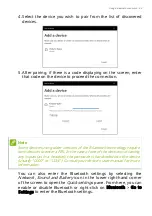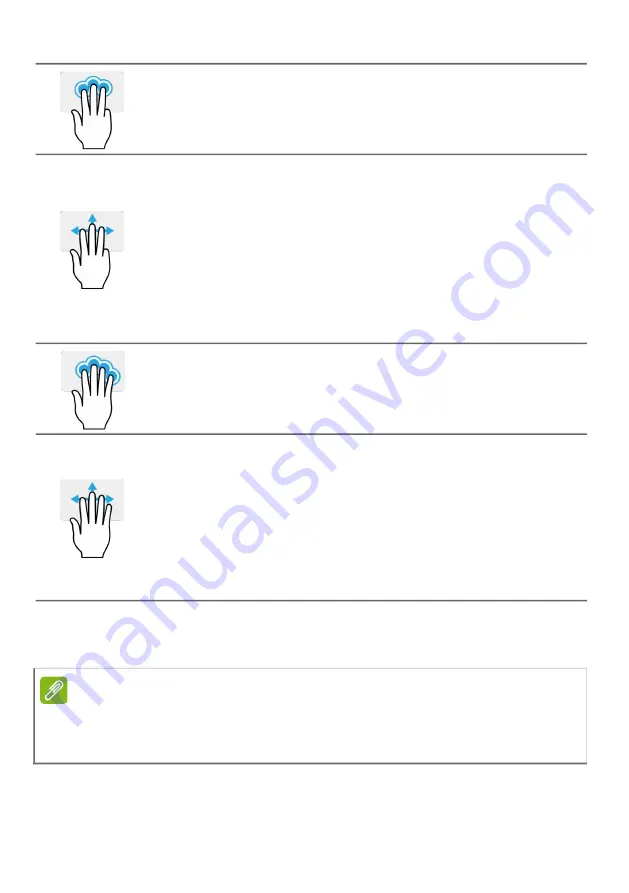
24 - Using the Precision Touchpad
The precision touchpad includes added technology features that
help recognize and prevent unintentional gestures such as
accidental taps, gestures, and pointer movement.
Three-finger press
Lightly tap the touchpad with three fingers to open the
Search Windows
.
Three-finger swipe
Swipe across the touchpad with three fingers.
• Swipe up to open
Task View
. Move the cursor over a
window and tap the touchpad to select that window,
or swipe downwards to exit
Task View
.
• Swipe down to minimize all open windows and show
Desktop
; swipe upwards to restore the minimized
windows.
• Swipe right to switch between open windows.
Four-finger press
Lightly tap the touchpad with four fingers to open the
Notifications and Calendar.
Four-finger swipe
Swipe across the touchpad with four fingers.
• Swipe up to open
Task View
. Move the cursor over a
window and tap the touchpad to select that window,
or swipe downwards to exit
Task View
.
• Swipe down to minimize all open windows and show
Desktop
; swipe upwards to restore the minimized
windows.
Note
The touchpad is sensitive to finger movement; the lighter the touch, the
better the response. Please keep the touchpad and your fingers dry and
clean.
Содержание AN715-51
Страница 1: ...USER SMANUAL ...