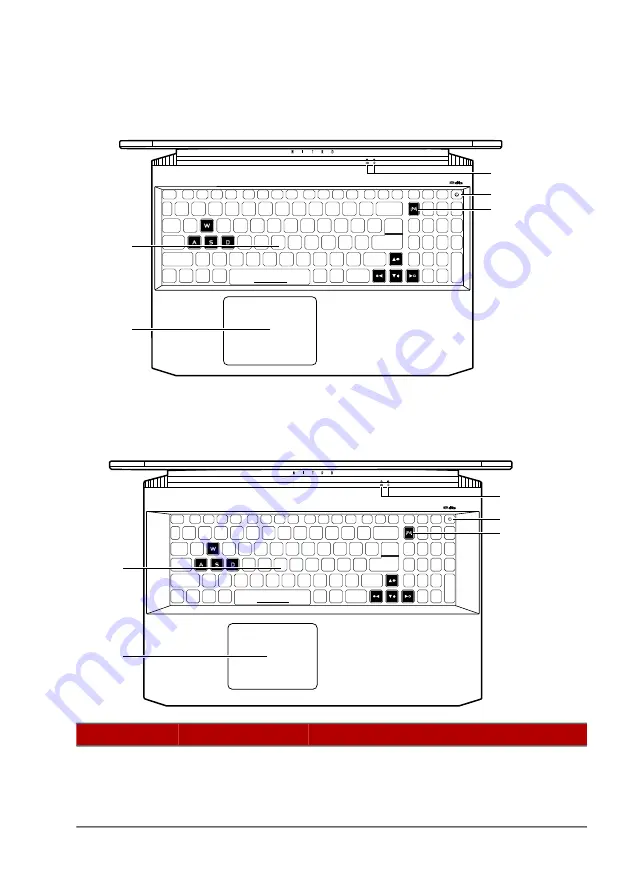
Your Acer notebook tour - 13
Keyboard view
AN515-45 / AN515-56 / AN515-57
AN517-41 / AN517-53 / AN517-54
#
Icon Item
Description
1
Keyboard
For entering data into your
computer.
See "Using the keyboard" on page
2
3
4
5
1
2
3
4
1
5
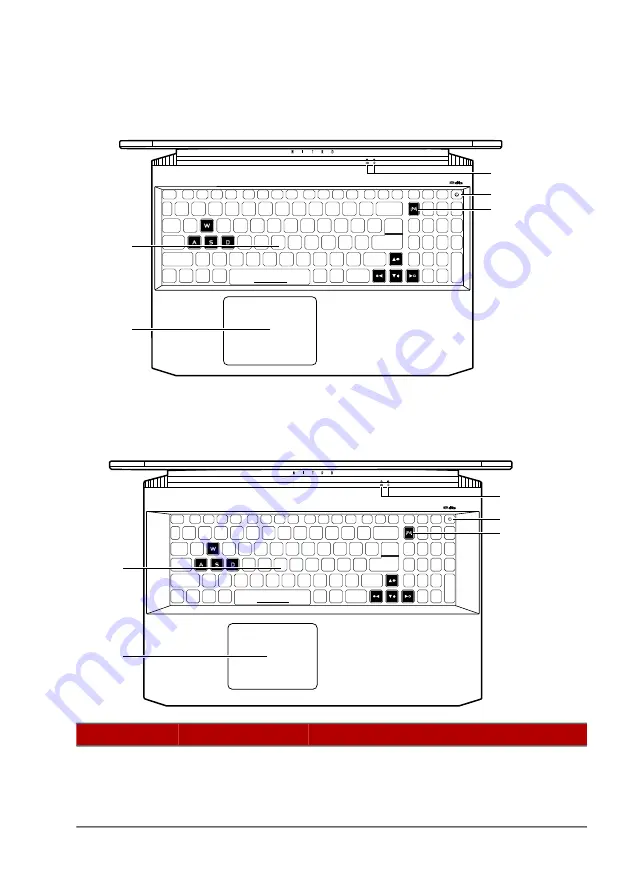
Your Acer notebook tour - 13
Keyboard view
AN515-45 / AN515-56 / AN515-57
AN517-41 / AN517-53 / AN517-54
#
Icon Item
Description
1
Keyboard
For entering data into your
computer.
See "Using the keyboard" on page
2
3
4
5
1
2
3
4
1
5

















