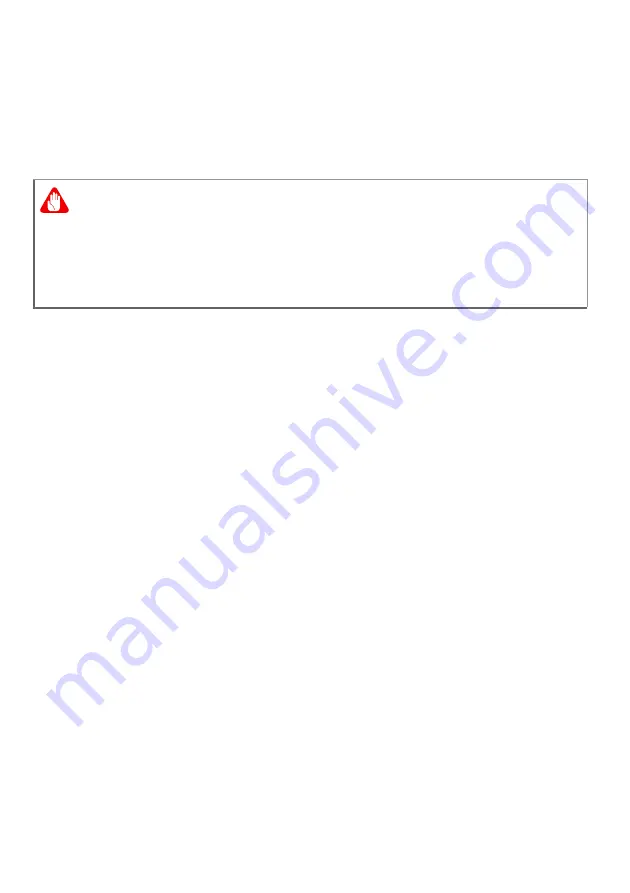
10 - First things first
deformation or damage. We recommend that the battery is
checked and charged to approximately 50% capacity every 6
months.
• ONLY CHARGE THE BATTERY IN A CLEAN, WELL VENTILATED
AREA.
Precautions when replacing the battery
Improper replacement or mishandling could damage the battery,
cause overheating, result in injury, and risk fire or explosion.
• Device with built-in battery: A built-in battery must be replaced
by an authorized service center. Do not attempt to replace or
remove the battery by yourself.
• Device with removable battery: The battery should only be
replaced with parts approved by Acer. Do not replace the
battery with any parts other than approved ones.
This notebook uses a Lithium-based battery. Do not use it in a
humid, wet or corrosive environment. Do not put, store or leave
your product in or near a heat source, in a high temperature
location, in strong direct sunlight, in a microwave oven or in a
pressurized container, and do not expose it to temperatures over
50 °C (122 °F).
Failure to follow these guidelines may cause the battery to leak
acid, become hot, explode or ignite and cause injury and/or
damage. Do not pierce, open or disassemble the battery. If the
battery leaks and you come into contact with the leaked fluids,
rinse thoroughly with water and seek medical attention
immediately. For safety reasons, and to prolong the lifetime of
the battery, charging will must not occur at temperatures below 0
°C (32 °F) or above 35 °C (95 °F).
Warning
Batteries may explode if not handled properly.
Do not disassemble or dispose of batteries in fire.
Do not short external contacts, crush, puncture or otherwise
tamper with batteries. Keep batteries away from children.
Follow local regulations when disposing of used batteries.
Содержание AN515-45
Страница 1: ...USER SMANUAL ...
Страница 4: ...4 Table of contents Network connections 86 Surf the Net 88 Internet security software 88 ...
Страница 12: ...12 First things first Recharge the battery by following the instruction included in the product documentation ...
Страница 33: ...Recovery 33 2 Select the Restore tab and click Get started to open the Recovery window ...
Страница 36: ...36 Recovery 2 Select the Restore tab and click Get Started to open the Recovery window ...
Страница 50: ...50 Bluelight Shield Note Specifications vary depending on model or Operating System ...











































