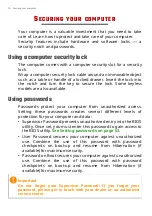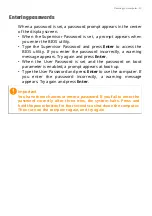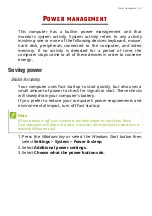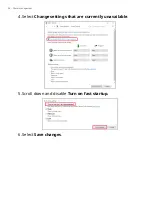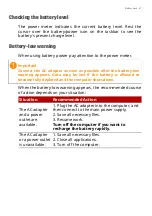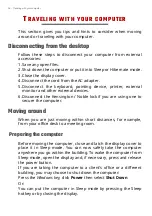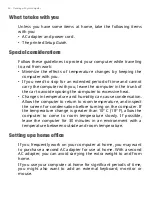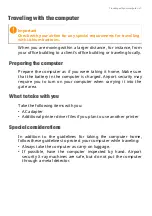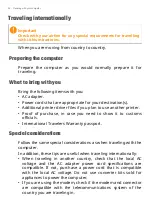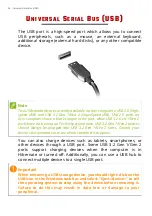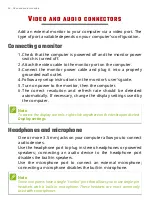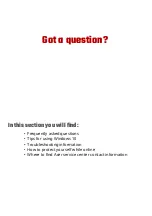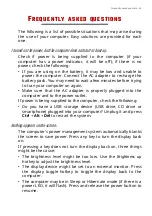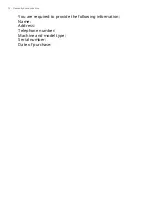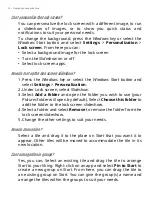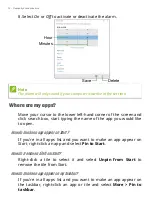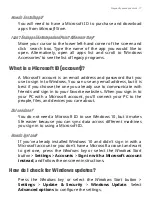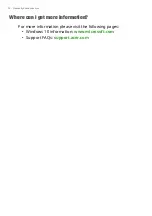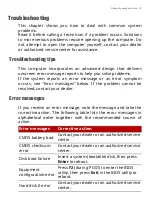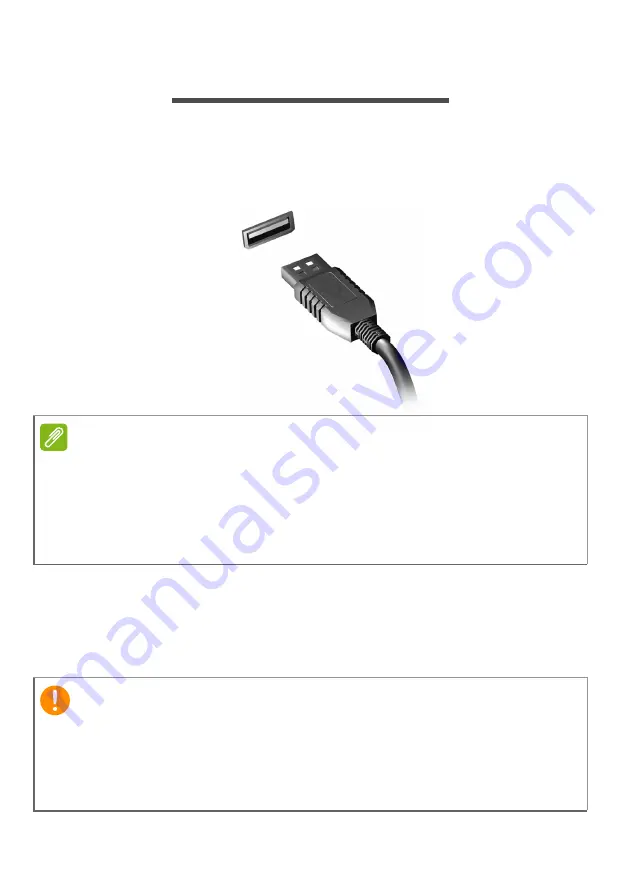
64 - Universal Serial Bus (USB)
U
NIVERSAL
S
ERIAL
B
US
(USB)
The USB port is a high-speed port which allows you to connect
USB peripherals, such as a mouse, an external keyboard,
additional storage (external hard disks), or any other compatible
device.
You can also charge devices such as tablets, smartphones, or
other devices through a USB port. Some USB 3.2 Gen 1/Gen 2
ports support charging devices when the computer is in
Hibernate or turned off. Additionally, you can use a USB hub to
connect multiple devices to a single USB port.
Note
Two USB standards are currently available on Acer computers: USB 2.0 (High-
speed USB) and USB 3.2 Gen 1/Gen 2 (SuperSpeed USB). USB 2.0 ports on
Acer computers have a black tongue in the port, while USB 3.2 Gen 1/Gen 2
ports have a blue tongue. For best performance, USB 3.2 Gen 1/Gen 2 devices
should always be plugged into USB 3.2 Gen 1/Gen 2 ports. Consult your
device’s documentation to see which standard it supports.
Important
When removing a USB storage device, you should right-click on the
USB icon in the Windows task bar and select "Eject <device>" to tell
the operating system to stop using the device before removing it.
Failure to do this may result in data loss or damage to your
peripheral.
Содержание AN515-44
Страница 1: ...USER SMANUAL ...
Страница 28: ...28 Recovery 3 Click Go to Backup and Restore Windows 7 ...
Страница 29: ...Recovery 29 4 Click Security and Maintenance in the bottom left of the page and click Recovery ...
Страница 35: ...Recovery 35 2 Select the Restore tab and click Get Started to open the Recovery window ...