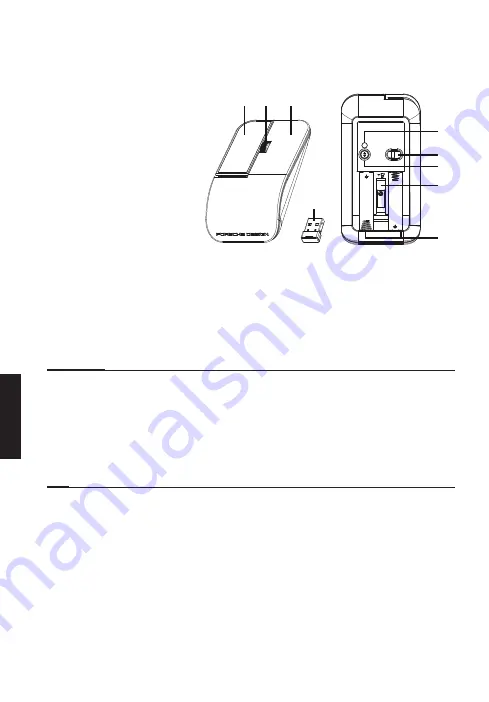
12
Español
Contenido del paquete
• 1 ratón inalámbrico y Bluetooth
• 1 guía de inicio rápido
• 1 folleto de garantía
• 2 Pilas
Visión general del dispositivO
1. Botón izquierdo
2. Rueda de desplazamiento (3D)
3. Botón derecho
4. Receptor nanoUSB
5. Indicador LED
6. Sensor óptico
7. Botón Bluetooth
(cambio de modo)
8. Receptáculo del receptor USB
9. Compartimiento de pilas
Encienda el ratón
1. Abra la tapa del compartimento de pilas de la parte trasera del ratón.
2. Instale dos pilas AAA en el compartimento de las pilas.
3. Vuelva a colocar la tapa de la pila.
4. El ratón se enciende automáticamente.
ADVERTENCIA
Asegúrese de que los extremos positivo y negativo estén orientados correctamente según se indica en el
compartimiento de las pilas.
Conecte su ratón
• Usar el receptor nanoUSB
Conecte el receptor nanoUSB al puerto USB Tipo A de su ordenador. Ahora ya puede usar el
ratón.
NOTA
Incluye conectividad Plug & Play no se necesitan controladores. Asegúrese de que la distancia máxima
entre el ordenador y el ratón sea de 10 metros.
• Emparejar el ratón con Bluetooth
1. Mantenga pulsado el botón Bluetooth de la parte trasera del ratón durante 2 segundos para
cambiar al modo Bluetooth e iniciar el proceso de emparejamiento. Si mantiene pulsado el
botón Bluetooth durante 5 segundos, el proceso de emparejamiento comenzará de nuevo
(o se podrá emparejar con un dispositivo nuevo).
2. El LED empieza a parpadear en azul para indicar que el ratón está en el modo Bluetooth y listo
para emparejarlo.
3. Inicie el asistente de emparejamiento Bluetooth en el ordenador y siga las instrucciones.
1
2
3
4
5
6
7
8
9
Содержание AMR030
Страница 47: ......














































