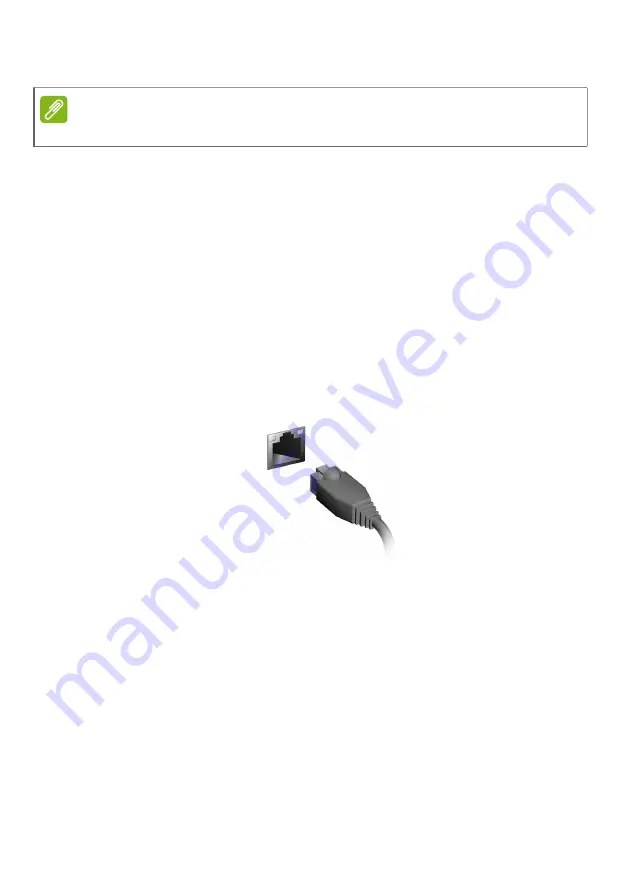
4 - Connecting to the Internet
2. Click
Network
icon in the notification area.
3. You will see a list of available wireless networks. Select the one you
wish to use.
4. Once you select a wireless network, select
Connect
.
5. If required, enter the network’s password.
Connecting with a cable
Built-in network feature
If your computer has a network port, plug one end of a network cable
into the network port on your computer, and the other end into a port
on your router (refer to the image below.) Then, you'll be ready to get
online.
Note
If Wi-Fi is turned off, please click
Wi-Fi
tile to turn it on.
Содержание Altos P130 F8
Страница 134: ...목차 인터넷에 연결 3 무선 네트워크에 연결 3 무선 LAN 에 연결 3 케이블을 사용한 연결 4 기본 제공된 네트워크 기능 4 인터넷 정보 ...
Страница 138: ...目录 连接 Internet 3 连接到无线网络 3 连接到无线 LAN 3 使用线缆连接 4 内置网络特性 4 Internet 信息 ...
Страница 141: ...4 连接 Internet 使用线缆连接 内置网络特性 如果您的电脑有网络端口 将网线的一端插入电脑上的网络端口 将另 一端插入路由器上的端口 请参阅下图 然后 您就能上线了 v1 ...
Страница 142: ...目錄 連接至網際網路 3 連線至無線網路 3 連線至無線 LAN 3 使用網路線上網 4 內建網路功能 4 網際網路資訊 ...
Страница 145: ...4 連接至網際網路 使用網路線上網 內建網路功能 若電腦配備網路連接埠 請將網路線的一端插到電腦上的網路連接埠 再將另一端插到路由器上的連接埠 請參考下方影像 這樣就大功告 成 可以準備開始上網了 v1 ...
Страница 150: ...目次 インターネットへの接続 3 ワイヤレスネットワークへの接続 3 ワイヤレス LAN への接続 3 ケーブルでの接続 4 内蔵ネットワーク機能 4 インターネット情報 ...




















