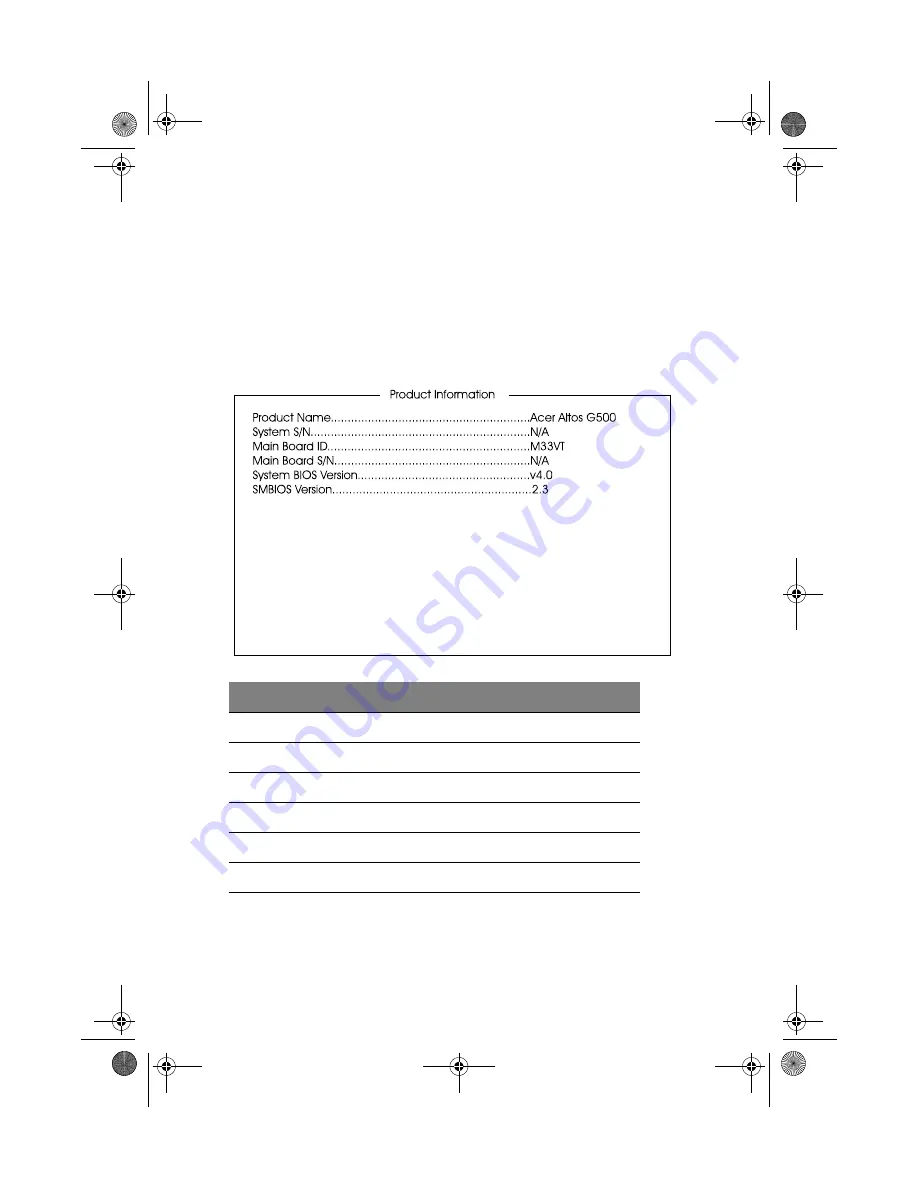
4 BIOS Setup utility
64
Product Information
Product Information
displays general data about the system, such as
the product name, serial number, BIOS version, etc. These information
is necessary for troubleshooting and may be required when asking for
technical support. These entries are for your reference only and cannot
be changed.
The following shows how the Product Information screen appears:
Parameter
Description
Product Name
Official name of the system
System S/N
System’s serial number
Mainboard ID
Mainboard’s identification number
Mainboard S/N
Mainboard’s serial number
System BIOS Version
Version of the BIOS utility
SMBIOS Version
Version of the SMBIOS
AA G500.book Page 64 Monday, September 3, 2001 3:45 PM
Содержание Altos G500
Страница 1: ...Acer Altos G500 User s guide AA G500 book Page i Monday September 3 2001 3 45 PM ...
Страница 10: ...AA G500 book Page x Monday September 3 2001 3 45 PM ...
Страница 11: ...1 System overview AA G500 book Page 1 Monday September 3 2001 3 45 PM ...
Страница 18: ...1 System overview 8 AA G500 book Page 8 Monday September 3 2001 3 45 PM ...
Страница 19: ...2 System tour AA G500 book Page 9 Monday September 3 2001 3 45 PM ...
Страница 42: ...2 System tour 32 AA G500 book Page 32 Monday September 3 2001 3 45 PM ...
Страница 43: ...3 Upgrading your system AA G500 book Page 33 Monday September 3 2001 3 45 PM ...
Страница 49: ...39 5 Pull out the panel handle to remove the side panel AA G500 book Page 39 Monday September 3 2001 3 45 PM ...
Страница 66: ...3 Upgrading your system 56 AA G500 book Page 56 Monday September 3 2001 3 45 PM ...
Страница 67: ...4 BIOS Setup utility AA G500 book Page 57 Monday September 3 2001 3 45 PM ...
Страница 109: ...Appendix A ASM Pro quick installation guide AA G500 book Page 99 Monday September 3 2001 3 45 PM ...
Страница 128: ...Appendix A ASM Pro quick installation guide 118 AA G500 book Page 118 Monday September 3 2001 3 45 PM ...
















































