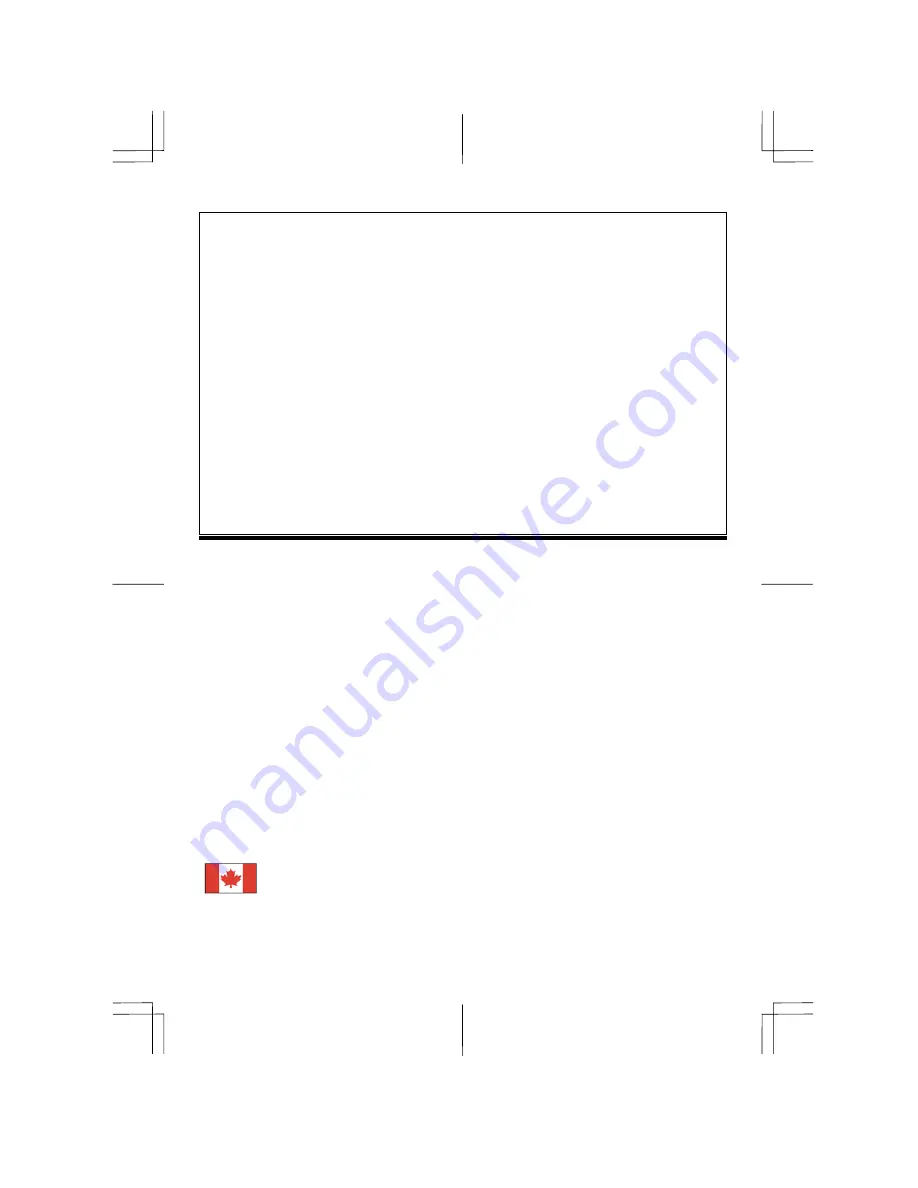
Table of Contents
Preface ...............................................................................................................................1
Chapter 1 Installation........................................................................................................2
Unpacking ............................................................................................................................................. 2
Connecting the LCD Monitor and Base ................................................................................................ 2
Viewing Angle Adjustment................................................................................................................... 2
Detaching LCD Monitor from Its Stand................................................................................................ 3
Interface for Arm Applications.............................................................................................................. 3
Connecting the Display ......................................................................................................................... 3
Connecting the AC Power..................................................................................................................... 3
Connecting the Audio Cable ................................................................................................................. 3
Setting Up the LCD Monitor................................................................................................................. 3
Power Management System .................................................................................................................. 3
Chapter 2 Display Controls ...............................................................................................4
User Controls ........................................................................................................................................ 4
Adjusting the Monitor's Display............................................................................................................ 4
Function Description ............................................................................................................................. 5
Chapter 3 Technical Information .....................................................................................6
Specifications ........................................................................................................................................ 6
Standard Timing Table.......................................................................................................................... 8
Troubleshooting .................................................................................................................................... 8
Preface
This manual is designed to assist users in setting up and using the LCD Monitor. Information in this document has been carefully
checked for accuracy; however, no guarantee is given to the correctness of the contents. The information in this document is subject
to change without notice. This document contains proprietary information protected by copyright. All rights are reserved. No part of
this manual may be reproduced by any mechanical, electronic or other means, in any form, without prior written permission of the
manufacturer.
FCC Statement Warning
This equipment has been tested and found to comply with the limits for a Class B digital device, pursuant to Part 15 of the FCC
Rules. These limits are designed to provide reasonable protection against harmful interference in a residential installation. This
equipment generates, uses, and can radiate radio frequency energy, and if not installed and used in accordance with the instruction,
may cause harmful interference to radio communications. However, there is no guarantee that interference will not occur in a
particular installation. If this equipment does cause harmful interference to radio or television reception, which can be determined by
turning the equipment off and on, the user is encouraged to try to correct the interference by one or more of the following measures:
•
Reorient or relocate the receiving antenna.
•
Increase the separation between the equipment and the receiver.
•
Connect the equipment into an outlet on a circuit different from that to which the receiver is connected.
•
Consult the dealer or an experienced radio/TV technician for help.
Any changes or modifications not expressly approved by the manufacturers may void the user's authority to operate this equipment.
NOTE
A shielded-type signal cord is required in order to meet the FCC emission limits and also to prevent interference to the radio and
television reception. It is essential that only the supplied signal cord be used.
Canadian DOC Notice
This Class B digital apparatus meets all requirements of the Canadian Interference-Causing
Equipment Regulations.
Cet appareil numérique de la classe B repecte toutes les exigences du Règlement sur le matériel
brouilleur du Canada.
1
Содержание AL712
Страница 9: ...9 Input Signal ...



























