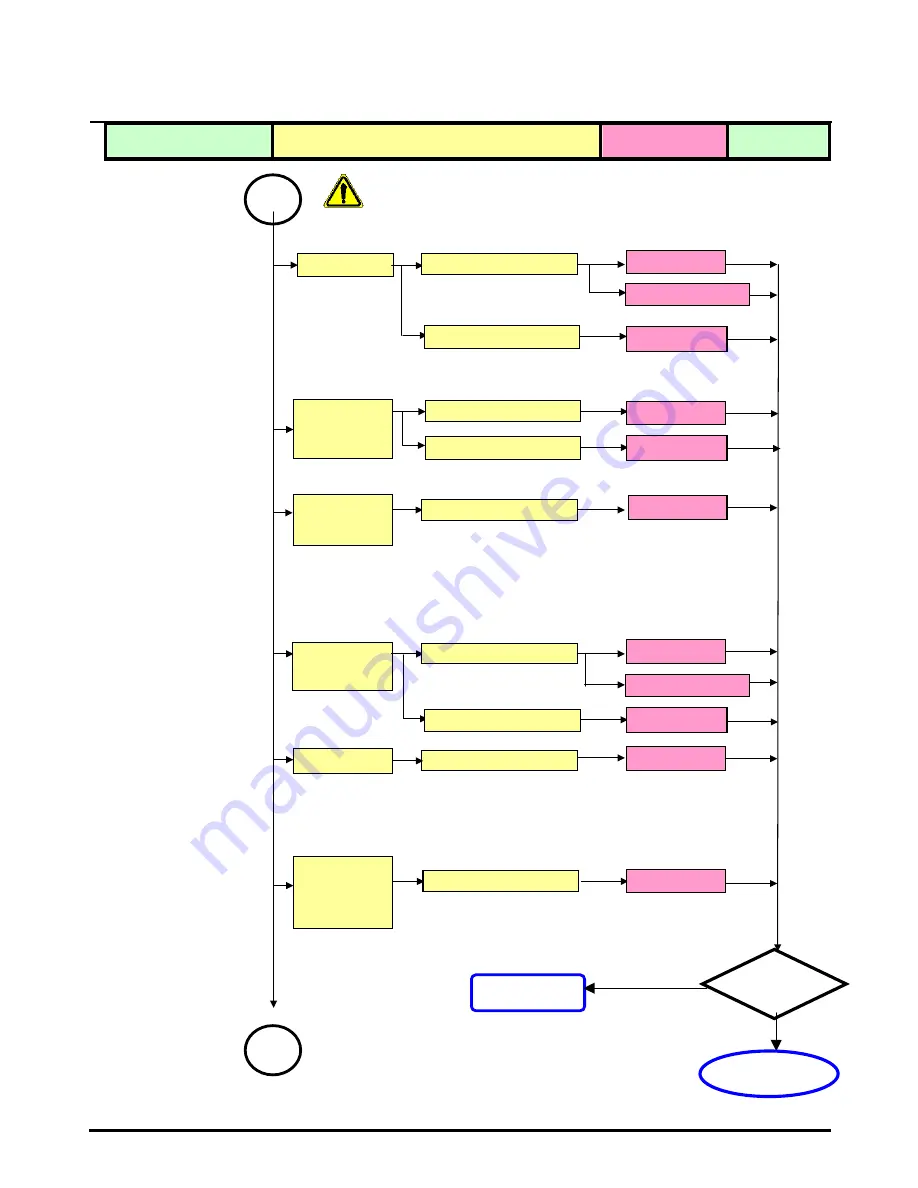
ACER Monitor AL506
Defect Mode
Failure Analysis
Repair
Testing
Power on
Display
abnormal
Check PCB
Check Panel
Gray value
display
R.G.B display
abnormal
Check PCB
Display Shut
Down
Check PCB
Check Panel
No signal
Check PCB
Check PCB
Flicker
Check PCB
Check OSD
※
“ Panel Change” Should be Performed to
Level 3
Repair stage
Next Step
AD/B Change
Inverter Change
Adjust VCOM
AD/B Change
Panel Change
AD/B Change
AD/B Change
AD/B Change
AD/B Change
Inverter Change
Panel Change
TEST
NG
A
Completed
A
















































