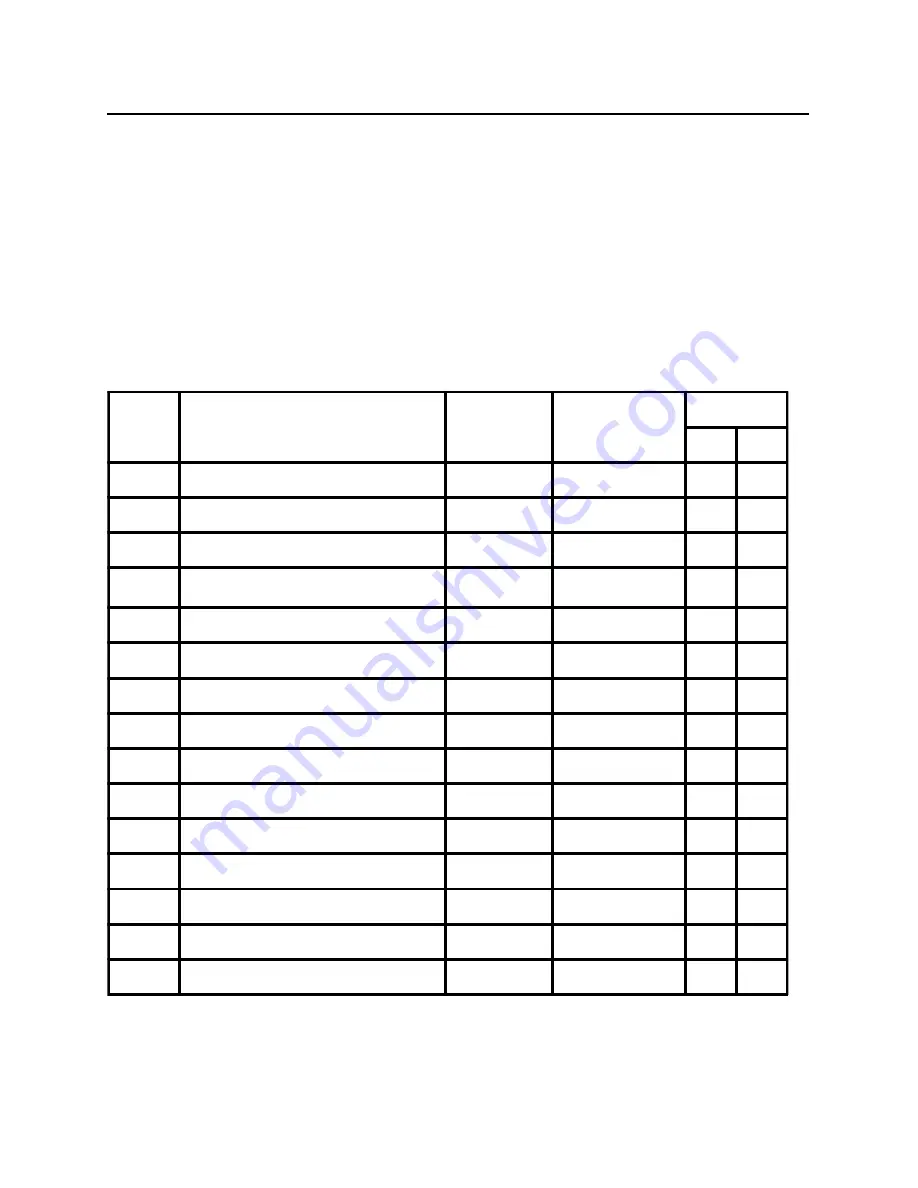
6
User’s Guide
Mode
Resolution
H. Freq.
(KHz)
Band Width
(MHz)
Polarity
H
V
1
VGA
720 x 350
70
Hz
31.47
28.322
+
-
2
VGA
720 x 400
70
Hz
31.47
28.322
-
+
3
VGA
640 x 480
60 Hz
31.47
25.175
-
-
4
MAC
640 x 480
66 Hz
35.00
32.24
-
-
5
VESA
640 x 480
72 Hz
37.86
31.5
-
-
6
VESA
640 x 480
75 Hz
37.50
31.5
-
-
7
VESA
800 x 600
56 Hz
35.16
36
+
+
8
VESA
800 x 600
60 Hz
37.88
40
+
+
9
VESA
800 x 600
75 Hz
46.88
49.5
+
+
10
VESA
800 x 600
72 Hz
48.08
50
+
+
11
MAC
832 x 624
75 Hz
49.72
57.283
-
-
12
VESA
1024 x 768
60 Hz
48.36
65
-
-
13
SUN
1024 x 768
65 Hz
52.45
70.49
-
-
14
VESA
1024 x 768
70 Hz
56.48
75
-
-
15
VESA
1024 x 768
75 Hz
60.02
78.75
+
+
PRESET MODES
To reduce the need for adjustment for different modes, the monitor has default setting
modes that are most commonly used as given in the table below. If any of these display
modes are detected, the monitor can self adjusts the picture size and centering. For optimum
adjustment, the user is suggested to perform the Auto Setup under Windows “Full Screen”
pattern or using the pattern in the floppy disk provided. When none of the mode is
matched, the user can store their preferred modes in the user modes. The monitor is
capable of storing up to 9 user modes. The only condition to store as a user mode is the
new display information must have 1 KHz difference for horizontal frequency or 1 Hz for
vertical frequency or the sync signal polarities are different from the default modes.


































