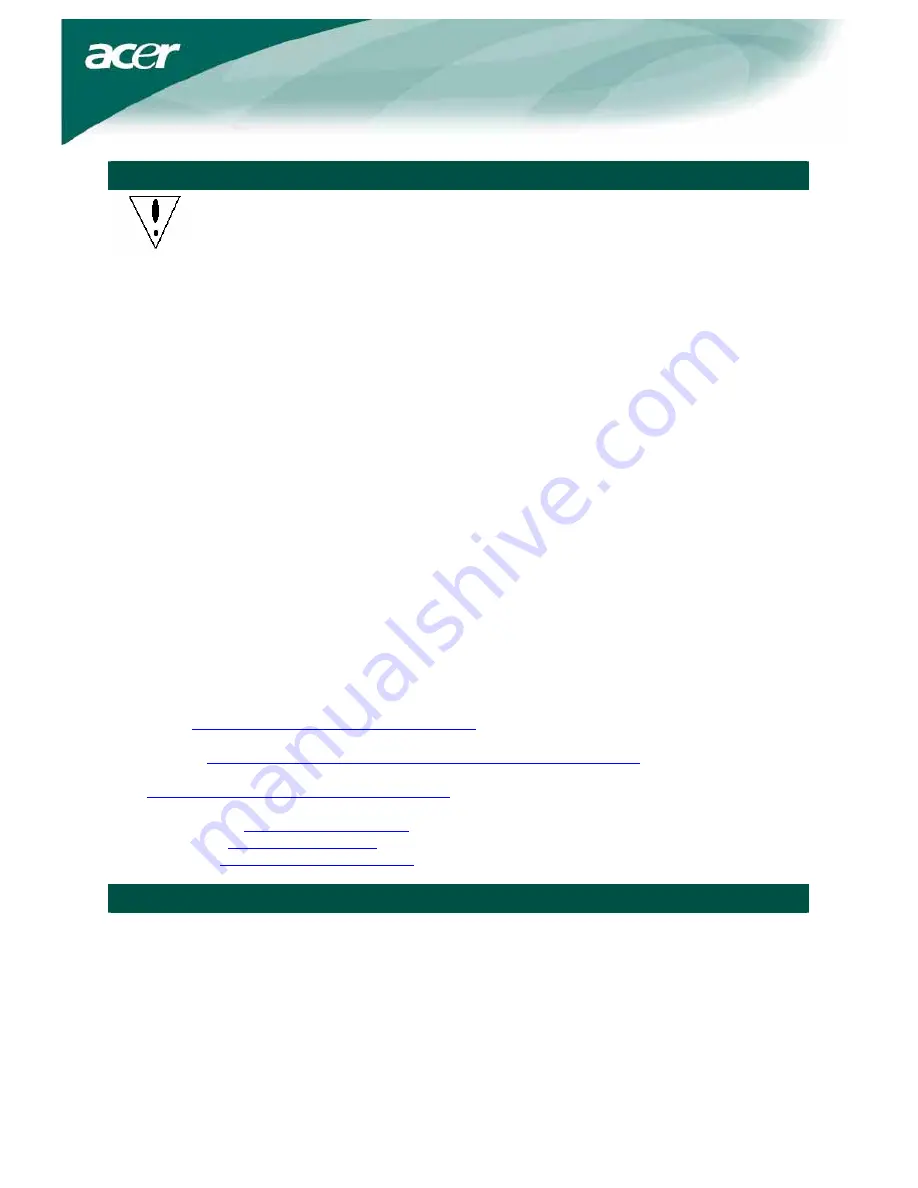
2
Precautions
y
The monitor may be damaged if placed too near a source of heat. Be aware of the
location of radiators, cookers, open fires, etc.
y
Do not cover the slots and openings on the back or top of the cabinet, as the
monitor requires ventilation. The monitor should be located in a well-ventilated
room to prevent the possibility of overheating.
y
Do not allow sharp objects such as knives, pens, or pencils near the screen. If such
objects touch the screen, the LCD panel may be permanently scratched.
y
When cleaning this monitor, disconnect it from the electrical socket to avoid any
danger of electrocution. A soft, lint-free cloth should be used to clean the outside of
the monitor. A cloth slightly moistened with a mild detergent solution will clean
stubborn stains. Keep liquids away from the display screen, including sprays. Do not
spray liquid directly on the monitor — it is best to lightly spray on to a cloth and then
gently wipe the monitor. If liquid gets inside the monitor it can cause electrical shock
and/or damage to the unit.
y
If you encounter a problem, please check the "Troubleshooting" section first. If this
does not resolve the problem, do not attempt to repair the monitor by yourself.
Opening or removing covers can lead to injury or death through electrocution or
other hazards. Please contact a qualified engineer if the troubleshooting section
does not solve your problem.
Recycling information
Acer cares very much about protecting the environment, and firmly believes that the environment will be
healthier if appropriate measures are taken to treat and recycle industrial technology products.
Such products contain hazardous, poisonous substances that can seriously harm the environment.
Furthermore, industrial technology products contain materials that can be recycled and re-integrated. We
strongly encourage you to recycle this IT product through the appropriate agency by reviewing the
information provided below:
Worldwide:
http://global.acer.com/about/sustainability.htm
United States:
http://www.ciwmb.ca.gov/electronics/act2003/Recovery/Approved/
Asia:
http://recycle.epa.gov.tw/public/public4_2.htm
Europe:
EL-Kretsen: http://www.el-kretsen.se/
EL-retur: http://www.elretur.no/
SWICO: http://swico.one.webbuild.ch/
Special notes on LCD monitors
The following symptoms are normal for LCD monitors and do not indicate a problem with the device:
•
Due to the nature of the fluorescent light, the screen may flicker during initial use. Turn off the power
switch and then turn it on again to make the flicker disappear.
•
You may find slightly uneven brightness on the screen depending on the desktop pattern you use.
•
The LCD screen has effective pixels of 99.99% or more. It may include blemishes of 0.01% or less
(caused by a missing pixel or a pixel that is always lit).
•
When the same image is displayed for hours on end, its afterimage may remain after switching to a
new image. When this happens, the screen will recover slowly by changing the image. Turning the
LCD monitor off for several hours will also correct this problem.






























