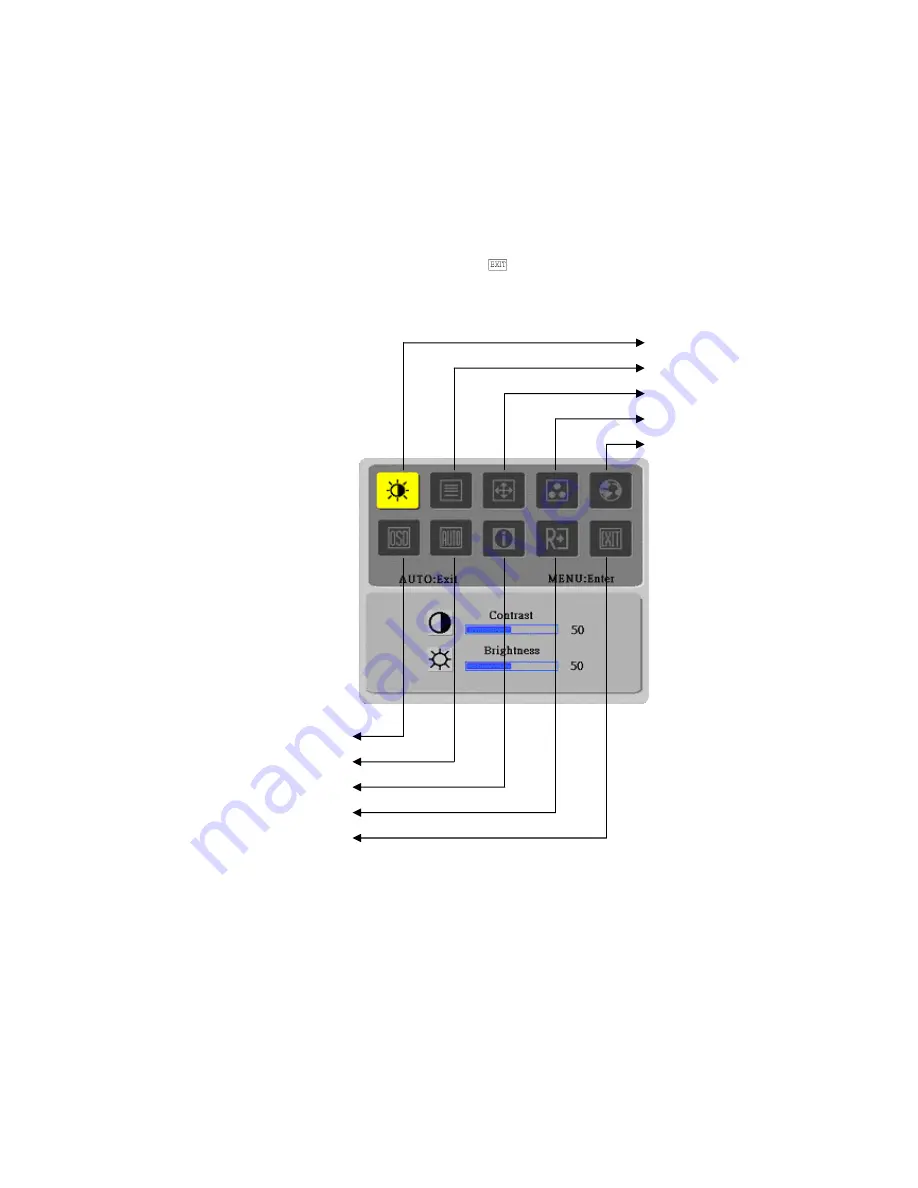
Image
adjustment
for analog
The image settings of your LCD monitor were adjusted to their optimal status
for analog TV before shipment. (See Page 9). If you want to adjust the image
settings to suit your personal preference, follow the steps below:
1.
Click Menu to display the OSD window as shown in the following figure.
2.
Click Plus or Minus to select the function to be adjusted as shown in
the following figure.
3.
Click the Menu again to select the function to be adjusted.
4.
Click Plus or Minus to change current settings.
5.
To exit the OSD window, select "
" to close and save changes. To change
other settings, repeat steps 2-4.
(Analog)
Bright/Contract
Phase/Clock pulse
Horizontal/Vertical
Color Temp. Adjustment
Language Selection
OSD Setting
Auto
Message
Restore
Exi
5





























