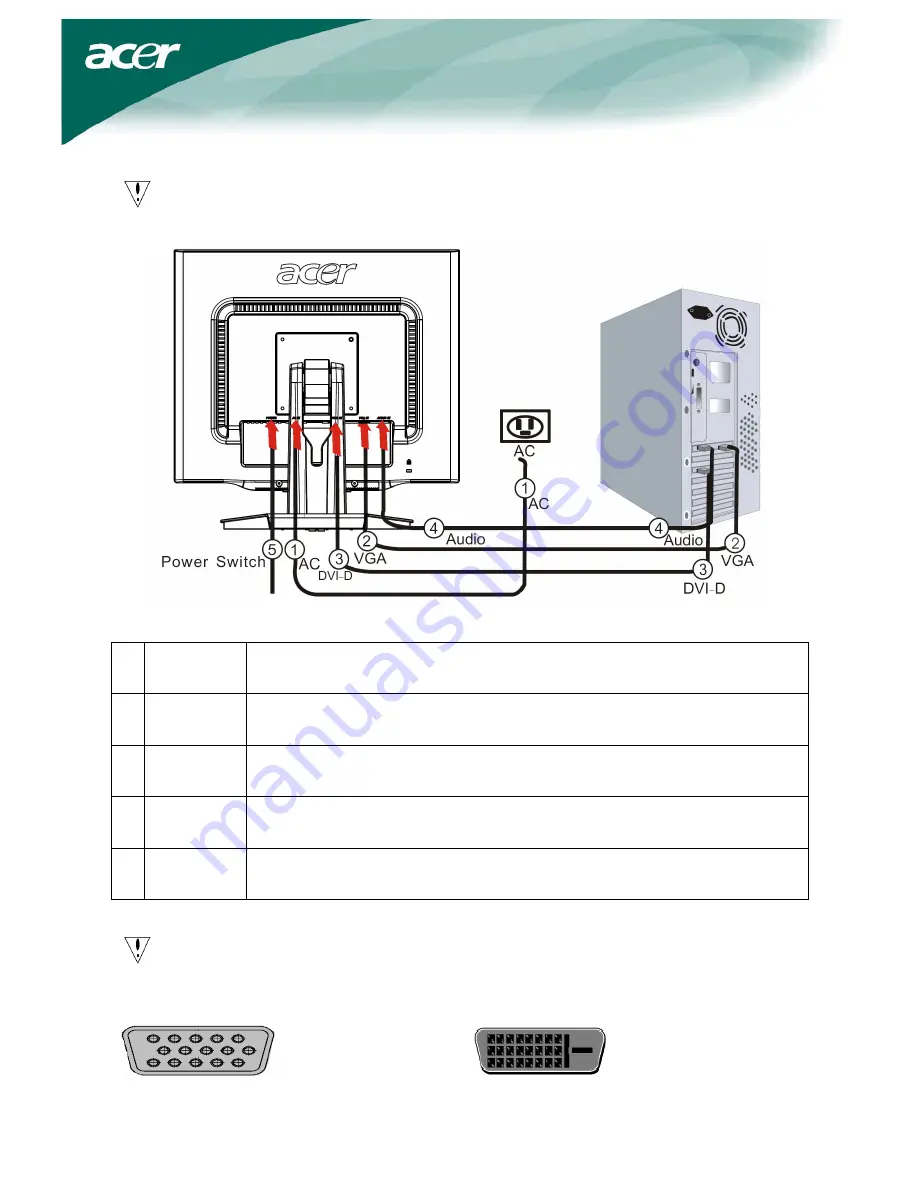
6
Connecting the devices
Caution: Make sure that the computer and the monitor are both disconnected from the power
supply.
1
Power cord
Attach the monitor to the power cord, and then insert the power cord into a
properly grounded electrical socket.
2
VGA cable
Connect the signal cable to the VGA input socket of the monitor, and connect the
signal cable to the VGA output socket of the graphics card on the computer. Then
tighten the thumbscrews on the connector.
3
DVI-D cable Connect the signal cable to the DVI-D input socket of the monitor, and connect the
signal cable to the DVI-D output socket of the graphics card on the computer. Then
tighten the thumbscrews on the connector.
4 Audio
cable
Connect the audio input socket (AUDIO IN) of the LCD monitor and the computer
by means of the audio cable.
5
Power switch On / off
WARNING!
Check the VGA card of your computer. Make sure the shape of the plug matches the shape of
the socket it is inserted into. Also check that none of the pins are bent or otherwise damaged.
VGA
DVI-D












