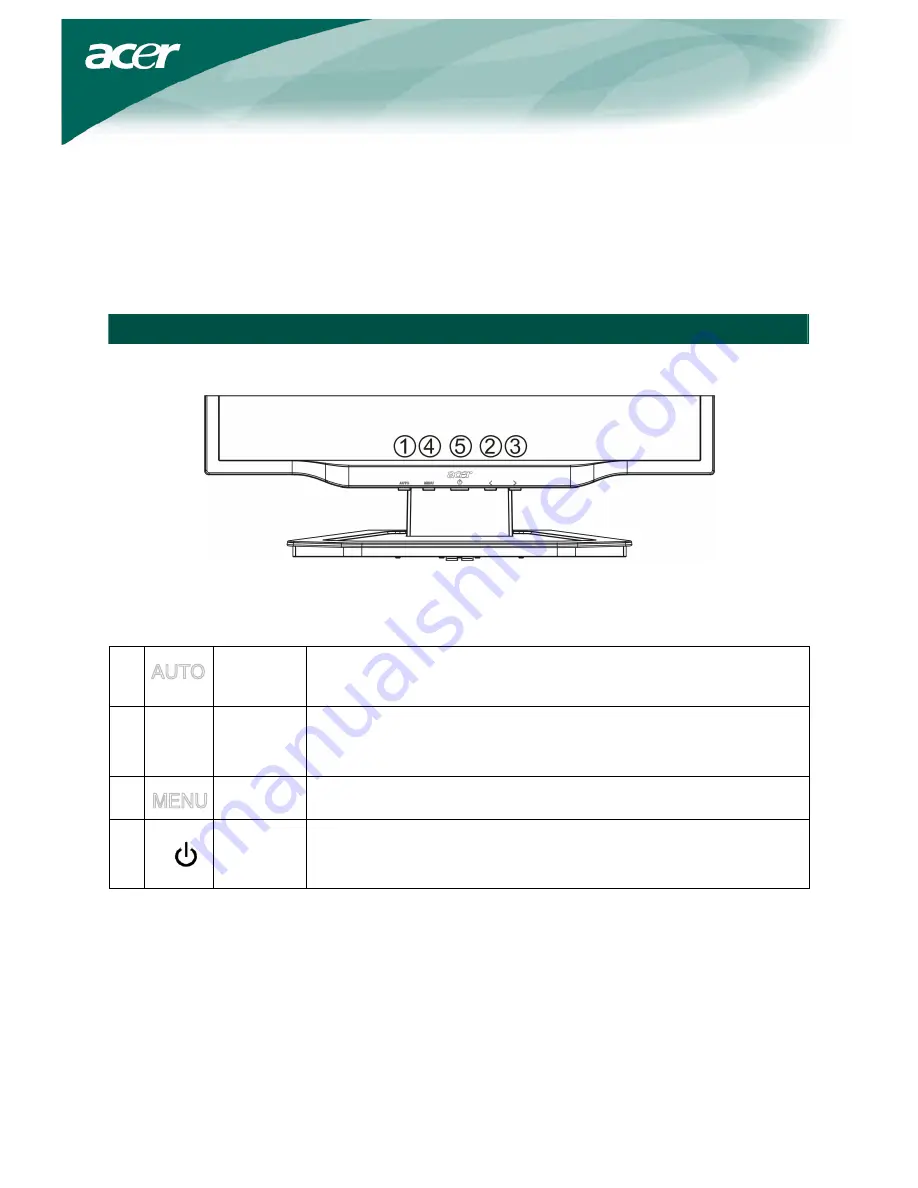
7
Switching the power
First, switch on the hard-switch on the backside of monitor, then turn on PC and power button on
monitor’s control panel. When you see the LED on the power button go green, this indicates the computer
is ready for use. Allow about 10 seconds for the video signal to appear. If you do not see the green light
on the power button or a video signal, check the connections.
Adjusting display settings
External controls
1
Auto
If the OSD is active, press Auto to exit a selection in the OSD. If the OSD is
inactive, press Auto and the monitor will automatically optimize the
position, focus, and clock of your display.
2/3
<
/
>
Minus / Plus
If the OSD is active, press Minus or Plus to toggle between the OSD
options. If OSD is inactive, press Minus or Plus to adjust the volume.
4
OSD
functions
Press to view the OSD. Press again to enter a selection in the OSD.
5
Power
Power on/off
Green: power on
Orange: in sleep mode






























