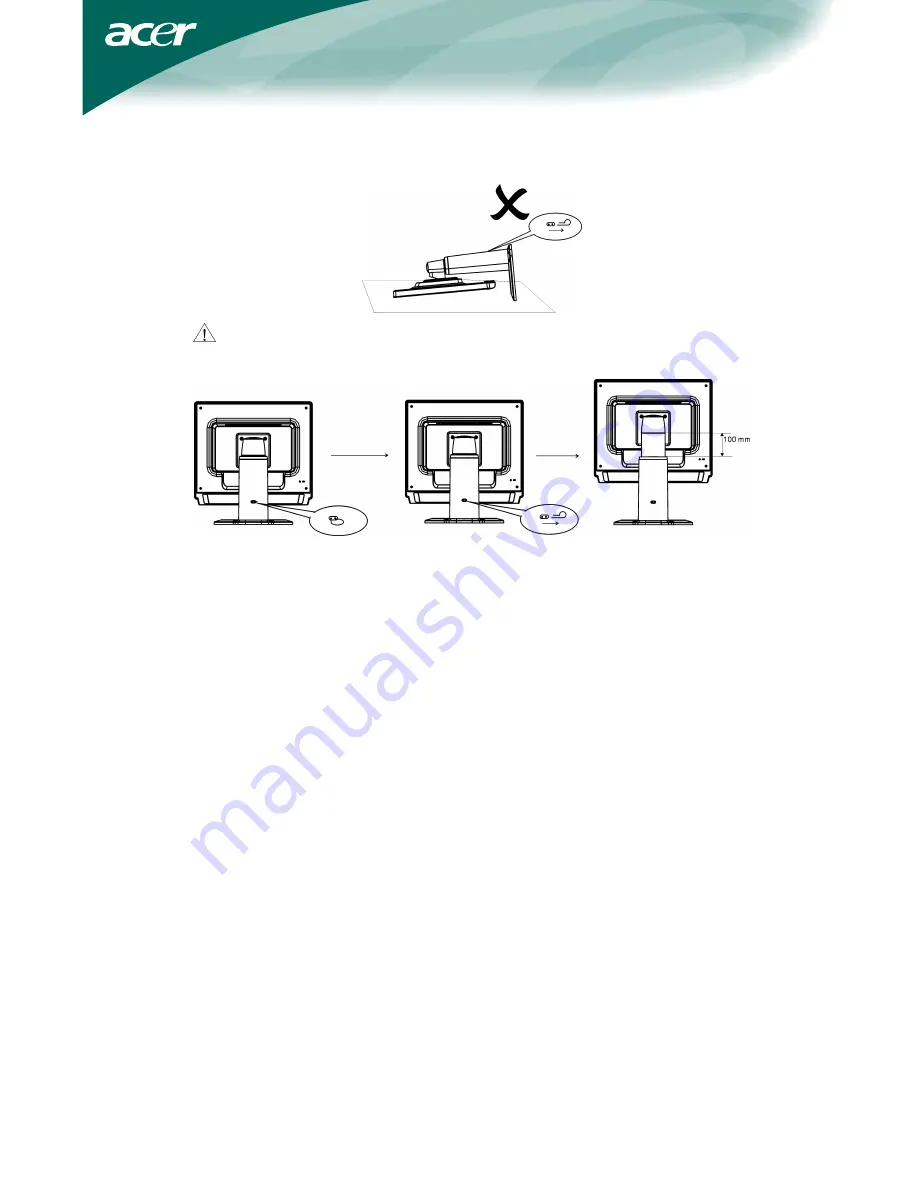
4
INSTALLATION INSTRUCTIONS
Support Frame
Do not perform a pulling or plugging action when the display is under
slanting status to prevent the display from ejecting.
Pull out the pin from the display support frame as per the figure and then
adjust the height. Note that upon pulling out the pin, erect the machine on the
table to prevent the top part of the display from ejecting.
POWERCORD
Power Source:
1. Make sure that the power cord is the correct type required in your area.
2. This LCD monitor has an External universal power supply that allows
operation in either 100/120V AC or 220/240V AC voltage area (No user
adjustment is required.)
3. Connect the AC-power cord into your LCD monitor’s DC-power-input. The
AC-power cord may be connected to either a wall power outlet or the
power outlet socket on your PC, depending on the type of power cord
supplied with your LCD monitor.
NOTES
A certified power supply cord has to be used with this equipment. The relevant
national installation and/or equipment regulations shall be considered. A
certified power supply cord not lighter than ordinary polyvinyl chloride flexible
cord according to IEC 60227 (designation H05VV-F 3G 0.75mm
2
or
H05VVH2-F2 3G 0.75mm
2
) shall be used. Alternative a flexible cord be of
synthetic rubber according to IEC 60245 (designation H05RR-F 3G 0.75mm
2
)
shall be used.
(only AL1922 h/AL1922 r)






































