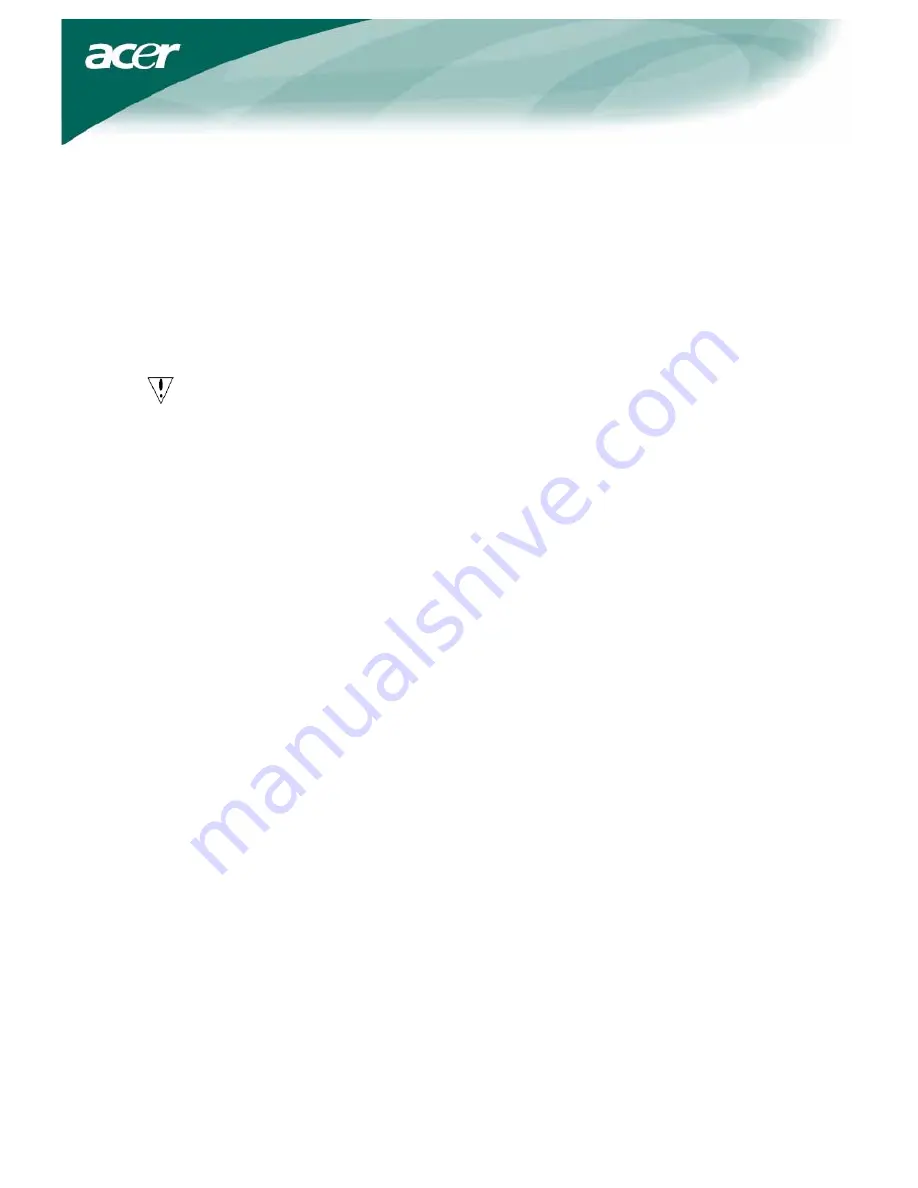
4
Detaching the Monitor
If you need to repackage the monitor, please separate the monitor and base, and restore them to
the carton. To detach the monitor:
1.
Unplug the AC power cord to make sure the power is off.
2.
Pull the 4 hooks on bottom side of the base and hold.
3.
Separate the monitor and base and put them into carton.
Important
First, find a clean, flat surface to place the monitor after removing it from the stand. Place a clean
dry cloth under the monitor to protect it further. Pull the monitor slightly up and away from the
stand.
Adjusting the Viewing Angle
The viewing angle of the monitor ranges from
0°~20
°.




























