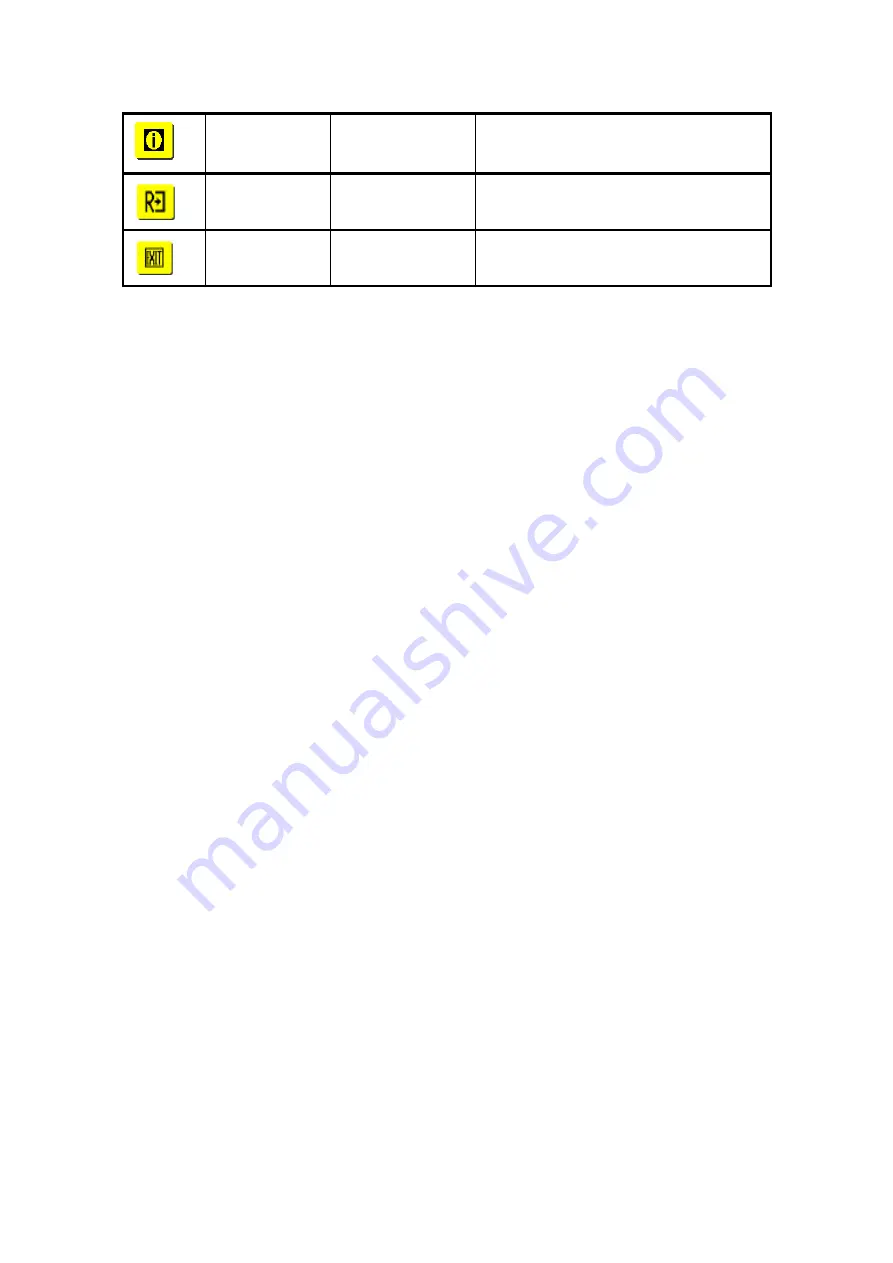
18
N/A
Message
Display resolution, H/V frequency and the
input port used for current input timing
function
N/A
Restore
Restore to factory settings
N/A
Exit
Close the OSD window and save changes
2.6 Plug and Play
u
The new
VESA Plug and Play
function is used which eliminates the
complicated and time-consuming installation process.
u
You can use the
Plug and Play
system without encountering usual
installation problems. Your computer system can easily identify and
automatically adjust the monitor.
u
The LCD Monitor uses
Display Data Channel (DDC)
to send
Extended Display Identification Data (EDID)
to the computer
system, so the computer system can be set to monitor auto adjust.
2.7 Power Saver
u
Power control system, also called
(Power Saver)
, is installed inside
the LCD Monitor.
u
If the monitor has not been used for a certain period of time, the
system will turn the monitor to low voltage mode to save power. Slight
moving or any click will return to the original image.
u
The VGA card inside the computer handles
Power Saver
. You can
use computer software to set the function.
u
The LCD Monitor is compatible with EPA ENERGY STAR and
NÜ TEK if used with a VESA DPMS computer.
u
To save power, turn off the power of the LCD monitor when not in use.
All manuals and user guides at all-guides.com
Содержание AL1913c
Страница 2: ...2 All manuals and user guides at all guides com ...
Страница 3: ...3 All manuals and user guides at all guides com ...
Страница 4: ...4 All manuals and user guides at all guides com ...
Страница 5: ...5 All manuals and user guides at all guides com ...
Страница 6: ...6 All manuals and user guides at all guides com a l l g u i d e s c o m ...
Страница 26: ...26 All manuals and user guides at all guides com a l l g u i d e s c o m ...
Страница 27: ...27 4 2 Abnormal ON OFF LCD display Keyboard Troubleshooting All manuals and user guides at all guides com ...
Страница 28: ...28 4 3 Abnormal BIOS OSD Other Display Troubleshooting All manuals and user guides at all guides com ...
Страница 29: ...29 4 4 Audio Abnormal Troubleshooting All manuals and user guides at all guides com ...
Страница 40: ...40 All manuals and user guides at all guides com ...
Страница 42: ...42 All manuals and user guides at all guides com ...
















































