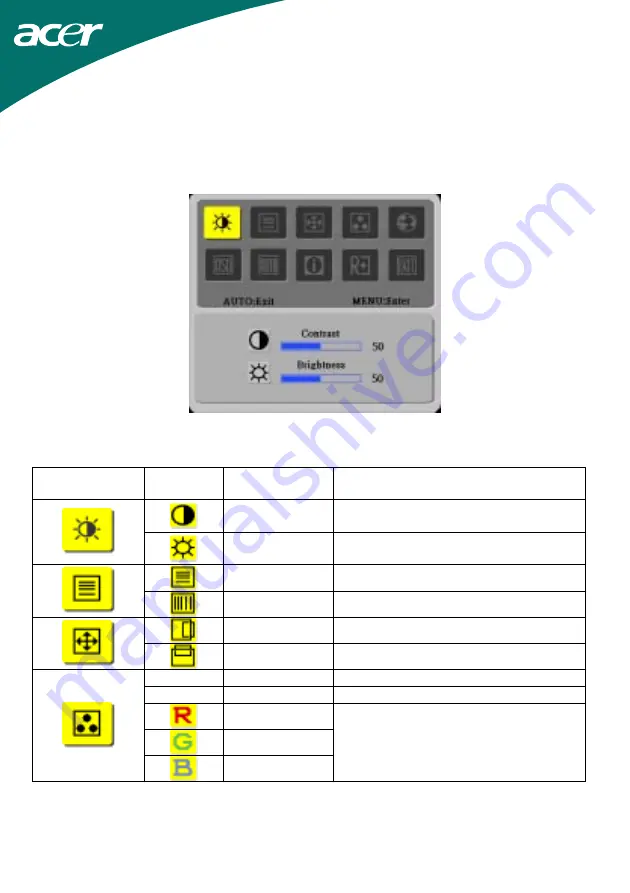
9
How To Adjust A Setting
1. Press the MENU-button to activate the OSD window.
2. Press < or > to select the desired function.
3. Press the MENU-button to select the function that you want to adjust.
4. Press < or > to change the settings of the current function.
5. To exit and save, select the exit function. If you want to adjust any other function, repeat steps 2-4.
Adjusting The Picture
The descriptions for function control LEDS
Main Menu Icon
Sub Menu
Icon
Sub Menu Item
Description
Contrast
Adjusts the contrast between the foreground
and background of the screen image.
Brightness
Adjusts the background brightness of the
screen image.
Focus
Adjusts picture Focus
Clock
Adjusts picture Clock
H. Position
Adjust picture Focus
V. Position
Adjust picture Clock
N/A Warm
Set the color temperature to warm white.
N/A Cool
Set the color temperature to cool white.
User / Red
User / Green
User / Blue
Adjusts Red/Green/Blue intensity.















