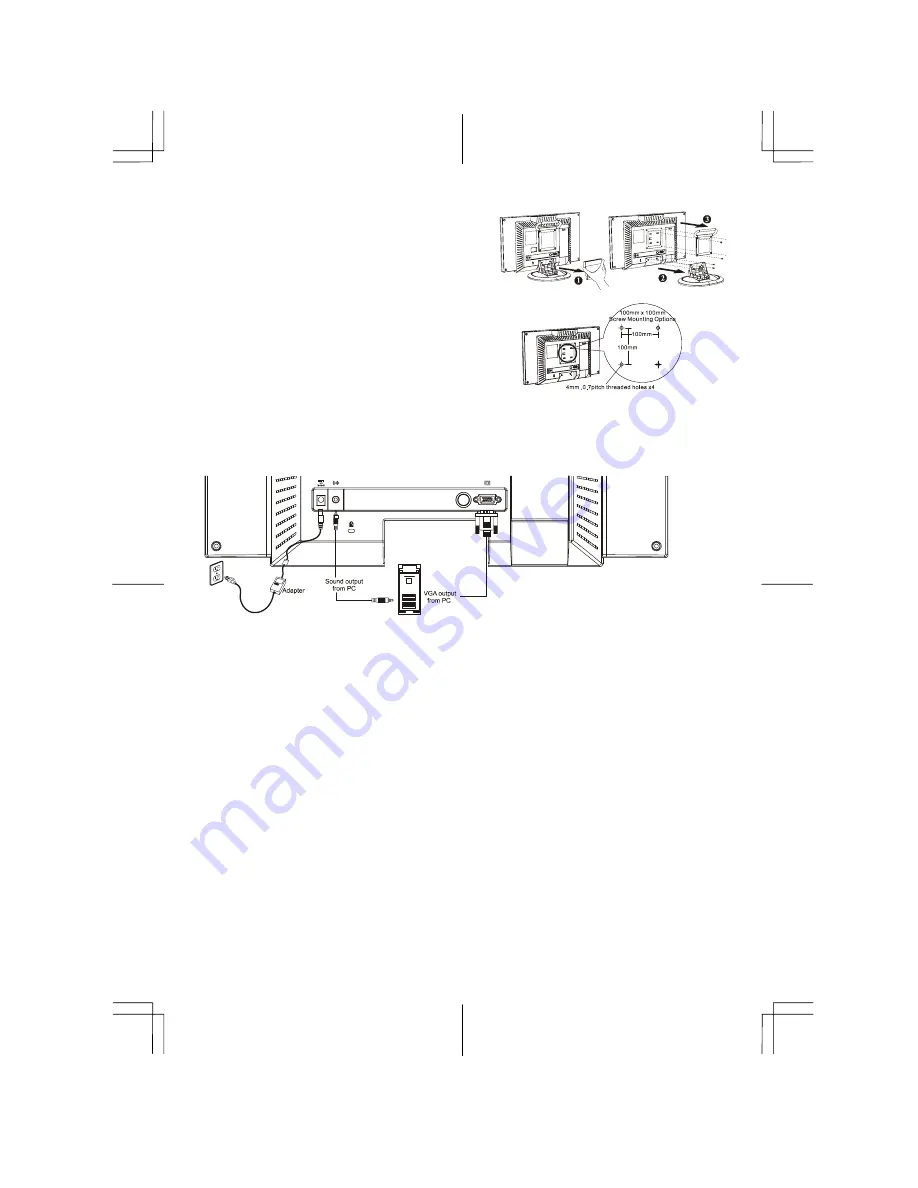
3
1.4 Detaching LCD Monitor from Its
Stand
1. Remove the rear cover from neck
n
(See Figure 1-4)
2. Unscrew screws of the hinge bracket
o
3. Remove the stand from main body
p
Figure 1-4
1.5 Interface for Arm Applications
Before installing to mounting device, please refer to Fig.1-4.
The rear of this LCD display has four integrated 4 mm, 0.7 pitches
threaded nuts, as well as four 5 mm access holes in the plastic
covering as illustrated in Figure 1-5. These specifications meet the
VESA Flat Panel Monitor Physical Mounting Interface
Standard
(paragraphs 2.1 and 2.1.3, version 1, dated 13
November 1997).
Figure 1-5
Note :Please using Ø 4mm x 8mm (L) screw for this application.
1.6 System Installation
Figure 1-6
1.6.1 Connecting the Display
1. Power off your computer.
2. Connect one end of the signal cable to the LCD Monitor’s VGA port.(See Fig 1-6)
3. Connect the other end of the signal cable to the VGA port on your PC.
4. Make sure connection are secure.
Attention:
This device must be connected to an off-the-shelf video cable in order to comply with FCC
regulations. A ferrite-core interface cable is included in the LCD Monitor package.
This device will not be in compliance with FCC regulations when a non-ferrite-core video cable is used.
1.6.2 Connecting the AC Power
1. Connect the power cord to the AC adapter.
2. Connect the AC adapter’s DC output connector to the DC Power Jack of the monitor.
3. Connect the power cord to an AC power source.
1.6.3 Connecting the Audio Cable
1. Connect the audio cable to the " LINE OUT " jack on your PC's audio card or to the front panel's “AUDIO
OUT” jack of your CD ROM drive.
2. Connect the other end of the audio cable to the LCD Monitor's " LINE IN " jack.
1.7 Power Management System
This LCD Monitor complies with the VESA DPMS (version 1.0) Power Management guidelines. The VESA
DPMS provides four power saving modes through detecting a horizontal or vertical sync. signal.
When the LCD Monitor is in power saving mode, the monitor screen will be blank and the power LED indicator
will light orange.








