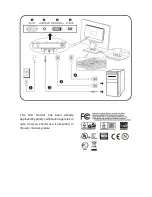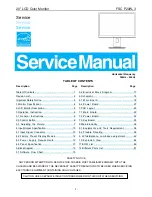- 18 -
LOGO :
When the monitor is power on, the LOGO will be showed in the center, and disappear slowly.
HOW TO OPTIMIZE THE DOS-MODE
Plug and play
Plug & play DDC2B feature
This monitor is equipped with VESA DDC2B capabilities according to the VESA DDC STANDARD. It allows the
monitor to inform the host system of its identity and, depending on the level of DDC used, communicate
additional information about its display capabilities. The communication channel is defined in two levels, DDC2B.
The DDC2B is a bi-directional data channel based on the I
2
C protocol. The host can request EDID information
over the DDC2B channel.
THIS MONITOR WILL APPEAR TO BE NON-FUNCTIONAL IF THERE IS NO VIDEO INPUT SIGNAL. IN
ORDER FOR THIS MONITOR TO OPERATE PROPERLY, THERE MUST BE A VIDEO INPUT SIGNAL.
This monitor meets the Green monitor standards as set by the Video Electronics Standards Association(VESA)
and/or the United States Environmental Protection Agency (EPA) and The Swedish Confederation Employees
(NUTEK). This feature is designed to conserve electrical energy by reducing power consumption when there is
no video-input signal present. When there is no video input signal this monitor, following a time-out period, will
automatically switch to an OFF mode. This reduces the monitor’s internal power supply consumption. After the
video input signal is restored, full power is restored and the display is automatically redrawn. The appearance is
similar to a “Screen Saver” feature except the display is completely off. The display is restored by pressing a key
on the keyboard, or clicking the mouse.
Содержание AL1732
Страница 12: ... 12 Monitor Block Diagram ...
Страница 13: ... 13 PCB CONDUCTOR VIEW Main Board ...
Страница 14: ... 14 Button Board ...
Страница 21: ... 21 Real View Top View ...
Страница 33: ......
Страница 34: ... 34 Chapter 7 SCHEMATIC DIAGRAM Main Board Circuit ...
Страница 35: ... 35 ...
Страница 36: ... 36 ...
Страница 37: ... 37 ...
Страница 38: ... 38 ...
Страница 39: ... 39 ...
Страница 40: ... 40 Inverter Circuit 1 LG panel ...
Страница 41: ... 41 2 AU panel ...