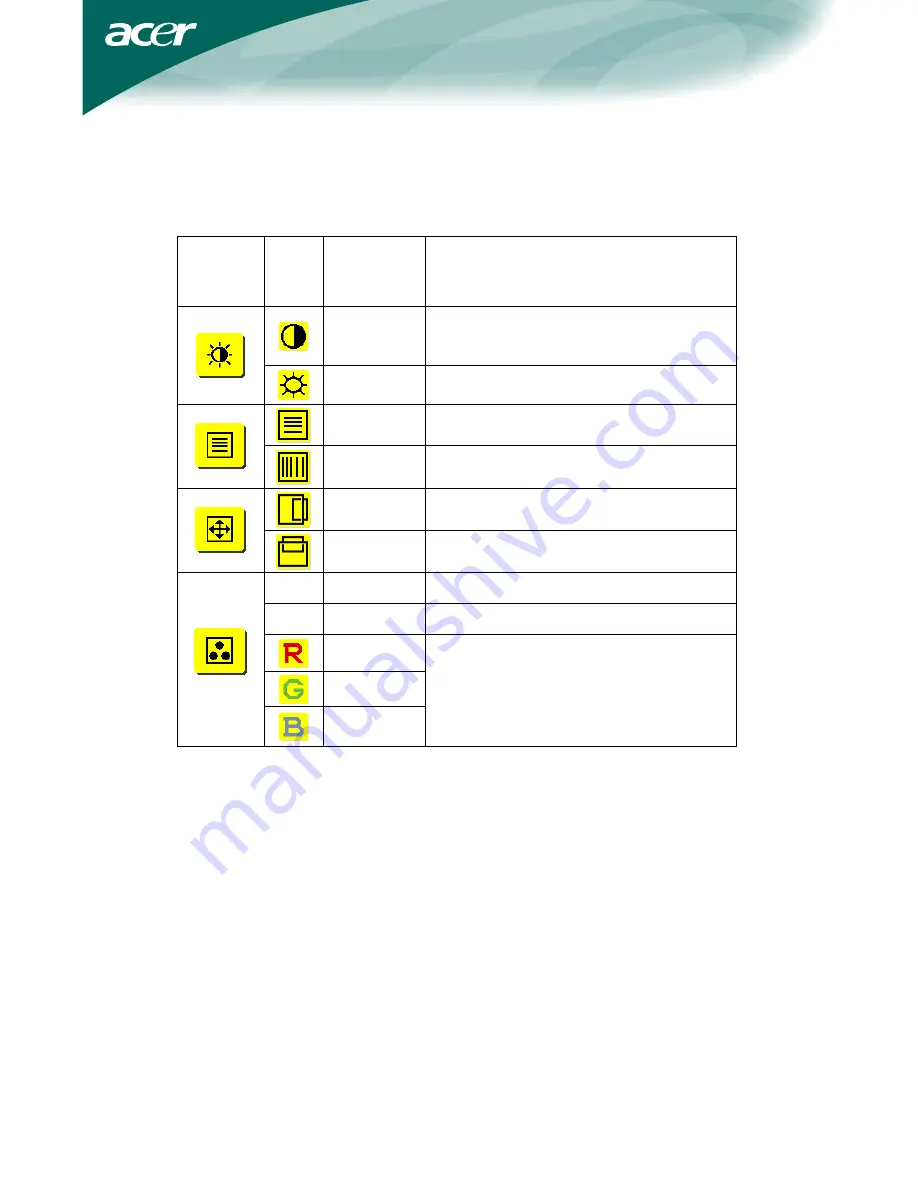
10
ADJUSTING THE PICTURE
The descriptions for function control LEDS
Main
Menu Icon
Sub
Menu
Icon
Sub Menu
Item
Description
Contrast
Adjusts the contrast between
the foreground and background of the
screen image.
Brightness
Adjusts the background brightness of
the screen image.
Focus
Adjusts picture Focus.
Clock
Adjusts picture Clock.
H. Position
Adjust picture Focus.
V. Position
Adjust picture Clock.
N/A
Warm
Set the color temperature to warm white.
N/A
Cool
Set the color temperature to cool white.
User /Red
User/Green
User/Blue
Adjusts Red/Green/Blue intensity.






































