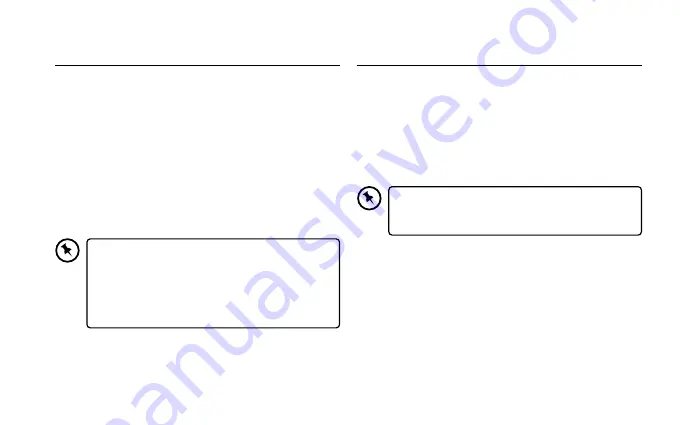
6
Setup at the First time
1. Press and hold the Power button for 2-3 seconds.
2. Startup Wizard
3. The first time you start up the tablet, the startup wizard
will help you set up:
- Language
- WiFi connection
- Date & time
- Your name
- Location service options
- 3rd party apps
We strongly recommend that you open a Google
Account (you need this to download new apps)
and we recommend that you answer yes to back
up your tablet to the Google Account. This will save
your files and settings in case you need to restore
your tablet to factory defaults at any point.
Power On/Off
1. During standby mode, press the Power button to turn
on the tablet.
2. At the Start-up screen, swipe up from the bottom of the
screen to unlock.
3. Once you’ve arrived at the Home screen, you can begin
using the tablet.
4. Press the Power button to switch to standby mode.
If you are not using the tablet for a long time, you
can press and hold the Power button to shut it
down completely.
Содержание ACTAB721
Страница 3: ...7 Tablet Instruction Manual ACTAB721 ...
Страница 4: ......
Страница 18: ...IB ACTAB721 200914V2 ...


















