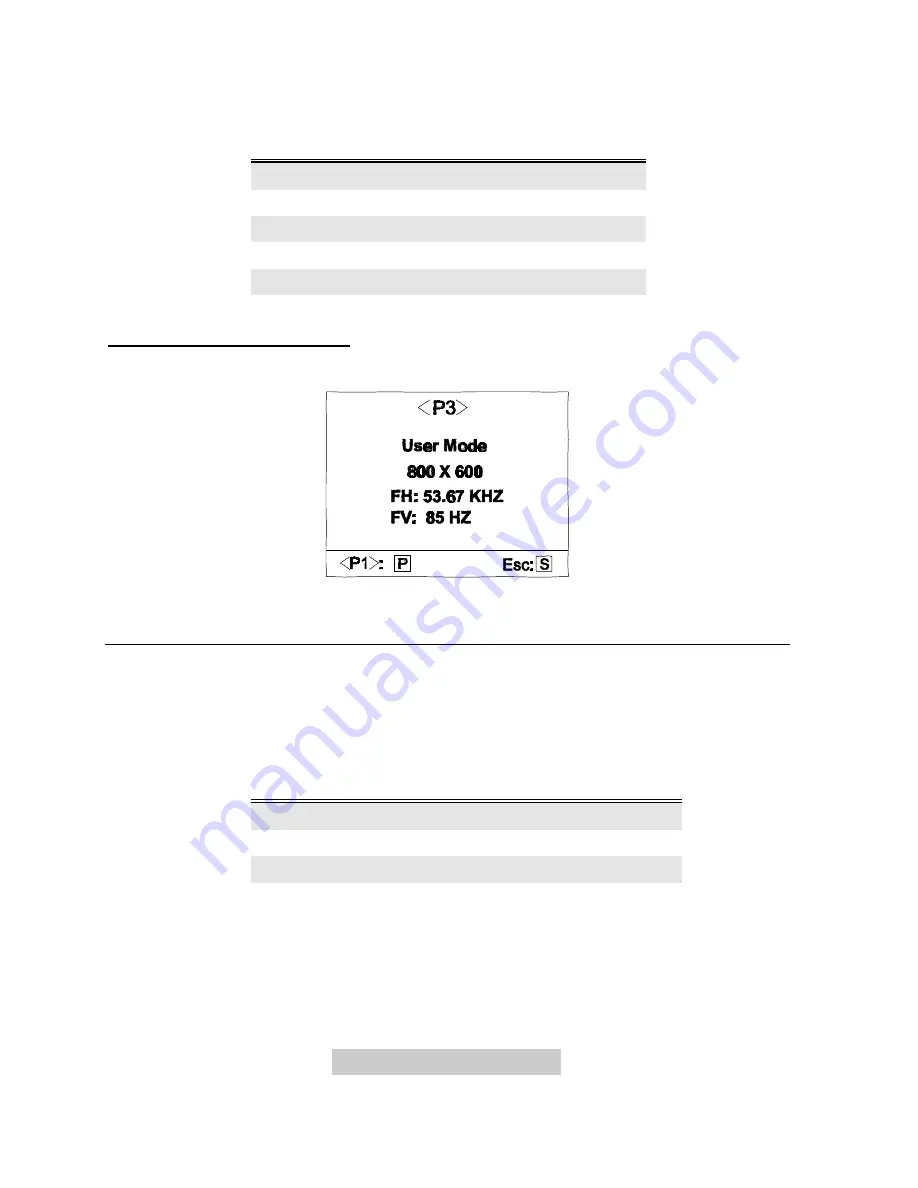
3-
4 Adjusting the Monitor
Following is the setting of each factory default:
Factory
Default
Color Temperature
C1
9300K
C2
6500K
C3
5500K
C4
7100K
C5
11500K
Page 3 User Mode Display
This page shows the current resolution, horizontal and vertical frequency status.
Timing Setting
By making adjustments of your video card settings, you can set the timing and the
refresh rate to your preferences. The monitor will automatically save the settings.
Your monitor can accept horizontal frequency ranging from 30 KHz to 69 KHz and
vertical frequency from 50 Hz to 120 Hz. However, due to different resolution
settings, do not exceed the following maximum vertical refresh rate to avoid possible
damages to your monitor.
Resolution
Maximum Refresh Rate (Hz)
640 x 480
100
800 x 600
100
1024 x 768
85
1280 x 1024
60
Содержание AcerView 56c
Страница 1: ...AcerView 56c Color Monitor 15 38cm CRT Size 13 7 34 8cm Max Viewable Area User s Manual ...
Страница 12: ......
Страница 18: ......






















