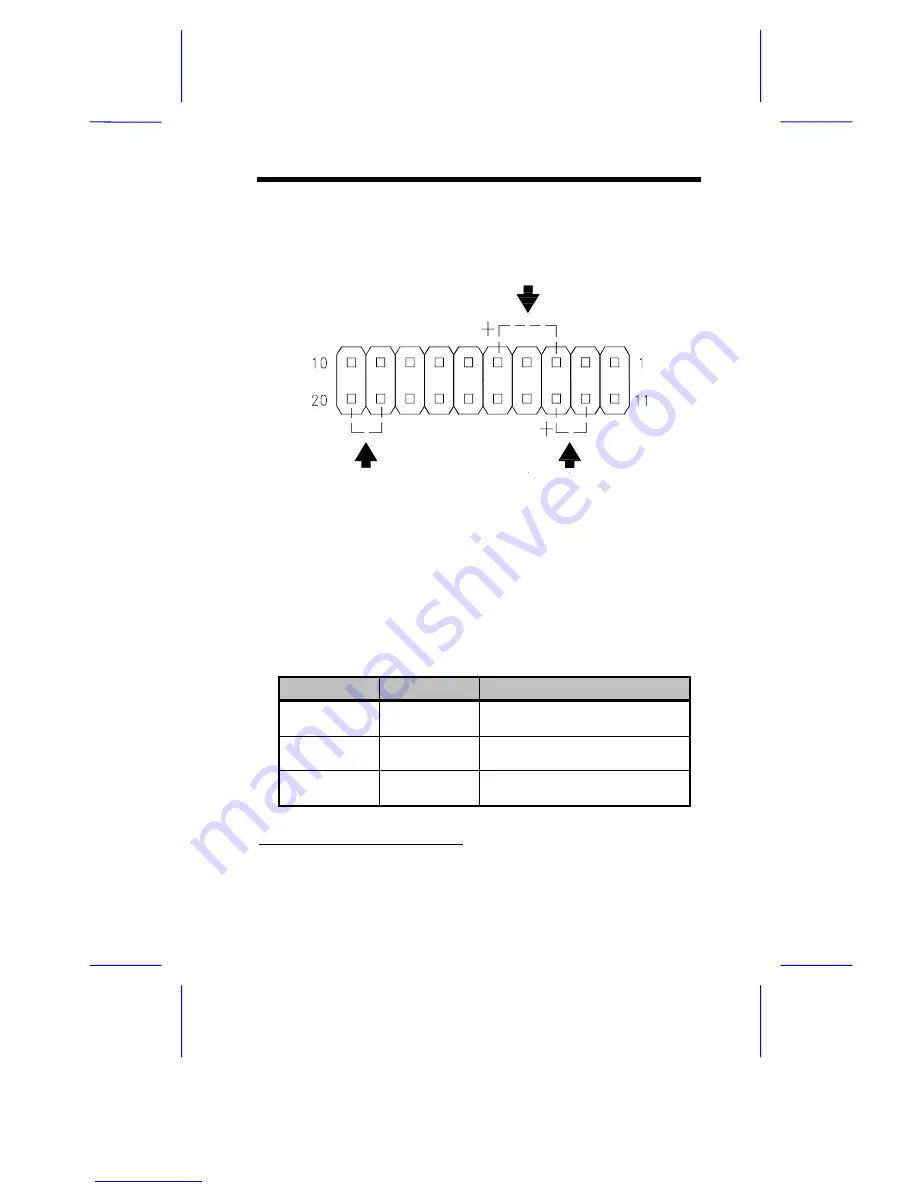
System Board
1-11
Figure 1-6
CN12 - Reset Sw., Power LED, and Turbo LED
connector locations
The following tables list the jumper settings and their corresponding
functions:
Table 1-1
System Board Switch Settings
Switch
Setting
Function
SW1
On
Off
60 MHz
66 MHz*
Sw2
On
Off
Bypass Password*
Check Password
SW3
On
Off
OEM BIOS
Acer BIOS*
*
Default setting
Turbo LED
Power LED
Reset












































