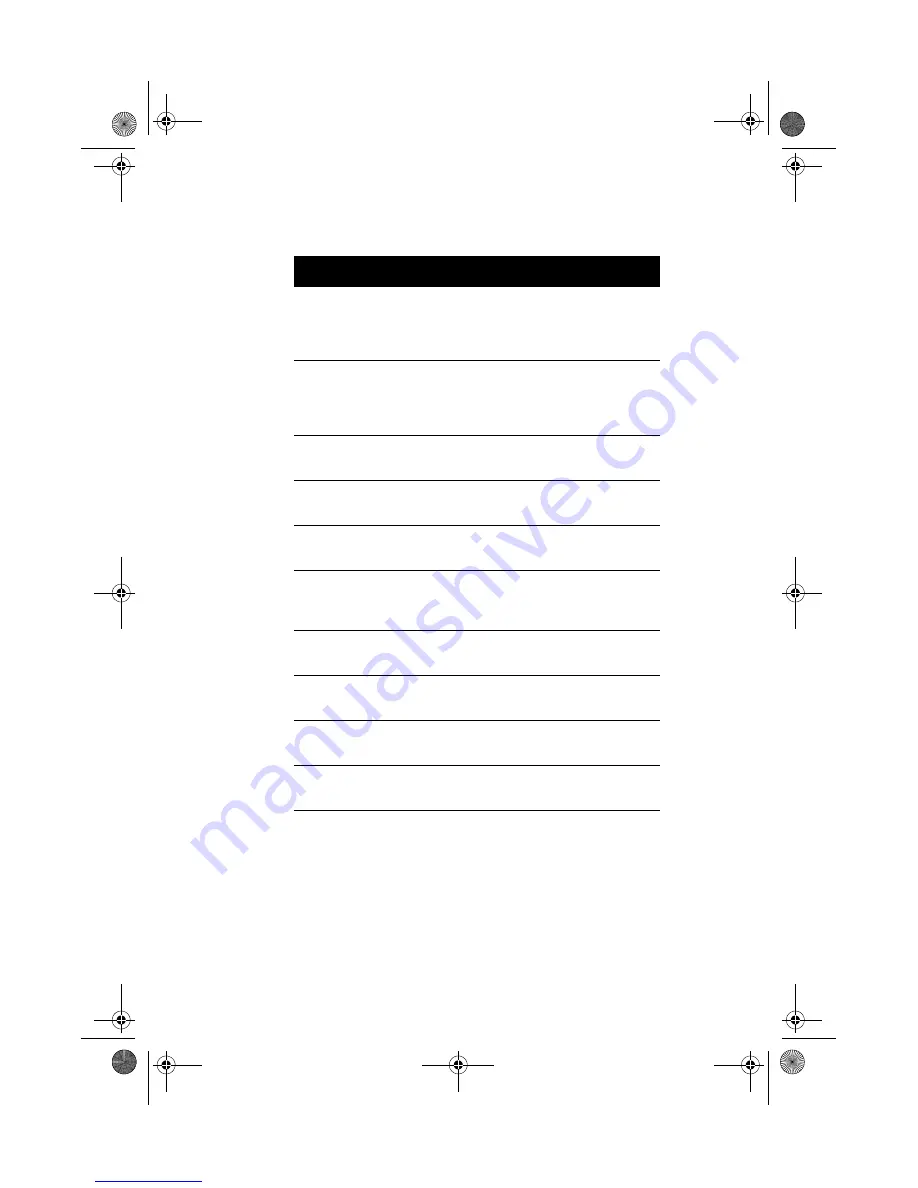
Chapter 1
Getting Started
20
Correcting Error Conditions
&%G!4FG&
'&'
;/'%%
'
H:
Serial Port Conflict
Change the onboard serial port
address in Setup or change the add-on
card serial port address. See “Onboard
Peripherals” on page 55.
Parallel Port Conflict
Change the onboard parallel port
address in Setup or the parallel port
address of the add-on card. See
“Onboard Peripherals” on page 55.
Real-time Clock error
Contact your dealer or an authorized
service center.
CMOS Battery Bad
Contact your dealer or an authorized
service center.
CMOS Checksum Error
Contact your dealer or an authorized
service center.
Onboard XXX... Conflicts
Try to reassign or disable onboard
device resources. See “Onboard
Peripherals” on page 55
PCI Device Error
Contact your dealer or an authorized
service center.
System Resource Conflict
Contact your dealer or an authorized
service center.
IRQ Setting Error
Contact your dealer or an authorized
service center.
Expansion ROM Address
Allocation Fail
Contact your dealer or an authorized
service center.
Error Message
Corrective Action
Ap4300.book Page 20 Friday, May 7, 1999 11:42 AM
Содержание AcerPower 4300
Страница 1: ... User s Guide Ap4300 book Page 1 Friday May 7 1999 11 42 AM ...
Страница 2: ... 0 1 2 Ap4300 book Page 2 Friday May 7 1999 11 42 AM ...
Страница 7: ...vii 5 5 5 5 5 5 A 5 B 3 C 8 9 D 2 0 E 041 1 5 4 8 F 9 Ap4300 book Page vii Friday May 7 1999 11 42 AM ...
Страница 10: ...Notices x Ap4300 book Page x Friday May 7 1999 11 42 AM ...
Страница 11: ... Chapter 1 Ap4300 book Page 1 Friday May 7 1999 11 42 AM ...
Страница 12: ... Ap4300 book Page 2 Friday May 7 1999 11 42 AM ...
Страница 13: ...3 Overview 0 0 1 1 2 2 1 3 0 4 5 6 03 6 7 89 7 3 Ap4300 book Page 3 Friday May 7 1999 11 42 AM ...
Страница 24: ...Chapter 1 Getting Started 14 Turning On Your Computer 2 1 7 Ap4300 book Page 14 Friday May 7 1999 11 42 AM ...
Страница 32: ...Chapter 1 Getting Started 22 Ap4300 book Page 22 Friday May 7 1999 11 42 AM ...
Страница 33: ... Chapter 2 Ap4300 book Page 23 Friday May 7 1999 11 42 AM ...
Страница 34: ... Ap4300 book Page 24 Friday May 7 1999 11 42 AM ...
Страница 36: ...Chapter 2 System Board Information 26 Features 7 89 0 H Ap4300 book Page 26 Friday May 7 1999 11 42 AM ...
Страница 44: ...Chapter 2 System Board Information 34 Video Function 3 Ap4300 book Page 34 Friday May 7 1999 11 42 AM ...
Страница 45: ...35 Audio Function 4 3F 2 4 2 FF Ap4300 book Page 35 Friday May 7 1999 11 42 AM ...
Страница 47: ...37 Hardware Monitoring Function H H H Ap4300 book Page 37 Friday May 7 1999 11 42 AM ...
Страница 49: ...39 Wake on LAN 7 1 3 7 1 7 1 3 7 1 C 7 1 3 Ap4300 book Page 39 Friday May 7 1999 11 42 AM ...
Страница 50: ...Chapter 2 System Board Information 40 Ap4300 book Page 40 Friday May 7 1999 11 42 AM ...
Страница 51: ... Chapter 3 Ap4300 book Page 41 Friday May 7 1999 11 42 AM ...
Страница 52: ... Ap4300 book Page 42 Friday May 7 1999 11 42 AM ...
Страница 79: ...69 Bypassing the Password 4 2 None 59 Ap4300 book Page 69 Friday May 7 1999 11 42 AM ...
Страница 85: ...75 Load Default Settings 0 K 2 Yes No Ap4300 book Page 75 Friday May 7 1999 11 42 AM ...
Страница 87: ...77 Exiting Setup 2 2 Yes 2 No 2 Yes 2 No 2 Ap4300 book Page 77 Friday May 7 1999 11 42 AM ...
Страница 88: ...Chapter 3 BIOS Information 78 Ap4300 book Page 78 Friday May 7 1999 11 42 AM ...
Страница 89: ... Chapter 4 Ap4300 book Page 79 Friday May 7 1999 11 42 AM ...
Страница 90: ... Ap4300 book Page 80 Friday May 7 1999 11 42 AM ...
Страница 94: ...Chapter 4 Upgrading the System 84 J Ap4300 book Page 84 Friday May 7 1999 11 42 AM ...
Страница 95: ...85 Replacing the Housing Cover F Ap4300 book Page 85 Friday May 7 1999 11 42 AM ...
Страница 99: ...89 Removing a DIMM Reconfiguring the System Ap4300 book Page 89 Friday May 7 1999 11 42 AM ...
Страница 101: ...91 0 STEP 3 STEP 4 STEP 5 Ap4300 book Page 91 Friday May 7 1999 11 42 AM ...
Страница 104: ...Chapter 4 Upgrading the System 94 Replacing the Hard Disk 4 9 1 J Ap4300 book Page 94 Friday May 7 1999 11 42 AM ...
Страница 107: ...97 9J 7 Removing a PCI Card Ap4300 book Page 97 Friday May 7 1999 11 42 AM ...
Страница 108: ...Chapter 4 Upgrading the System 98 Ap4300 book Page 98 Friday May 7 1999 11 42 AM ...
Страница 111: ...101 F U 3 5 5 V W D 8 7D9 8 Ap4300 book Page 101 Friday May 7 1999 11 42 AM ...
















































