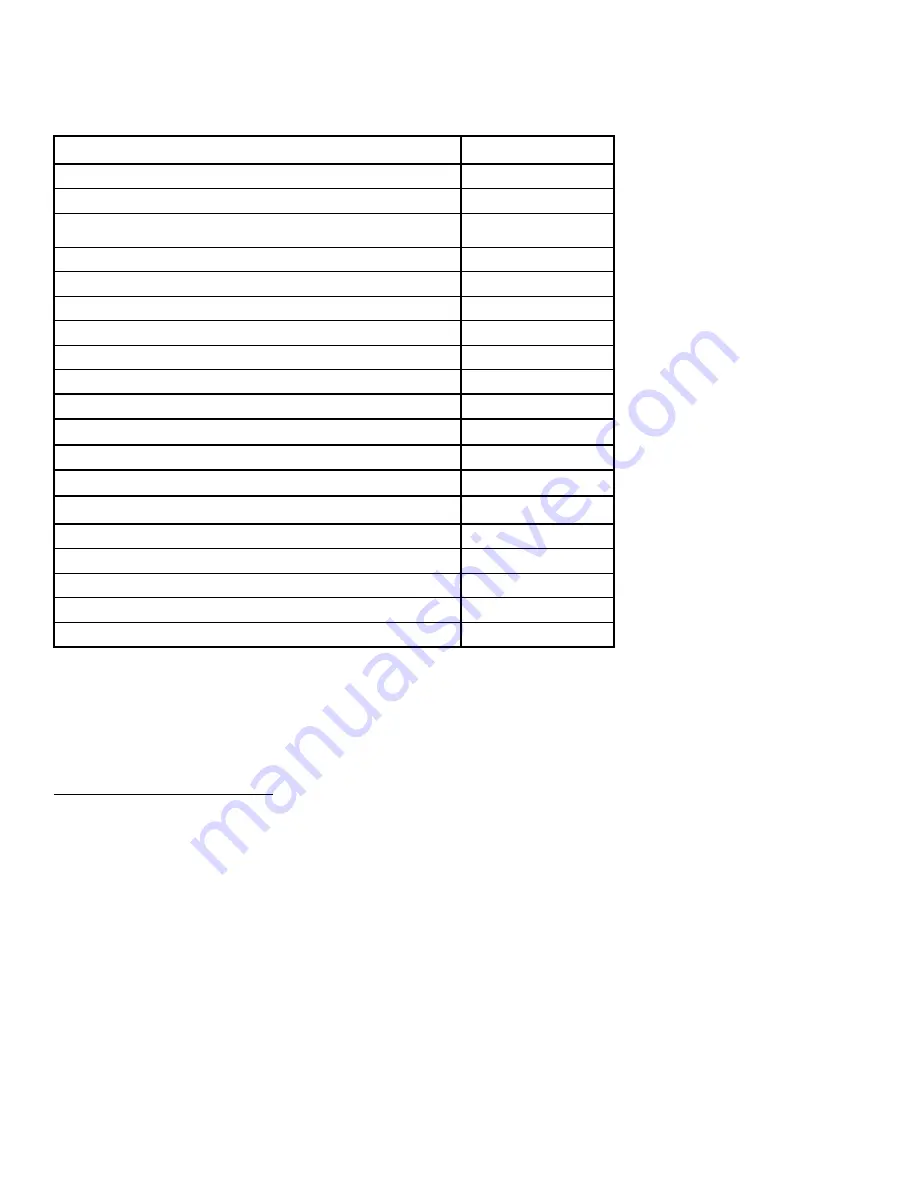
AcerAltos 19000 User’s Guide
7-2
Table 7-1
Default Settings for SCSI Controller and All Devices
Global Settings for SCSI Controller and All Devices
Default Value
Host Adapter SCSI ID
7
SCSI Parity Checking
Enabled
Host Adapter SCSI Termination
Enabled
Low OFF/High ON
Boot Device Option
0 (zero)
Host Adapter BIOS
1
Enabled
Support Removable Disks Under BIOS as Fixed Disks
Boot only
Extended BIOS Translation for DOS Drives > 1 Gbyte
Disabled
Display <Ctrl-A> Message During BIOS Initialization
Enabled
Multiple Lun Support
Disabled
BIOS Support for More Than 2 Drives
1
Enabled
BIOS Support for Bootable CD-ROM
Enabled
BIOS Support for Int13 Extensions
Enabled
Support for Ultra SCSI Speed
Disabled
Individual Settings for Each SCSI Device
Default Value
Initiate Sync Negotiation
Yes
Maximum Sync Transfer Rate
20 MBytes/sec.
Enable Disconnection
Yes
Send Start Unit SCSI Command
1
No
Initiate Wide Negotiation
Yes
1
Settings are valid only if host adapter BIOS is enabled.
Содержание AcerAltos 19000
Страница 1: ...AcerAltos 19000 User s Guide ...
Страница 30: ...AcerAltos 19000 User s Guide 1 14 ...
Страница 36: ...AcerAltos 19000 User s Guide 2 6 2 2 2 Mouse Figure 2 4 Connecting a Mouse ...
Страница 37: ...Chapter 2 Setting Up the System 2 7 2 2 3 VGA Monitor Figure 2 5 Connecting a VGA Monitor ...
Страница 49: ...Chapter 3 System Housing 3 7 Figure 3 7 Removing the Lower Front Panel Door ...
Страница 74: ...AcerAltos 19000 User s Guide 4 18 ...
Страница 162: ...AcerAltos 19000 User s Guide 7 32 ...
Страница 172: ...AcerAltos 19000 User s Guide A 10 ...
Страница 186: ...AcerAltos 19000 User s Guide B 14 ...
Страница 209: ...Index 5 W When to Use the SCSISelect Utility 7 3 ...






























