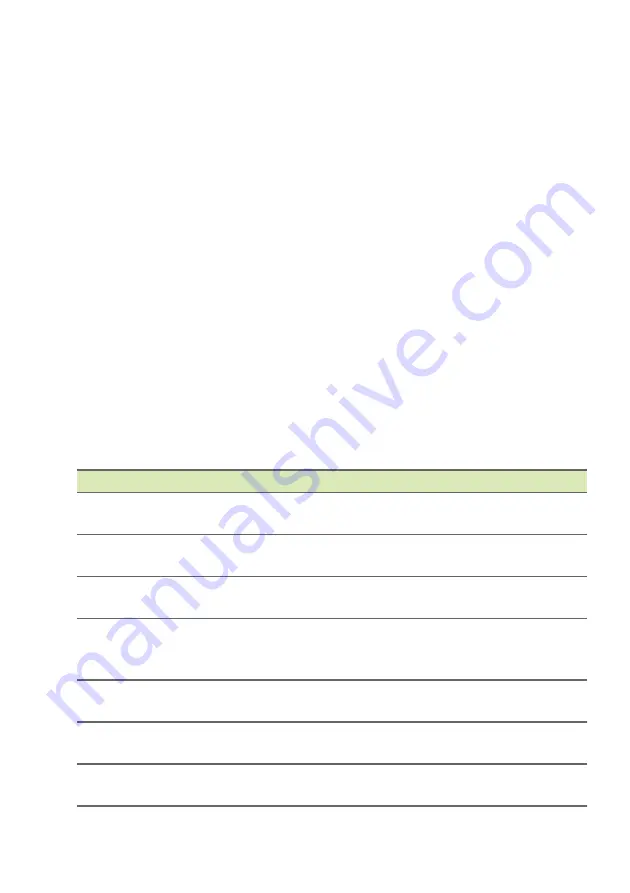
68 - Frequently asked questions
Troubleshooting
This chapter shows you how to deal with common system problems.
Read it before calling a technician if a problem occurs. Solutions to
more serious problems require opening up the computer. Do not
attempt to open the computer yourself; contact your dealer or
authorized service center for assistance.
Troubleshooting tips
This computer incorporates an advanced design that delivers
onscreen error message reports to help you solve problems.
If the system reports an error message or an error symptom occurs,
see "Error messages" below. If the problem cannot be resolved,
contact your dealer.
Error messages
If you receive an error message, note the message and take the
corrective action. The following table lists the error messages in
alphabetical order together with the recommended course of action.
Error messages
Corrective action
CMOS battery bad
Contact your dealer or an authorized service
center.
CMOS checksum
error
Contact your dealer or an authorized service
center.
Disk boot failure
Insert a system (bootable) disk, then press
Enter
to reboot.
Equipment
configuration error
Press
F2
(during POST) to enter the BIOS
utility, then press
Exit
in the BIOS utility to
reboot.
Hard disk 0 error
Contact your dealer or an authorized service
center.
Hard disk 0
extended type error
Contact your dealer or an authorized service
center.
I/O parity error
Contact your dealer or an authorized service
center.
Frequently asked questions
Содержание A717-72G
Страница 1: ...USER S MANUAL Aspire 7 ...
Страница 4: ...4 Table of contents Network connections 72 Surf the Net 73 Internet security software 74 ...
Страница 19: ...Using the Precision Touchpad 19 ...
Страница 38: ...38 Fingerprint Reader 2 Set a PIN code 3 In Windows Hello select Set up to configure the fingerprint reader ...











































